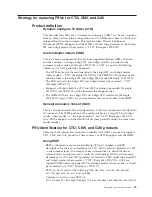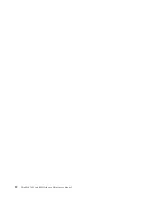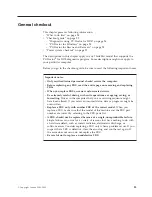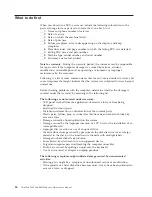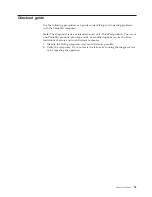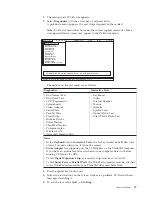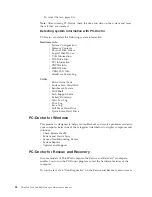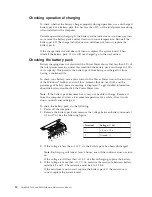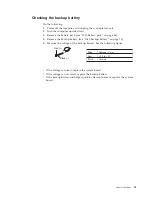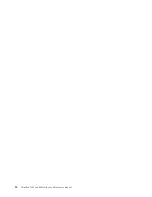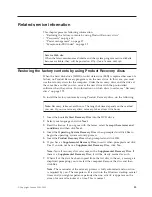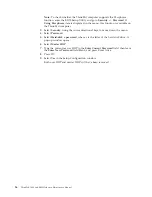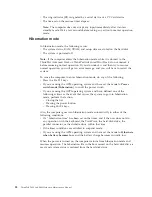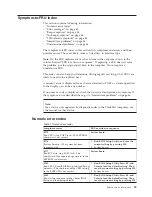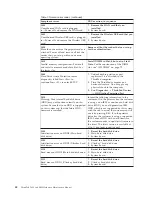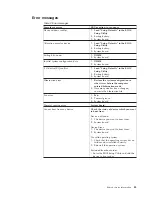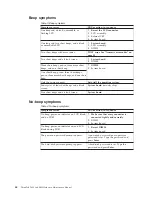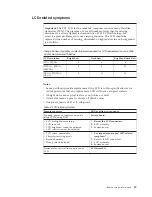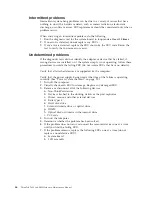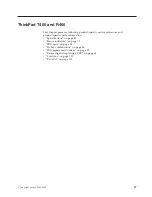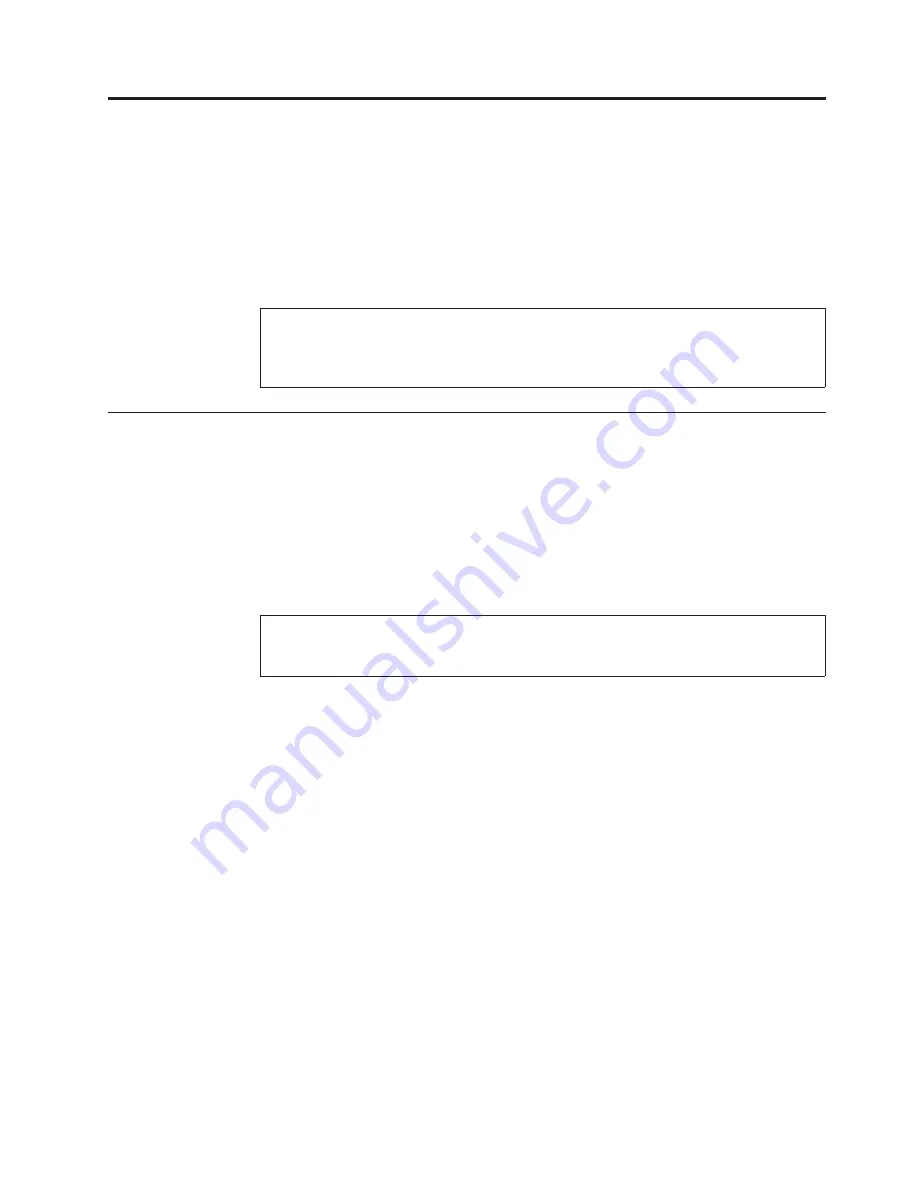
Related
service
information
This
chapter
presents
following
information:
v
“Restoring
the
factory
contents
by
using
Product
Recovery
discs”
v
“Passwords”
on
page
34
v
“Power
management”
on
page
37
v
“Symptom-to-FRU
index”
on
page
39
Restoring
the
factory
contents
by
using
Product
Recovery
discs
When
the
hard
disk
drive
(HDD)
or
solid
state
drive
(SSD)
is
replaced
because
of
a
failure,
no
Product
Recovery
program
is
on
the
new
drive.
In
this
case,
you
must
use
the
recovery
discs
for
the
computer.
Order
the
recovery
discs
and
the
drive
at
the
same
time
so
that
you
can
recover
the
new
drive
with
the
pre-installed
software
when
they
arrive.
For
information
on
which
discs
to
order,
see
“Recovery
discs”
on
page
278.
To
install
the
factory
contents
by
using
Product
Recovery
discs,
do
the
following:
1.
Insert
the
bootable
Start
Recovery
Disc
into
the
DVD
drive.
2.
Select
your
language
and
click
Next
.
3.
Read
the
license.
If
you
agree
with
the
terms,
select
I
accept
these
terms
and
conditions
and
then
click
Next
.
4.
Insert
the
Operating
System
Recovery
Disc
when
prompted
and
click
Yes
to
begin
the
operating
system
recovery
process.
5.
Insert
the
Product
Recovery
Disc
when
prompted
and
click
OK
.
6.
If
you
have
a
Supplemental
Recovery
Disc
,
insert
it
when
prompted
and
click
Yes
.
If
you
do
not
have
a
Supplemental
Recovery
Disc
,
click
No
.
Note:
Not
all
recovery
disc
sets
come
with
a
Supplemental
Recovery
Disc
.
If
there
is
a
Supplemental
Recovery
Disc
,
it
will
be
clearly
marked
as
such.
7.
When
all
of
the
data
has
been
copied
from
the
last
disc
in
the
set,
a
message
is
displayed
prompting
you
to
restart
the
computer.
Remove
the
disc
and
then
click
Yes
.
Note:
The
remainder
of
the
recovery
process
is
fully
automated
and
no
action
is
required
by
you.
The
computer
will
restart
into
the
Windows
desktop
several
times
and
you
might
experience
periods
when
no
activity
is
apparent
on
the
screen
for
several
minutes
at
a
time.
This
is
normal.
Service
Web
site:
When
the
latest
maintenance
diskette
and
the
system
program
service
diskette
become
available,
they
will
be
posted
on
http://www.lenovo.com/spm
Note:
Recovery
takes
several
hours.
The
length
of
time
depends
on
the
method
you
use.
If
you
use
recovery
discs,
recovery
takes
at
least
five
hours.
©
Copyright
Lenovo
2008,
2009
33
Содержание ThinkPad R400
Страница 1: ...ThinkPad T400 and R400 Hardware Maintenance Manual ...
Страница 2: ......
Страница 3: ...ThinkPad T400 and R400 Hardware Maintenance Manual ...
Страница 8: ...vi ThinkPad T400 and R400Hardware Maintenance Manual ...
Страница 24: ...16 ThinkPad T400 and R400Hardware Maintenance Manual ...
Страница 30: ...22 ThinkPad T400 and R400Hardware Maintenance Manual ...
Страница 40: ...32 ThinkPad T400 and R400Hardware Maintenance Manual ...
Страница 301: ......
Страница 302: ...Part Number 43Y6629_03 1P P N 43Y6629_03 ...