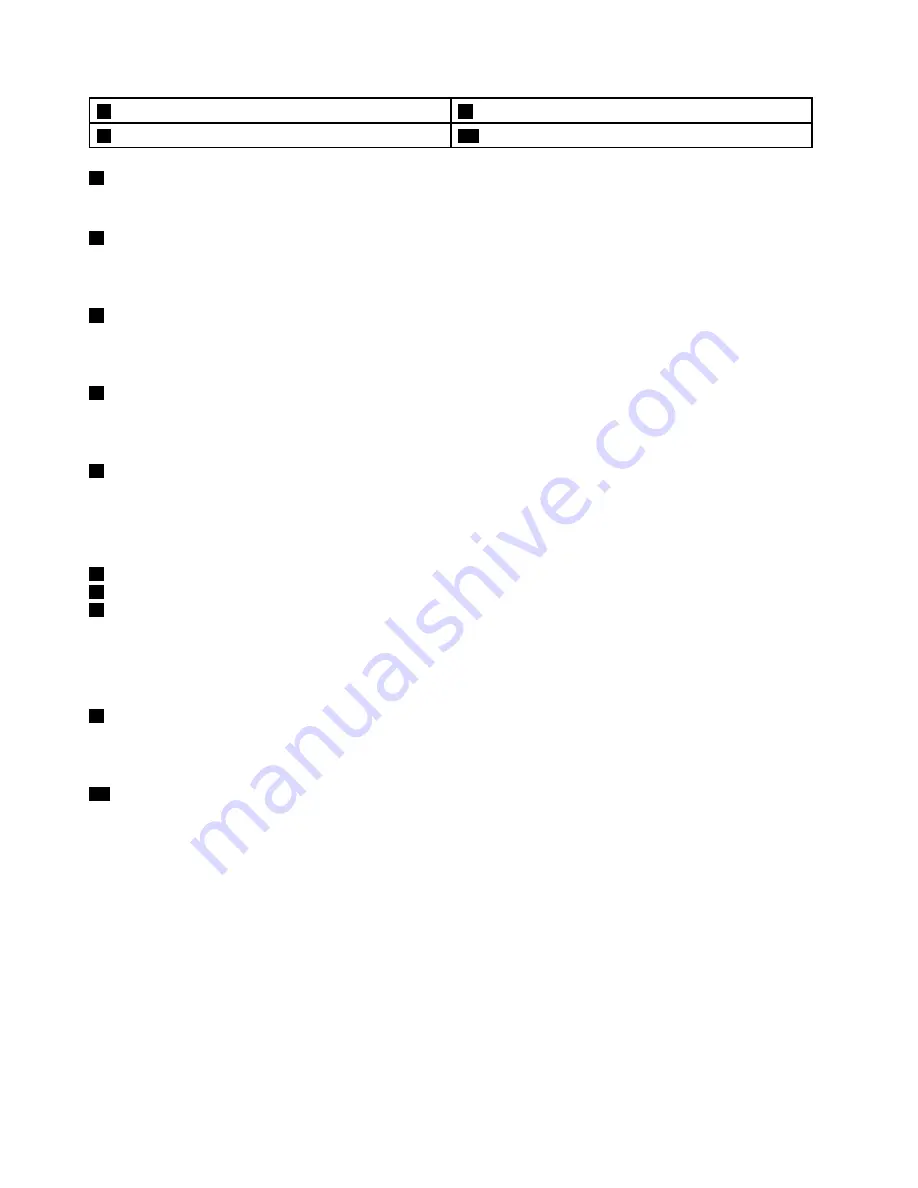
7
TrackPoint
®
buttons (available on some models)
8
TrackPoint pointing stick
9
Windows
®
button
10
Multi-touch screen
1
Microphones
The microphones capture sound and voice when used with a program capable of handling audio.
2
Camera
Use the camera to take pictures or hold a video conference. For more information, see “Using the camera”
on page 41.
3
Ambient light sensor
The ambient light sensor detects the surrounding light conditions. Then the computer adjusts the screen
brightness accordingly.
4
Fingerprint reader (available on some models)
Fingerprint authentication technology provides simple and secure user access by associating your fingerprint
with a password. For more information, see “Using the fingerprint reader” on page 59.
5
System-status indicator
The illuminated dot in the ThinkPad
®
logo functions as a system-status indicator. For more information, see
“Status indicators” on page 7.
ThinkPad pointing device
6
Trackpad
7
TrackPoint buttons
8
TrackPoint pointing stick
The keyboard contains the ThinkPad pointing device. Pointing, selecting, and dragging are all part of a single
process that you can perform without moving your fingers from a typing position. For more information, see
“ThinkPad pointing device” on page 31.
9
Windows button
Press the Windows button to open the Start menu; or press the Windows button to wake up the computer
from sleep mode.
10
Multi-touch screen
Your computer comes with a multi-touch screen. For more information, see “Using the multi-touch screen”
on page 17.
Right-side view
Note:
Depending on the model, your computer might look different from the following illustration.
2
ThinkPad S3, ThinkPad Yoga 14, and ThinkPad Yoga 460 User Guide
Содержание ThinkPad Hard Disk Drive
Страница 1: ...ThinkPad S3 ThinkPad Yoga 14 and ThinkPad Yoga 460 User Guide ...
Страница 6: ...iv ThinkPad S3 ThinkPad Yoga 14 and ThinkPad Yoga 460 User Guide ...
Страница 16: ...xiv ThinkPad S3 ThinkPad Yoga 14 and ThinkPad Yoga 460 User Guide ...
Страница 60: ...44 ThinkPad S3 ThinkPad Yoga 14 and ThinkPad Yoga 460 User Guide ...
Страница 68: ...52 ThinkPad S3 ThinkPad Yoga 14 and ThinkPad Yoga 460 User Guide ...
Страница 80: ...64 ThinkPad S3 ThinkPad Yoga 14 and ThinkPad Yoga 460 User Guide ...
Страница 104: ...88 ThinkPad S3 ThinkPad Yoga 14 and ThinkPad Yoga 460 User Guide ...
Страница 120: ...104 ThinkPad S3 ThinkPad Yoga 14 and ThinkPad Yoga 460 User Guide ...
Страница 140: ...6 Remove the dc in bracket 7 Remove the ac power card 124 ThinkPad S3 ThinkPad Yoga 14 and ThinkPad Yoga 460 User Guide ...
Страница 141: ...8 Install the new ac power card in place 9 Install the dc in bracket in place Chapter 10 Replacing devices 125 ...
Страница 150: ...134 ThinkPad S3 ThinkPad Yoga 14 and ThinkPad Yoga 460 User Guide ...
Страница 160: ...144 ThinkPad S3 ThinkPad Yoga 14 and ThinkPad Yoga 460 User Guide ...
Страница 164: ...148 ThinkPad S3 ThinkPad Yoga 14 and ThinkPad Yoga 460 User Guide ...
Страница 169: ......
Страница 170: ......
















































