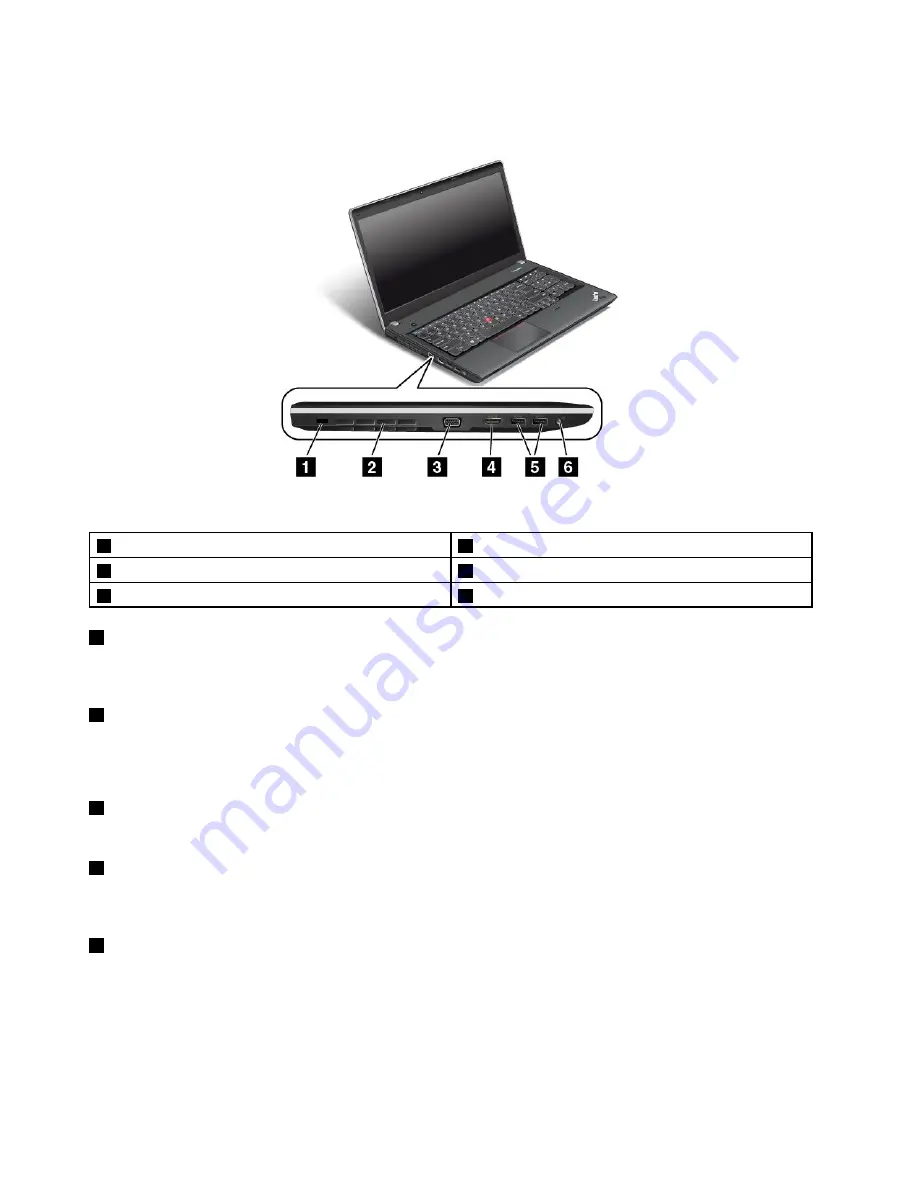
ThinkPad Edge E531 left-side view
Figure 5. ThinkPad Edge E531 left-side view
1
Security keyhole
4
HDMI port
2
Fan louvers (left)
5
USB 3.0 connectors
3
VGA connector
6
Combo audio jack
1
Security keyhole
Purchase a security cable lock that fits this keyhole to lock your computer to a stationary object to protect
your computer from theft.
2
Fan louvers (left)
The internal fan and louvers enable air to circulate in the computer and cool the central processor.
Note:
To avoid impeding airflow, do not place any obstacle in front of the fan.
3
VGA connector
Attach a VGA compatible monitor or projector to your computer to display the computer output.
4
HDMI port
Your computer supports the HDMI port, a digital audio, and video interface that can connect a compatible
digital audio device or video monitor, such as an HDTV.
5
USB 3.0 connectors
The USB 3.0 connectors are used for connecting devices compatible with a USB interface, such as a
USB printer or a digital camera.
Note:
When you attach a USB cable to the connector, ensure that the USB mark is facing upward.
Otherwise the connector might be damaged.
8
User Guide
Содержание ThinkPad Edge E431
Страница 1: ...User Guide ThinkPad Edge E431 and E531 ...
Страница 6: ...iv User Guide ...
Страница 74: ...58 User Guide ...
Страница 82: ...66 User Guide ...
Страница 115: ...4 Turn the computer over again Connect the ac power adapter and all cables Chapter 6 Replacing devices 99 ...
Страница 116: ...100 User Guide ...
Страница 134: ...118 User Guide ...
Страница 140: ...124 User Guide ...
Страница 160: ...144 User Guide ...
Страница 170: ...154 User Guide ...
Страница 174: ...158 User Guide ...
Страница 176: ...5 Click the Power Management tab 6 Clear the Allow this device to wake the computer check box 7 Click OK 160 User Guide ...
Страница 180: ...Ukraine RoHS India RoHS RoHS compliant as per E Waste Management Handling Rules 2011 164 User Guide ...
Страница 181: ......
Страница 182: ......
















































