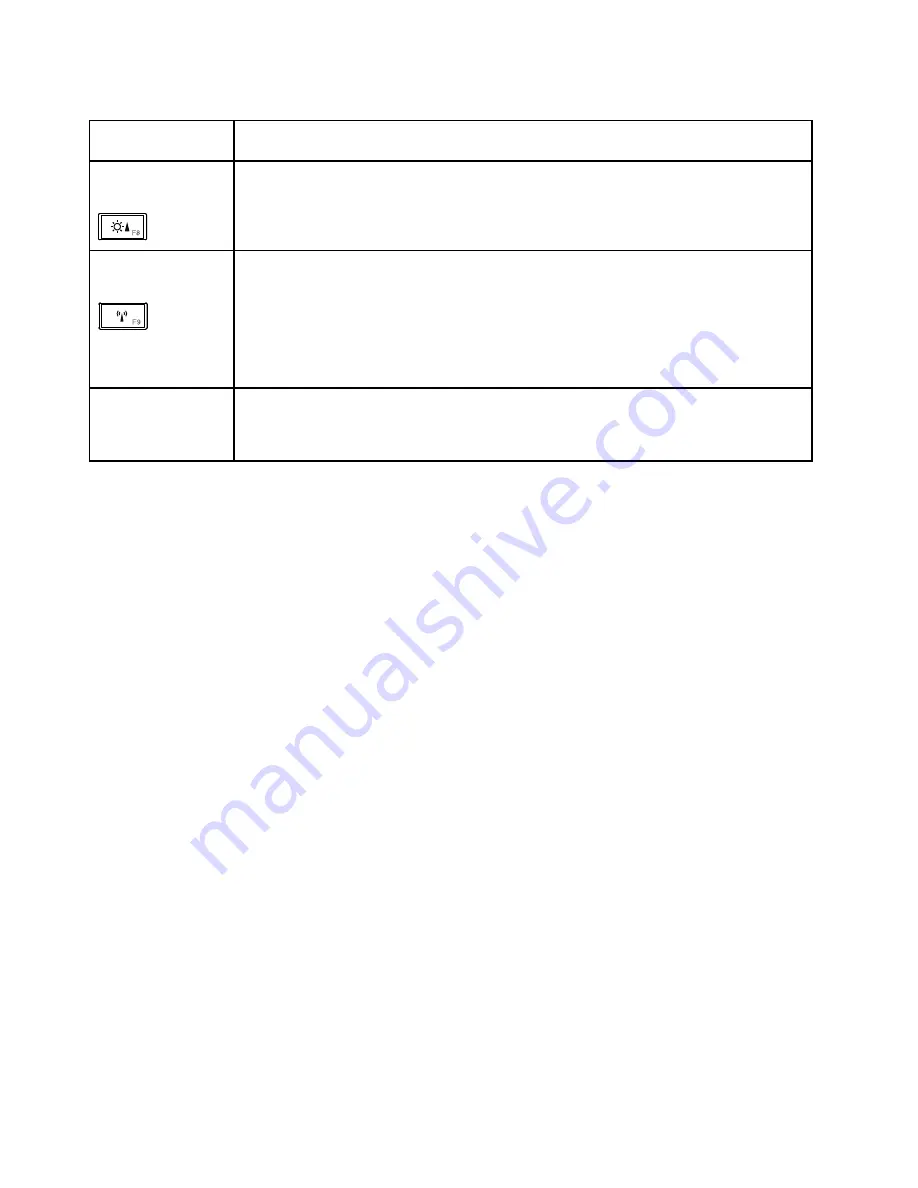
Table 7. Special keys and Fn key combination (continued)
Special key or Fn
key combination
Description
Display brightness up
(F8)
The computer display becomes brighter.
The purpose of this method is to change the brightness level temporarily. To change the
default brightness level, change the settings of the Power Option in the Control Panel or
use the Power Manager.
Wireless radio control
(F9)
Enable or disable the built-in wireless networking features. If you press this key, a list of
wireless features is displayed. You can quickly change the power state of each feature
in the list.
Notes:
To use this function, following device drivers must be installed on the computer
beforehand:
• Power Management driver
• OnScreen Display Utility
• Wireless device drivers
Fn + Spacebar (some
models)
Some models have a backlit keyboard. To illuminate the keyboard in less than perfect lighting,
press and hold the Fn key and press the Spacebar. If you turn on the keyboard illumination
and then turn the computer off, put it in sleep or hibernation mode, the keyboard illumination
setting is reset of "Off".
48
ThinkPad Edge 14
²
, Edge 15
²
, E40, and E50 Hardware Maintenance Manual
Содержание ThinkPad E40
Страница 1: ...ThinkPad Edge 14 Edge 15 E40 and E50 Hardware Maintenance Manual ThinkPad Edge 14 Edge 15 E40 and E50 ...
Страница 6: ...iv ThinkPad Edge 14 Edge 15 E40 and E50 Hardware Maintenance Manual ...
Страница 11: ...DANGER DANGER DANGER DANGER DANGER Chapter 1 Safety information 5 ...
Страница 12: ...DANGER DANGER 6 ThinkPad Edge 14 Edge 15 E40 and E50 Hardware Maintenance Manual ...
Страница 13: ...PERIGO PERIGO Chapter 1 Safety information 7 ...
Страница 14: ...PERIGO PERIGO PERIGO PERIGO PERIGO 8 ThinkPad Edge 14 Edge 15 E40 and E50 Hardware Maintenance Manual ...
Страница 15: ...PERIGO DANGER DANGER DANGER DANGER Chapter 1 Safety information 9 ...
Страница 17: ...VORSICHT VORSICHT VORSICHT VORSICHT Chapter 1 Safety information 11 ...
Страница 18: ...VORSICHT VORSICHT 12 ThinkPad Edge 14 Edge 15 E40 and E50 Hardware Maintenance Manual ...
Страница 19: ...Chapter 1 Safety information 13 ...
Страница 20: ...14 ThinkPad Edge 14 Edge 15 E40 and E50 Hardware Maintenance Manual ...
Страница 21: ...Chapter 1 Safety information 15 ...
Страница 22: ...16 ThinkPad Edge 14 Edge 15 E40 and E50 Hardware Maintenance Manual ...
Страница 25: ...Chapter 1 Safety information 19 ...
Страница 26: ...20 ThinkPad Edge 14 Edge 15 E40 and E50 Hardware Maintenance Manual ...
Страница 27: ...Chapter 1 Safety information 21 ...
Страница 28: ...22 ThinkPad Edge 14 Edge 15 E40 and E50 Hardware Maintenance Manual ...
Страница 50: ...44 ThinkPad Edge 14 Edge 15 E40 and E50 Hardware Maintenance Manual ...
Страница 58: ...52 ThinkPad Edge 14 Edge 15 E40 and E50 Hardware Maintenance Manual ...
Страница 108: ...102 ThinkPad Edge 14 Edge 15 E40 and E50 Hardware Maintenance Manual ...
Страница 164: ...1 3 4 5 6 7 8 2 158 ThinkPad Edge 14 Edge 15 E40 and E50 Hardware Maintenance Manual ...
Страница 205: ......
Страница 206: ...Part Number 75Y4302_01 Printed in China 1P P N 75Y4302_01 75Y4302_01 ...
















































