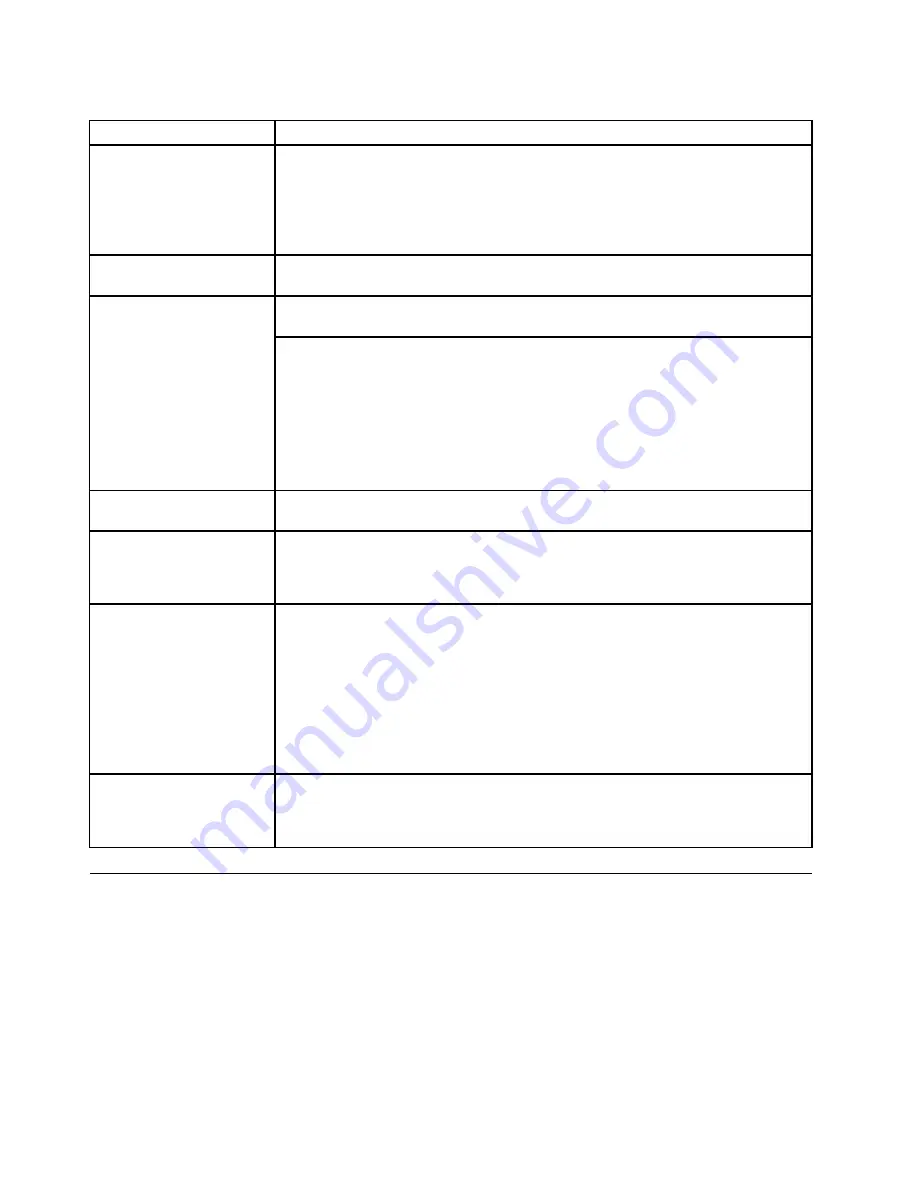
Table 1. FRU tests (continued)
FRU
Applicable test
Speaker
Interactive Tests
➙
Internal Speaker
Note:
Once Audio test is done, the no sound is heard this test. In this case, turn off
and turn on the computer. Then, run this test again.
Keyboard
1.
Diagnostics
➙
Systemboard
➙
Keyboard
2.
Interactive Tests
➙
Keyboard
Enter the BIOS Setup Utility and change Serial ATA (SATA) setting to
Compatibility
,
and run
Diagnostics
➙
Fixed Disks
.
Hard disk drive or solid state
drive
You can also diagnose the drive without starting up the operating system. To diagnose
the drive from the BIOS Setup Utility, do as follows:
1. Remove any diskette from the diskette drive, and then turn off the computer.
2. Turn on the computer.
3. While the message, “To interrupt normal startup, press Enter,” is displayed at the
lower left of the screen, press F1 to enter the BIOS Setup Utility.
4. Using cursor keys, select
HDD diagnostic program
. Press enter.
5. Using cursor keys, select
Main hard disk drive
.
6. Press Enter to start the diagnostic program.
Diskette drive
1.
Diagnostics
➙
Diskette Drives
2.
Interactive Tests
➙
Diskette
Memory
1. If two DIMMs are installed, remove one of them and run
Diagnostics
➙
Advanced
Memory Tests
.
2. If the problem does not recur, return the DIMM to its place, remove the other one,
and run the test again.
TrackPoint or pointing
device
If the TrackPoint does not work, check the configuration as specified in the BIOS Setup
Utility. If the TrackPoint is disabled, select
Automatic
to enable it.
After you use the TrackPoint, the pointer may drift on the screen for a short time. This
drift can occur when a slight, steady pressure is applied to the TrackPoint pointer.
This symptom is not a hardware problem. If the pointer stops after a short time, no
service action is necessary.
If enabling the TrackPoint does not correct the problem, continue with the following:
•
Interactive Tests
➙
Mouse
Touch Pad
If the Touch Pad does not work, check the configuration as specified in the BIOS Setup
Utility. If the Touch Pad is disabled, select
Automatic
to enable it. If enabling the Touch
Pad does not correct the problem, continue with the following:
•
Interactive Tests
➙
Mouse
Power system checkout
To verify a symptom, do the following:
1. Turn off the computer.
2. Remove the battery pack.
3. Connect the ac adapter.
4. Check that power is supplied when you turn on the computer.
5. Turn off the computer.
6. Disconnect the ac adapter and install the charged battery pack.
7. Check that the battery pack supplies power when you turn on the computer.
If you suspect a power problem, see the appropriate one of the following power supply checkouts:
32
ThinkPad Edge 14
²
, Edge 15
²
, E40, and E50 Hardware Maintenance Manual
Содержание ThinkPad E40
Страница 1: ...ThinkPad Edge 14 Edge 15 E40 and E50 Hardware Maintenance Manual ThinkPad Edge 14 Edge 15 E40 and E50 ...
Страница 6: ...iv ThinkPad Edge 14 Edge 15 E40 and E50 Hardware Maintenance Manual ...
Страница 11: ...DANGER DANGER DANGER DANGER DANGER Chapter 1 Safety information 5 ...
Страница 12: ...DANGER DANGER 6 ThinkPad Edge 14 Edge 15 E40 and E50 Hardware Maintenance Manual ...
Страница 13: ...PERIGO PERIGO Chapter 1 Safety information 7 ...
Страница 14: ...PERIGO PERIGO PERIGO PERIGO PERIGO 8 ThinkPad Edge 14 Edge 15 E40 and E50 Hardware Maintenance Manual ...
Страница 15: ...PERIGO DANGER DANGER DANGER DANGER Chapter 1 Safety information 9 ...
Страница 17: ...VORSICHT VORSICHT VORSICHT VORSICHT Chapter 1 Safety information 11 ...
Страница 18: ...VORSICHT VORSICHT 12 ThinkPad Edge 14 Edge 15 E40 and E50 Hardware Maintenance Manual ...
Страница 19: ...Chapter 1 Safety information 13 ...
Страница 20: ...14 ThinkPad Edge 14 Edge 15 E40 and E50 Hardware Maintenance Manual ...
Страница 21: ...Chapter 1 Safety information 15 ...
Страница 22: ...16 ThinkPad Edge 14 Edge 15 E40 and E50 Hardware Maintenance Manual ...
Страница 25: ...Chapter 1 Safety information 19 ...
Страница 26: ...20 ThinkPad Edge 14 Edge 15 E40 and E50 Hardware Maintenance Manual ...
Страница 27: ...Chapter 1 Safety information 21 ...
Страница 28: ...22 ThinkPad Edge 14 Edge 15 E40 and E50 Hardware Maintenance Manual ...
Страница 50: ...44 ThinkPad Edge 14 Edge 15 E40 and E50 Hardware Maintenance Manual ...
Страница 58: ...52 ThinkPad Edge 14 Edge 15 E40 and E50 Hardware Maintenance Manual ...
Страница 108: ...102 ThinkPad Edge 14 Edge 15 E40 and E50 Hardware Maintenance Manual ...
Страница 164: ...1 3 4 5 6 7 8 2 158 ThinkPad Edge 14 Edge 15 E40 and E50 Hardware Maintenance Manual ...
Страница 205: ......
Страница 206: ...Part Number 75Y4302_01 Printed in China 1P P N 75Y4302_01 75Y4302_01 ...






























