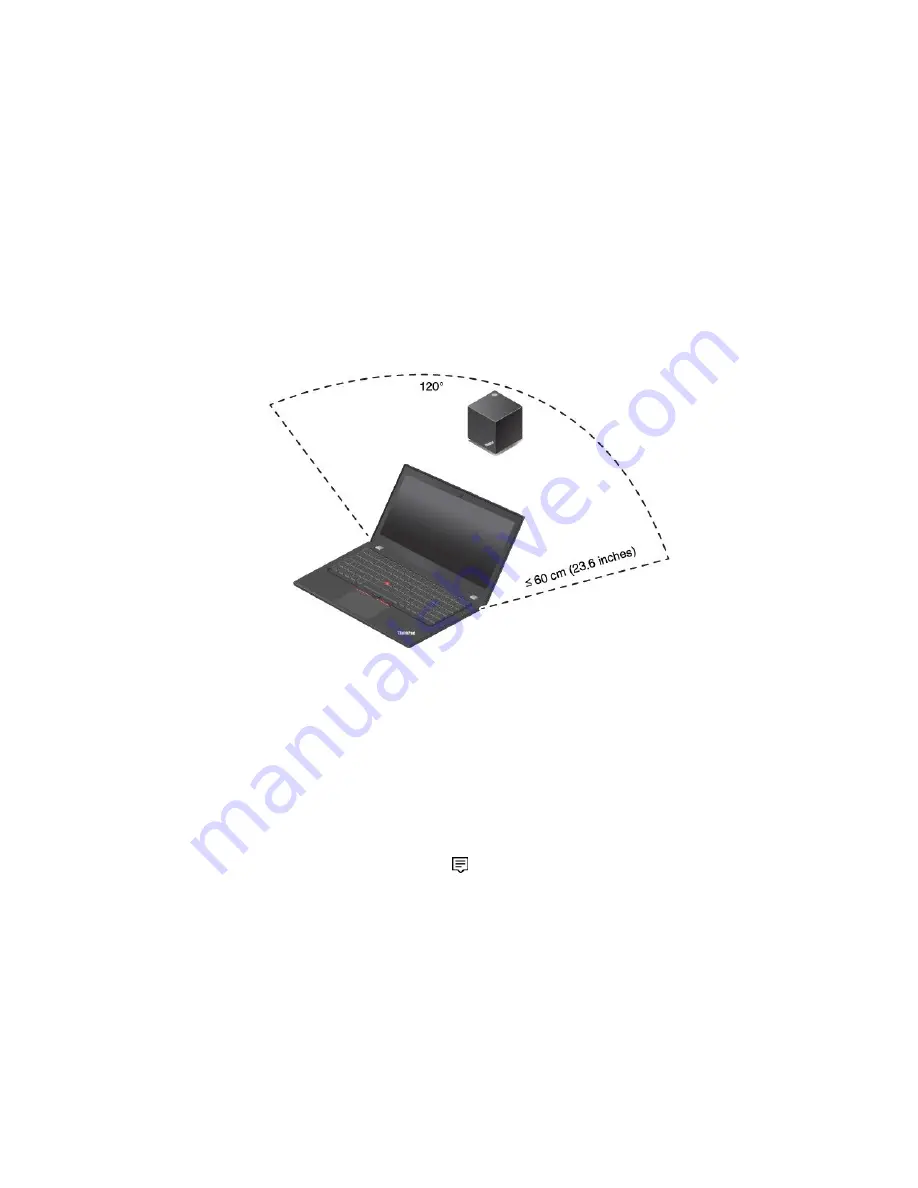
6. Position your computer close to the dock, within 120 cm (47.2 inches). To get the best performance,
ensure that:
• The dock is placed within a 60 cm (23.6 inches) distance and a 120-degree sector region relatively
to the rear of the computer display.
• No objects are between the dock and the computer.
Note:
Ensure that the WiGig dock and your computer are placed in the recommended position. If you
notice any of the following conditions, pivot the computer display forward or backward slightly to
achieve better performance:
• A message is displayed indicating that the wireless connection to the WiGig dock is weak.
• The pointer drifts on the external display connected to the WiGig dock.
• The computer is unexpectedly disconnected from the WiGig dock.
Using the ThinkPad WiGig Dock
This section introduces how to use and manage the dock.
Connecting to the ThinkPad WiGig Dock
To connect your computer to the ThinkPad WiGig dock, do the following:
1. After the setup and preparation, turn on your computer and the dock. Then do the following:
•
For Windows 7:
Click the Start button to open the Start menu, and then click
All programs
➙
Intel
➙
Intel Wireless Dock Manager
to start the Wireless Dock Manager program.
•
For Windows 10:
Click the action center icon
in the Windows notification area. Then click
Connect
to open the device list.
2. Select your dock from the list of available devices.
3. When prompted, press the power/connection button on the dock to confirm the pairing.
4. Follow the instructions on the screen to complete the connection.
After establishing the initial connection, you can make further configurations. Therefore, whenever the
computer comes within the required range, it will automatically get connected to the dock.
Disconnecting from the ThinkPad WiGig Dock
To disconnect your computer from the ThinkPad WiGig Dock, do the following:
50
T470 User Guide
Содержание ThinkPad 470
Страница 1: ...T470 User Guide ...
Страница 6: ...iv T470 User Guide ...
Страница 68: ...52 T470 User Guide ...
Страница 74: ...58 T470 User Guide ...
Страница 82: ...66 T470 User Guide ...
Страница 148: ...132 T470 User Guide ...
Страница 152: ...136 T470 User Guide ...
Страница 154: ...138 T470 User Guide ...
Страница 166: ...China RoHS 150 T470 User Guide ...
Страница 167: ...Taiwan RoHS Appendix D Restriction of Hazardous Substances RoHS Directive 151 ...
Страница 168: ...152 T470 User Guide ...
Страница 170: ...5 Clear the Allow this device to wake the computer check box 6 Click OK 154 T470 User Guide ...
Страница 174: ...158 T470 User Guide ...
Страница 175: ......
Страница 176: ......






























