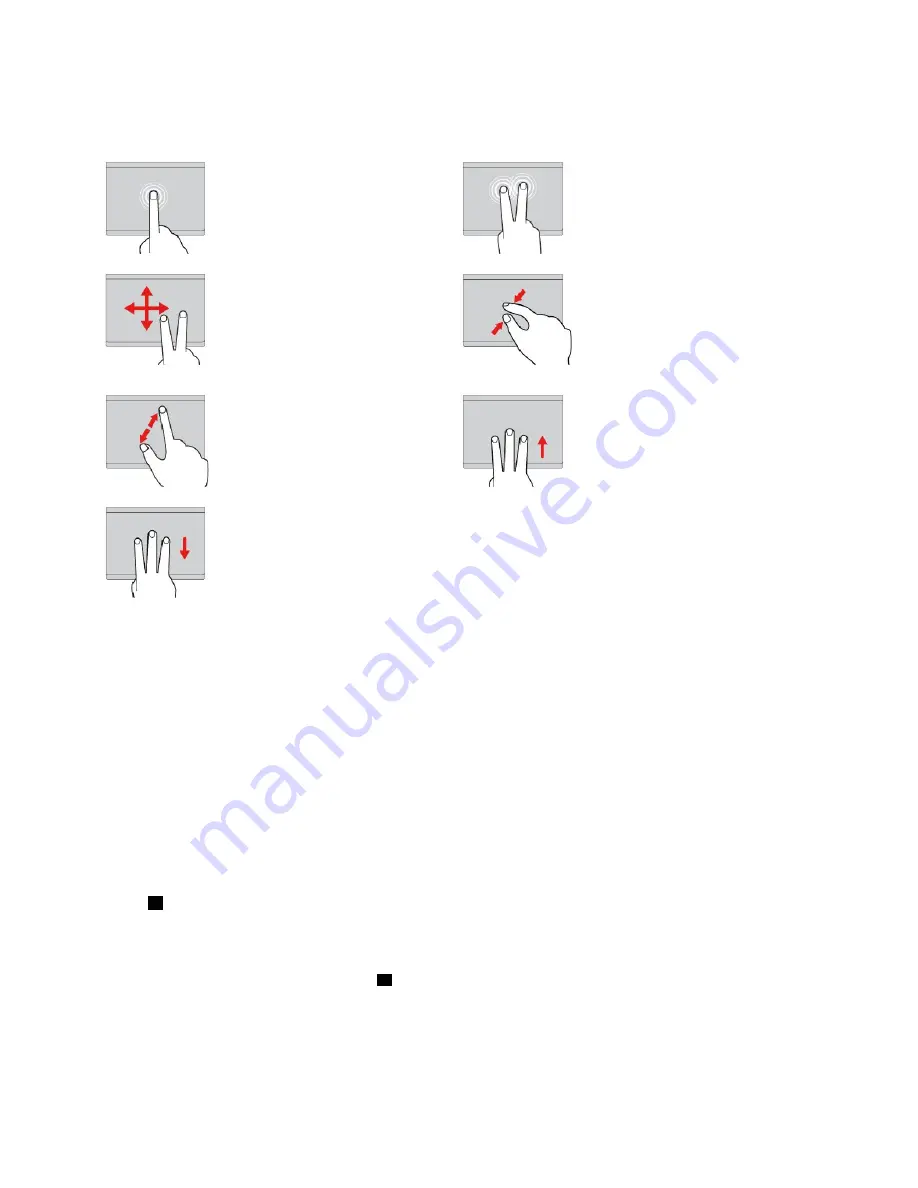
• Depending on the model, the trackpad on your computer might look different from the illustrations in
this topic.
Tap
Tap anywhere on the trackpad
with one finger to select or open
an item.
Two-finger tap
Tap anywhere on the trackpad with
two fingers to display a shortcut
menu.
Two-finger scroll
Put two fingers on the trackpad
and move them in the vertical or
horizontal direction. This action
enables you to scroll through the
document, Web site, or apps.
Two-finger zoom out
Put two fingers on the trackpad and
move them closer together to zoom
out.
Two-finger zoom in
Put two fingers on the trackpad
and move them farther apart to
zoom in.
Swipe three fingers up
Put three fingers on the trackpad
and move them up to open the task
view to see all your open windows.
Swipe three fingers down
Put three fingers on the trackpad
and move them down to show
the desktop.
Customizing the ThinkPad pointing device
You can customize the ThinkPad pointing device so you can use it more comfortably and efficiently. For
example, you can choose to enable the TrackPoint pointing device, the trackpad, or both. You also can
disable or enable the touch gestures.
To customize the ThinkPad pointing device, do the following:
1. Go to Control Panel.
2. View Control Panel by Large icons or Small icons. Click
Mouse
. The Mouse Properties window is
displayed.
3. In the Mouse Properties window, follow the instructions on the screen to complete the customization.
Replacing the cap on the pointing stick
The cap
1
on the end of the pointing stick is removable. After you use the cap for a period of time, you
might consider replacing the cap with a new one.
Notes:
• Ensure that you use a cap with grooves
a
as shown in the following illustration.
• Depending on the model, your keyboard might look different from the illustration in this topic.
24
T470 User Guide
Содержание ThinkPad 470
Страница 1: ...T470 User Guide ...
Страница 6: ...iv T470 User Guide ...
Страница 68: ...52 T470 User Guide ...
Страница 74: ...58 T470 User Guide ...
Страница 82: ...66 T470 User Guide ...
Страница 148: ...132 T470 User Guide ...
Страница 152: ...136 T470 User Guide ...
Страница 154: ...138 T470 User Guide ...
Страница 166: ...China RoHS 150 T470 User Guide ...
Страница 167: ...Taiwan RoHS Appendix D Restriction of Hazardous Substances RoHS Directive 151 ...
Страница 168: ...152 T470 User Guide ...
Страница 170: ...5 Clear the Allow this device to wake the computer check box 6 Click OK 154 T470 User Guide ...
Страница 174: ...158 T470 User Guide ...
Страница 175: ......
Страница 176: ......






























