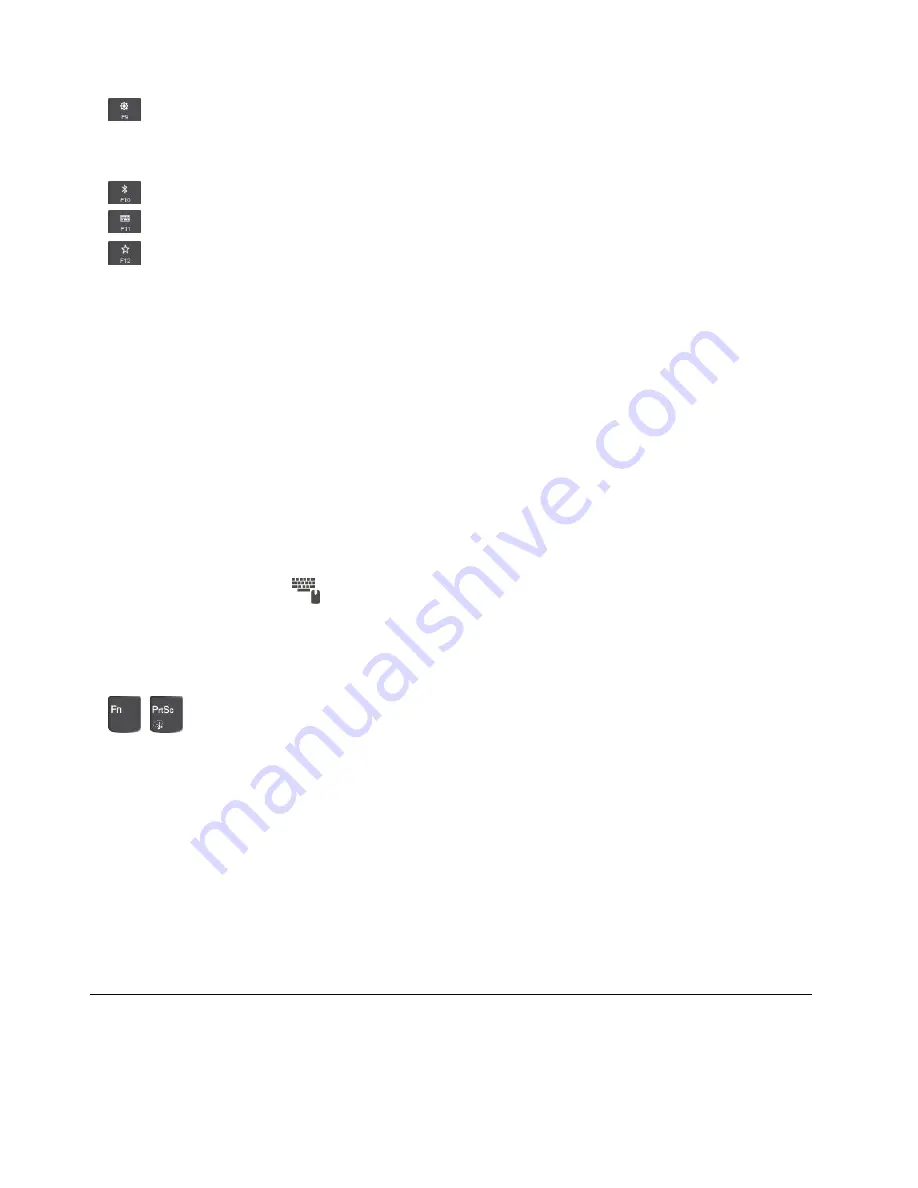
•
– Windows 7: Open Control Panel.
– Windows 10: Open the Settings window.
•
Enable or disable the built-in Bluetooth features.
•
Open a keyboard setting page.
•
Invoke the function defined by yourself. If no function is defined, the following default function works:
–
For Windows 7:
Open the search box.
–
For Windows 10:
Open the Cortana personal assistant.
To define or change the function, do the following:
–
For Windows 7:
1. Open Control Panel, and then change the view of Control Panel from Category to Large icons
or Small icons.
2. Click
Lenovo - Keyboard Manager
. In the Keyboard Manager window, click the
USER-DEFINED
KEY
tab.
3. Follow the instructions on the screen to complete the setting.
On this setting page, you can also define different functions for the key combinations with F12, such
as Shift+F12, Alt+F12, or Ctrl+F12.
–
For Windows 10:
1. Open the Lenovo Settings program. See “Accessing Lenovo programs” on page 12.
2. Click the input icon
.
3. Locate the
KEYBOARD: USER-DEFINED KEY
section and follow the instructions on the screen
to complete the setting.
On this setting page, you can also define different functions for the key combinations with F12, such
as Shift+F12, Alt+F12, or Ctrl+F12.
•
+
Open the Snipping Tool program.
Key combinations
•
Fn+B
: This key combination has the same function as the Break key on a conventional external keyboard.
•
Fn+K
: This key combination has the same function as the ScrLK or Scroll Lock key on a conventional
external keyboard.
•
Fn+P
: This key combination has the same function as the Pause key on a conventional external keyboard.
•
Fn+S
: This key combination has the same function as the SysRq key on a conventional external keyboard.
•
Fn+4
: Press Fn+4 to put the computer into sleep mode. To wake up the computer, press any key or
the power button.
•
Fn+Spacebar
: If your computer supports keyboard backlight, press Fn+Spacebar to switch between the
different keyboard backlight status (off, low, or high).
Using the ThinkPad pointing device
This section provides information about using the ThinkPad pointing device.
20
T470 User Guide
Содержание ThinkPad 470
Страница 1: ...T470 User Guide ...
Страница 6: ...iv T470 User Guide ...
Страница 68: ...52 T470 User Guide ...
Страница 74: ...58 T470 User Guide ...
Страница 82: ...66 T470 User Guide ...
Страница 148: ...132 T470 User Guide ...
Страница 152: ...136 T470 User Guide ...
Страница 154: ...138 T470 User Guide ...
Страница 166: ...China RoHS 150 T470 User Guide ...
Страница 167: ...Taiwan RoHS Appendix D Restriction of Hazardous Substances RoHS Directive 151 ...
Страница 168: ...152 T470 User Guide ...
Страница 170: ...5 Clear the Allow this device to wake the computer check box 6 Click OK 154 T470 User Guide ...
Страница 174: ...158 T470 User Guide ...
Страница 175: ......
Страница 176: ......






























