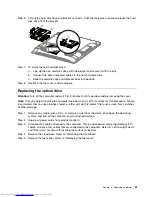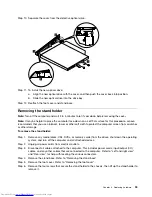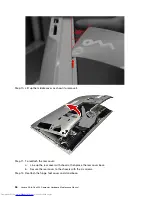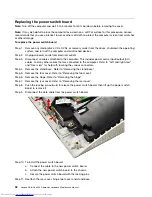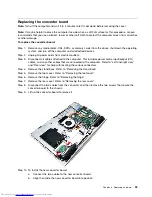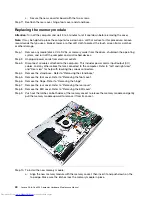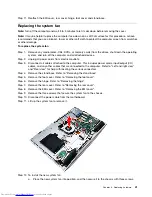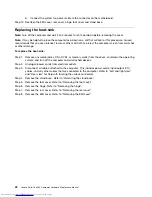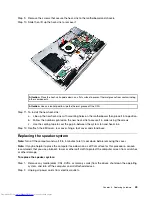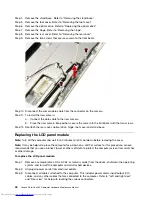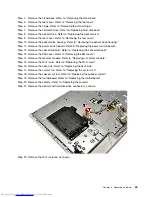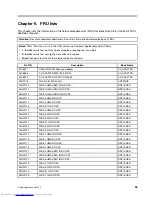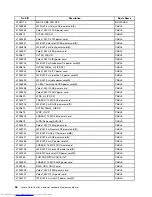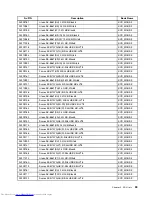Step 2.
Unplug all power cords from electrical outlets.
Step 3.
Disconnect all cables attached to the computer. This includes power cords, input/output (I/O)
cables, and any other cables that are connected to the computer. Refer to “Left and right view”
and “Rear view” for help with locating the various connectors.
Step 4.
Remove the stand base. Refer to “Removing the stand base”.
Step 5.
Remove the foot cover. Refer to “Removing the foot cover”.
Step 6.
Remove the hinge. Refer to “Removing the hinge”.
Step 7.
Remove the rear cover. Refer to “Removing the rear cover”.
Step 8.
Remove the EMI cover. Refer to “Removing the EMI cover”.
Step 9.
Disconnect the antenna cables from the Wi-Fi card.
Step 10. Remove the screw that secures the Wi-Fi card to the motherboard.
Step 11. Lift up the Wi-Fi card to remove it from the socket.
Step 12. To install the new Wi-Fi card:
a.
Insert the notched end of the Wi-Fi card into the card port on the motherboard.
b.
Secure new the Wi-Fi card to the motherboard with the screw.
c.
Connect the antenna cables to the new Wi-Fi card.
Step 13. Reattach the EMI cover, rear cover, hinge, foot cover and stand base.
Replacing the motherboard
Note:
Turn off the computer and wait 3 to 5 minutes to let it cool down before removing the cover.
Note:
It may be helpful to place the computer face-down on a soft flat surface for this procedure. Lenovo
recommends that you use a blanket, towel, or other soft cloth to protect the computer screen from scratches
or other damage.
Chapter 8
.
Replacing hardware
45
Содержание Thinkpad 300
Страница 2: ......
Страница 6: ...iv Lenovo All In One 300 Computer Hardware Maintenance Manual ...
Страница 8: ...2 Lenovo All In One 300 Computer Hardware Maintenance Manual ...
Страница 16: ...10 Lenovo All In One 300 Computer Hardware Maintenance Manual ...
Страница 18: ...12 Lenovo All In One 300 Computer Hardware Maintenance Manual ...
Страница 24: ...18 Lenovo All In One 300 Computer Hardware Maintenance Manual ...
Страница 32: ...26 Lenovo All In One 300 Computer Hardware Maintenance Manual ...