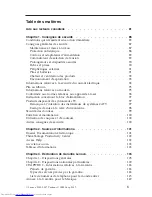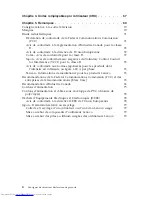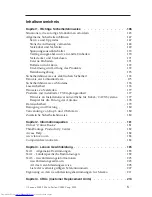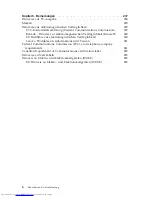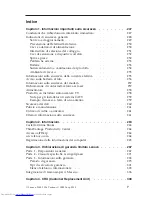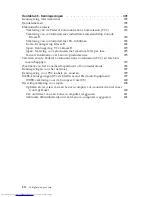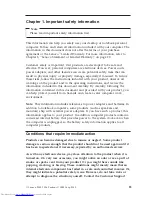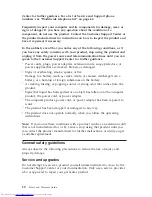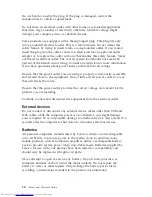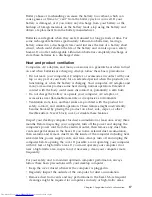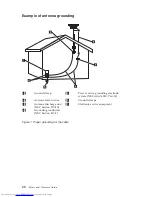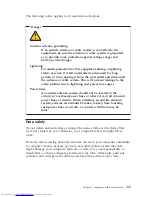Battery
abuse
or
mishandling
can
cause
the
battery
to
overheat,
which
can
cause
gasses
or
flame
to
“vent”
from
the
battery
pack
or
coin
cell.
If
your
battery
is
damaged,
or
if
you
notice
any
discharge
from
your
battery
or
the
buildup
of
foreign
materials
on
the
battery
leads,
stop
using
the
battery
and
obtain
a
replacement
from
the
battery
manufacturer.
Batteries
can
degrade
when
they
are
left
unused
for
long
periods
of
time.
For
some
rechargeable
batteries
(particularly
Lithium
Ion
batteries),
leaving
a
battery
unused
in
a
discharged
state
could
increase
the
risk
of
a
battery
short
circuit,
which
could
shorten
the
life
of
the
battery
and
can
also
pose
a
safety
hazard.
Do
not
let
rechargeable
Lithium-Ion
batteries
completely
discharge
or
store
these
batteries
in
a
discharged
state.
Heat
and
product
ventilation
Computers,
AC
adapters,
and
many
accessories
can
generate
heat
when
turned
on
and
when
batteries
are
charging.
Always
follow
these
basic
precautions:
v
Do
not
leave
your
computer,
AC
adapter,
or
accessories
in
contact
with
your
lap
or
any
part
of
your
body
for
an
extended
period
when
the
products
are
functioning
or
when
the
battery
is
charging.
Your
computer,
AC
adapter,
and
many
accessories
produce
some
heat
during
normal
operation.
Extended
contact
with
the
body
could
cause
discomfort
or,
potentially,
a
skin
burn.
v
Do
not
charge
the
battery
or
operate
your
computer,
AC
adapter,
or
accessories
near
flammable
materials
or
in
explosive
environments.
v
Ventilation
slots,
fans,
and
heat
sinks
are
provided
with
the
product
for
safety,
comfort,
and
reliable
operation.
These
features
might
inadvertently
become
blocked
by
placing
the
product
on
a
bed,
sofa,
carpet,
or
other
flexible
surface.
Never
block,
cover,
or
disable
these
features.
Inspect
your
desktop
computer
for
dust
accumulation
at
least
once
every
three
months.
Before
inspecting
your
computer,
turn
off
the
power
and
unplug
the
computer’s
power
cord
from
the
electrical
outlet;
then
remove
any
dust
from
vents
and
perforations
in
the
bezel.
If
you
notice
external
dust
accumulation,
then
examine
and
remove
dust
from
the
inside
of
the
computer
including
heat
sink
inlet
fins,
power
supply
vents,
and
fans.
Always
turn
off
and
unplug
the
computer
before
opening
the
cover.
If
possible,
avoid
operating
your
computer
within
2
feet
of
high-traffic
areas.
If
you
must
operate
your
computer
in
or
near
a
high-traffic
area,
inspect
and,
if
necessary,
clean
your
computer
more
frequently.
For
your
safety
and
to
maintain
optimum
computer
performance,
always
follow
these
basic
precautions
with
your
desktop
computer:
v
Keep
the
cover
closed
whenever
the
computer
is
plugged
in.
v
Regularly
inspect
the
outside
of
the
computer
for
dust
accumulation.
v
Remove
dust
from
vents
and
any
perforations
in
the
bezel.
More
frequent
cleanings
might
be
required
for
computers
in
dusty
or
high-traffic
areas.
Chapter
1.
Important
safety
information
1
7
Содержание ThinkCentre Series
Страница 2: ......
Страница 3: ...Safety and Warranty Guide ...
Страница 32: ...28 Safety and Warranty Guide ...
Страница 88: ...84 Consignes de sécurité et déclaration de garantie ...
Страница 168: ...164 Consignes de sécurité et déclaration de garantie ...
Страница 236: ...México D F México C P 01210 Tel 01 800 00 325 00 232 Sicherheit und Gewährleistung ...
Страница 240: ...236 Sicherheit und Gewährleistung ...
Страница 250: ...246 Sicherheit und Gewährleistung ...
Страница 266: ...262 Guida in materia di sicurezza e garanzia ...
Страница 312: ...308 Guida in materia di sicurezza e garanzia ...
Страница 326: ...322 Guida in materia di sicurezza e garanzia ...
Страница 342: ...338 Veiligheid en garantie ...
Страница 390: ...386 Veiligheid en garantie ...
Страница 394: ...390 Veiligheid en garantie ...
Страница 406: ...402 Veiligheid en garantie ...
Страница 407: ...Part Number 43C2484 Printed in USA 1P P N 43C2484 ...