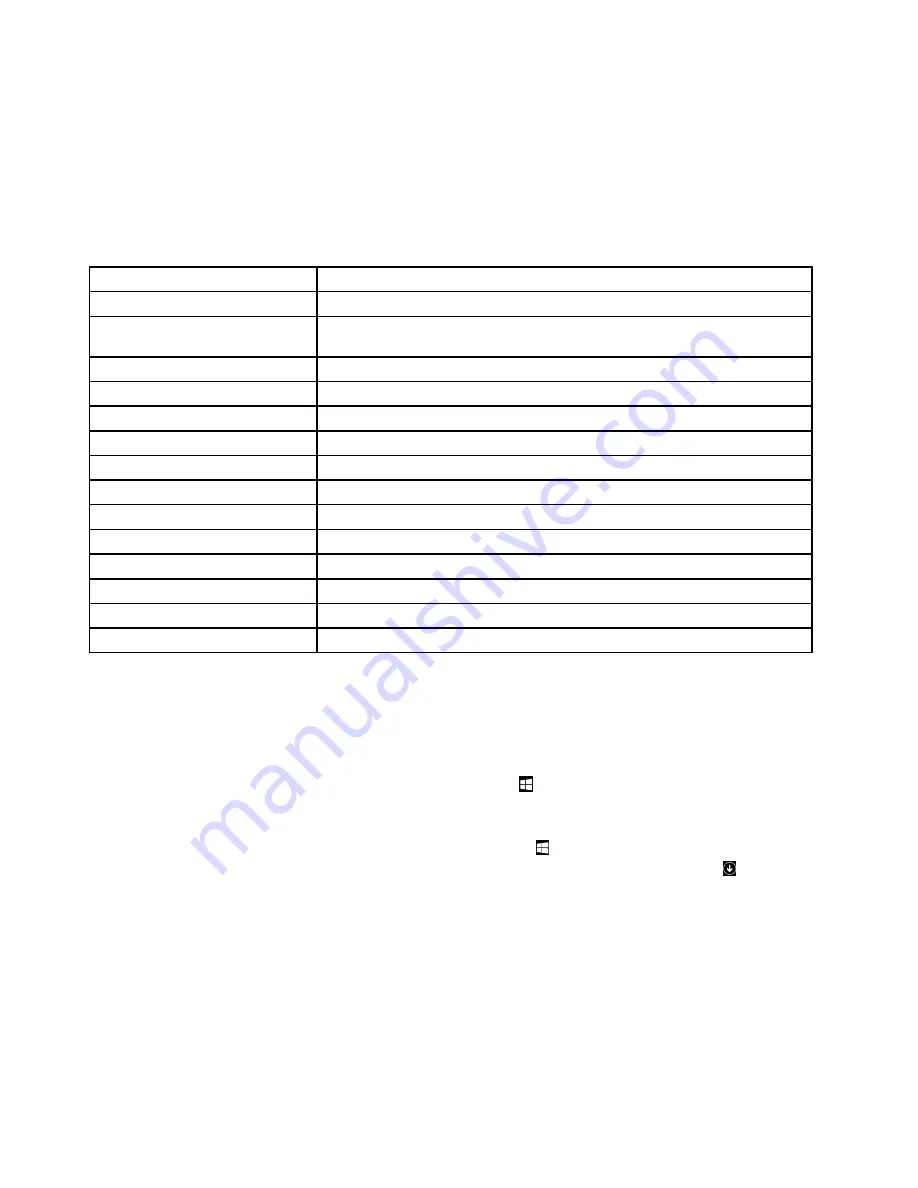
1. Click
Start
➙
Control Panel
. Change the view of Control Panel from Category to Large icons or Small
icons.
2. Locate the program by the icon name and then click the program to launch it.
The following table lists the programs available on the Windows 7 operating system.
Note:
Depending on your computer model, some of the Lenovo programs might not be available.
Table 1. Lenovo programs available on the Windows 7 operating system
Program name
Icon name
Communications Utility
Lenovo - Web Conferencing
Fingerprint Manager Pro or
ThinkVantage Fingerprint Software
Lenovo - Fingerprint Manager Pro or Lenovo - Fingerprint Reader
Lenovo Bluetooth Lock
Lenovo Bluetooth Lock
Lenovo Reach
Lenovo Reach
Lenovo SHAREit
Lenovo SHAREit
Lenovo Solution Center
Lenovo - System Health and Diagnostics
Lenovo ThinkVantage tools
Lenovo Thinkvantage tools
Password Manager
Lenovo - Password Vault
PC Cloud Manager
PC Cloud Manager
Power Manager
Lenovo - Power Controls
Recovery Media
Lenovo - Factory Recovery Disks or Create Recovery Media
Rescue and Recovery
®
Lenovo - Enhanced Backup and Restore
System Update
Lenovo - Update and Drivers
View Management Utility
Lenovo - View Management Utility
Accessing Lenovo programs on the Windows 8 or Windows 8.1 operating
system
If your computer is preinstalled with the Microsoft Windows 8 or Microsoft Windows 8.1 operating system,
you can access Lenovo programs by doing one of the following:
• On the Windows 8 operating system, press the Windows key
to go to the Start screen. Click a Lenovo
program to launch it. If you cannot find the program you need, move the pointer to the bottom-right corner
of the screen to display the charms. Then click the
Search
charm to search for the desired program.
• On the Windows 8.1 operating system, press the Windows key
to go to the Start screen. Click a
Lenovo program to launch it. If you cannot find the program you need, click the arrow icon
in the
bottom-left corner of the screen to go to the Apps screen. Find the desired program in the apps list or
search for it in the search box in the top-right corner of the screen.
Depending on your computer model, your computer supports some of the following Lenovo programs:
• Fingerprint Manager Pro or ThinkVantage Fingerprint Software
• Lenovo Bluetooth Lock (Windows 8.1 only)
• Lenovo Companion
• Lenovo Reach
• Lenovo SHAREit
30
ThinkCentre M83 and M93/p Hardware Maintenance Manual
Содержание ThinkCentre M83
Страница 6: ...iv ThinkCentre M83 and M93 p Hardware Maintenance Manual ...
Страница 8: ...vi ThinkCentre M83 and M93 p Hardware Maintenance Manual ...
Страница 15: ...Chapter 1 Safety information 7 ...
Страница 19: ...Chapter 1 Safety information 11 ...
Страница 20: ...1 2 12 ThinkCentre M83 and M93 p Hardware Maintenance Manual ...
Страница 21: ...1 2 Chapter 1 Safety information 13 ...
Страница 26: ...1 2 18 ThinkCentre M83 and M93 p Hardware Maintenance Manual ...
Страница 27: ...1 2 Chapter 1 Safety information 19 ...
Страница 30: ...22 ThinkCentre M83 and M93 p Hardware Maintenance Manual ...
Страница 34: ...26 ThinkCentre M83 and M93 p Hardware Maintenance Manual ...
Страница 40: ...32 ThinkCentre M83 and M93 p Hardware Maintenance Manual ...
Страница 74: ...66 ThinkCentre M83 and M93 p Hardware Maintenance Manual ...
Страница 100: ...92 ThinkCentre M83 and M93 p Hardware Maintenance Manual ...
Страница 166: ...158 ThinkCentre M83 and M93 p Hardware Maintenance Manual ...
Страница 306: ...298 ThinkCentre M83 and M93 p Hardware Maintenance Manual ...
Страница 307: ......
Страница 308: ......
















































