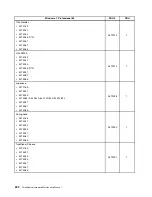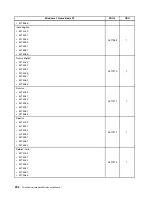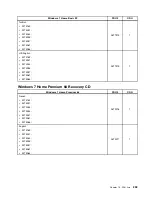http://www.lenovo.com/support
To update (flash) the BIOS from a disc, do the following:
1. Turn off your computer.
2. Repeatedly press and release the F12 key when turning on the computer. When the
Startup Device
Menu
opens, release the F12 key.
3. On the
Startup Device Menu
, select the desired optical drive as the startup device. Then, insert the
disc into this optical drive and press Enter. The update begins.
4. When prompted to change the serial number, it is suggested that you do not make this change by
pressing N. However, if you do want to change the serial number, press Y, then type in the serial number
and press Enter.
5. When prompted to change the machine type and model, it is suggested that you do not make this
change by pressing N. However, if you do want to change the machine type and model, press Y, then
type in the machine type and model and press Enter.
6. Follow the instructions on the screen to complete the update. After the update is completed, remove the
disc from the optical drive.
Updating (flashing) the BIOS from your operating system
Note:
Because Lenovo makes constant improvements to its Web sites, the Web page contents are subject
to change without notice, including the contents referenced in the following procedure.
To update (flash) the BIOS from your operating system, do the following:
1. Go to http://www.lenovo.com/support.
2. Do the following to locate the downloadable files for your machine type:
a. In the
Enter a product number
field, type your machine type and click
Go
.
b. Click
Downloads and drivers
.
c. Select
BIOS
from the
Refine results
drop-down list box to easily locate all the BIOS related links.
d. Click the BIOS update link.
3. Click the TXT file that contains the instructions for updating (flashing) the BIOS from your operating
system.
4. Print these instructions. This is very important because these instructions will not be displayed on
the screen after the download begins.
5. Follow the printed instructions to download, extract, and install the update.
Recovering from a POST and BIOS update failure
If the power to your computer is interrupted while the POST and BIOS is being updated, your computer
might not restart correctly. If this happens, perform the following procedure to recover from the POST and
BIOS update failure. This procedure is commonly called Boot-block Recovery.
1. Remove all media from the drives and turn off all attached devices and the computer. Then, disconnect
all power cords from electrical outlets and disconnect all cables that are connected to the computer.
2. Remove the computer cover. For machine types 4162, 5041, 5044, 5051, 5053, 5055, 5057, 5059, 5061,
5063, and 5065, see “Removing the computer cover” on page 76. For machine types 4163, 5042, 5046,
5052, 5054, 5056, 5058, 5060, 5062, 5064, and 5066, see “Removing the computer cover” on page 106.
3. Locate the Clear CMOS /Recovery jumper on the system board. See “Locating parts on the system
board” on page 73.
4. Remove any parts and disconnect any cables that might prevent your access to the Clear CMOS
/Recovery jumper.
304
ThinkCentre Hardware Maintenance Manual
Содержание ThinkCentre M75e
Страница 2: ......
Страница 15: ...Chapter 2 Safety information 9 ...
Страница 16: ... 18 kg 37 lbs 32 kg 70 5 lbs 55 kg 121 2 lbs 10 ThinkCentre Hardware Maintenance Manual ...
Страница 20: ...14 ThinkCentre Hardware Maintenance Manual ...
Страница 21: ...1 2 Chapter 2 Safety information 15 ...
Страница 22: ...1 2 16 ThinkCentre Hardware Maintenance Manual ...
Страница 28: ...22 ThinkCentre Hardware Maintenance Manual ...
Страница 29: ...1 2 Chapter 2 Safety information 23 ...
Страница 33: ...Chapter 2 Safety information 27 ...
Страница 34: ...1 2 28 ThinkCentre Hardware Maintenance Manual ...
Страница 38: ...32 ThinkCentre Hardware Maintenance Manual ...
Страница 42: ...36 ThinkCentre Hardware Maintenance Manual ...
Страница 76: ...70 ThinkCentre Hardware Maintenance Manual ...
Страница 106: ...100 ThinkCentre Hardware Maintenance Manual ...
Страница 140: ...134 ThinkCentre Hardware Maintenance Manual ...
Страница 308: ...Windows Vista Home Basic FRU CRU MT 5063 302 ThinkCentre Hardware Maintenance Manual ...
Страница 312: ...306 ThinkCentre Hardware Maintenance Manual ...
Страница 317: ......
Страница 318: ...Part Number 0A22749 Printed in USA 1P P N 0A22749 0A22749 ...