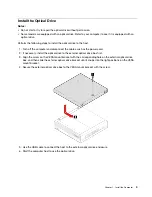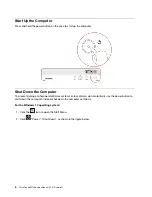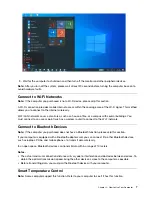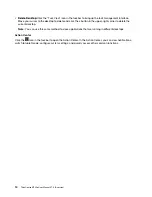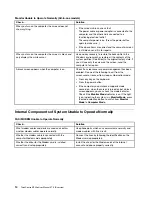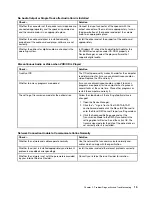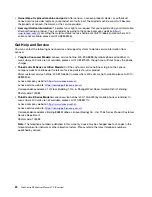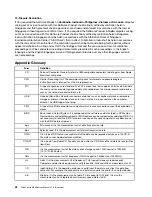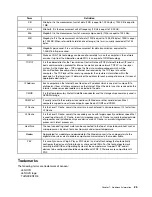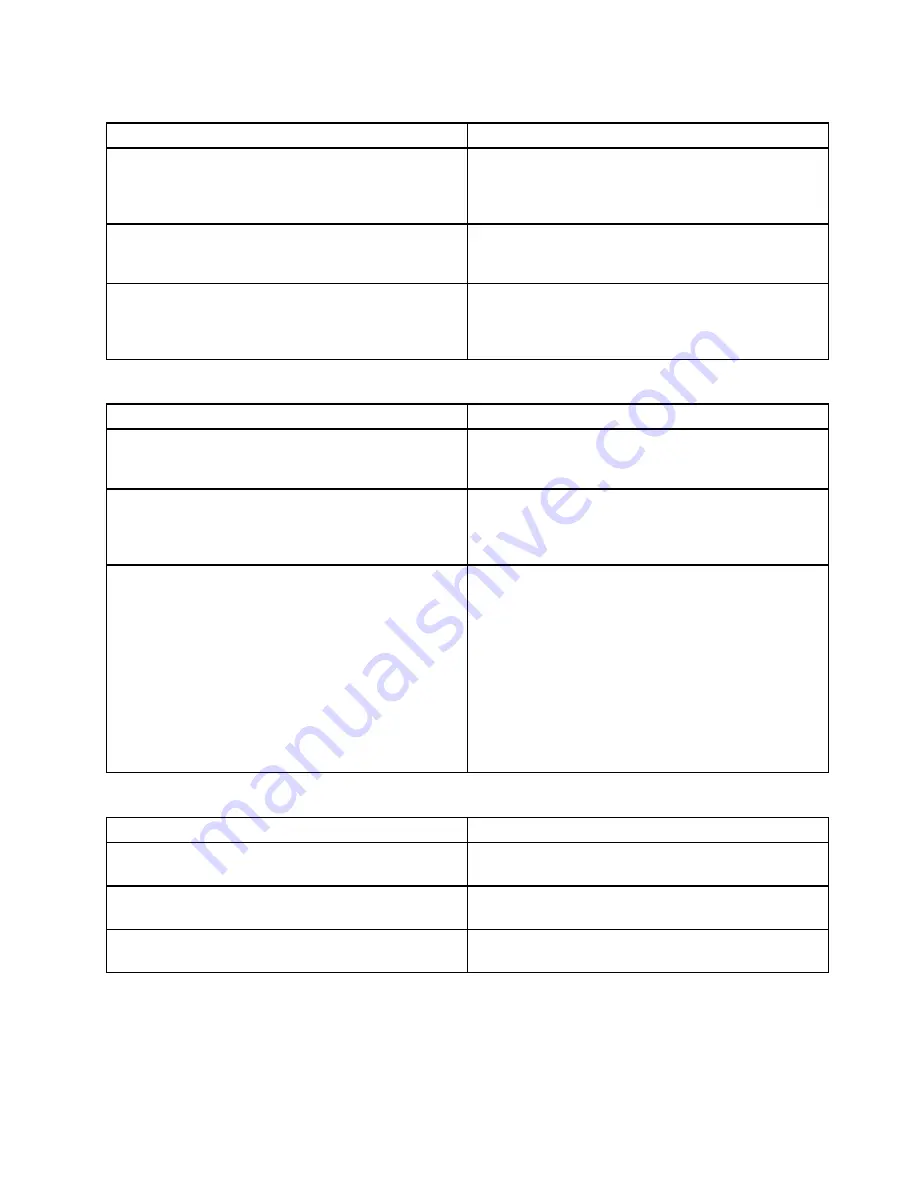
No Audio Output or Single Track after Audio Card is Installed
Check...
Solution
Whether the connectors of the speaker or microphone are
connected appropriately and the speaker is powered on
and the volume knob is in an appropriate place.
Connect the input connector of the speaker with the
output connector of the mainframe appropriately, turn on
the power button of the speaker and adjust the volume
knob to an appropriate place.
Whether the audio card driver is installed correctly,
properties of the audio card and player software are set
correctly.
Install the driver and set the property of the audio card
appropriately.
Whether the options for digital audio are checked in the
operating system.
In Windows XP, check the Enable Digital Audio for this
CD-ROM Device option under CD-ROM property in
Device Manager, or select the player software that
supports digital audio.
Discontinuous Audio or Video when VCD/CD is Played
Check...
Solution
Quality of CD
The CD with poor quality makes it harder for the computer
read information for it may cause discontinuous audio or
video. Replace the CD and retry it.
Whether too many programs are opened
It may cause discontinuous audio or video if too many
programs are opened, for the computer has to process
several tasks at the same time. Close other programs or
restart the computer and retry it.
The setting of transmission mode for the optical drive
Follow the steps below if the setting of optical drive is
changed:
1. Open the Device Manager;
2. Click the “+” sign in front of the IDE ATA/ATAPI
controller and double click the Slave IDE Channel to
enter the Slave IDE Channel Property setting window;
3. Click the Advanced Setting page and set the
Transmission Mode to the DMA (if available) in the
setting option for Device 0, and then click OK. The
transmission mode for the data of the optical drive is
set correctly after it is restarted.
Network Connection Unable to Communicate Online Normally
Check...
Solution
Whether the network and cables operate normally.
Use the network that can communicate normally and
cables which comply with the specification.
Whether the driver is installed appropriately and relevant
protocols are added correspondingly.
Install the driver and add the relevant protocols correctly.
Whether the network is set with the parameters provided
by your Internet Service Provider.
Consult your Internet Service Provider for solution.
.
Problem Diagnostics and Troubleshooting
15
Содержание ThinkCentre M740q
Страница 1: ...ThinkCentre M740q User Manual V1 0 E version ...
Страница 2: ... April 2021 Copyright Lenovo 2021 ...
Страница 4: ...ii ThinkCentre M740q User Manual V1 0 E version ...
Страница 12: ...4 ThinkCentre M740q User Manual V1 0 E version ...
Страница 26: ...18 ThinkCentre M740q User Manual V1 0 E version ...