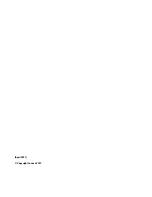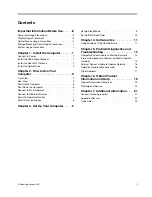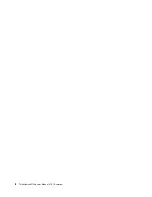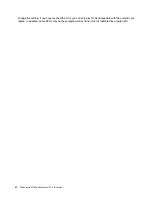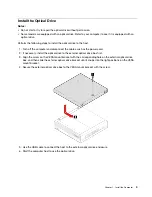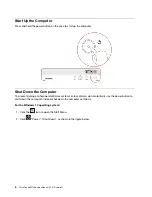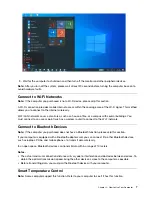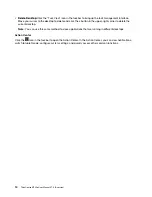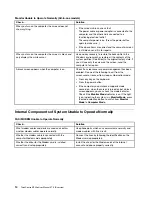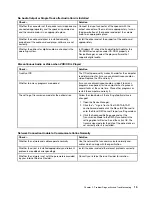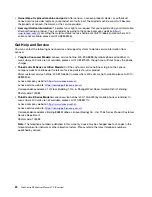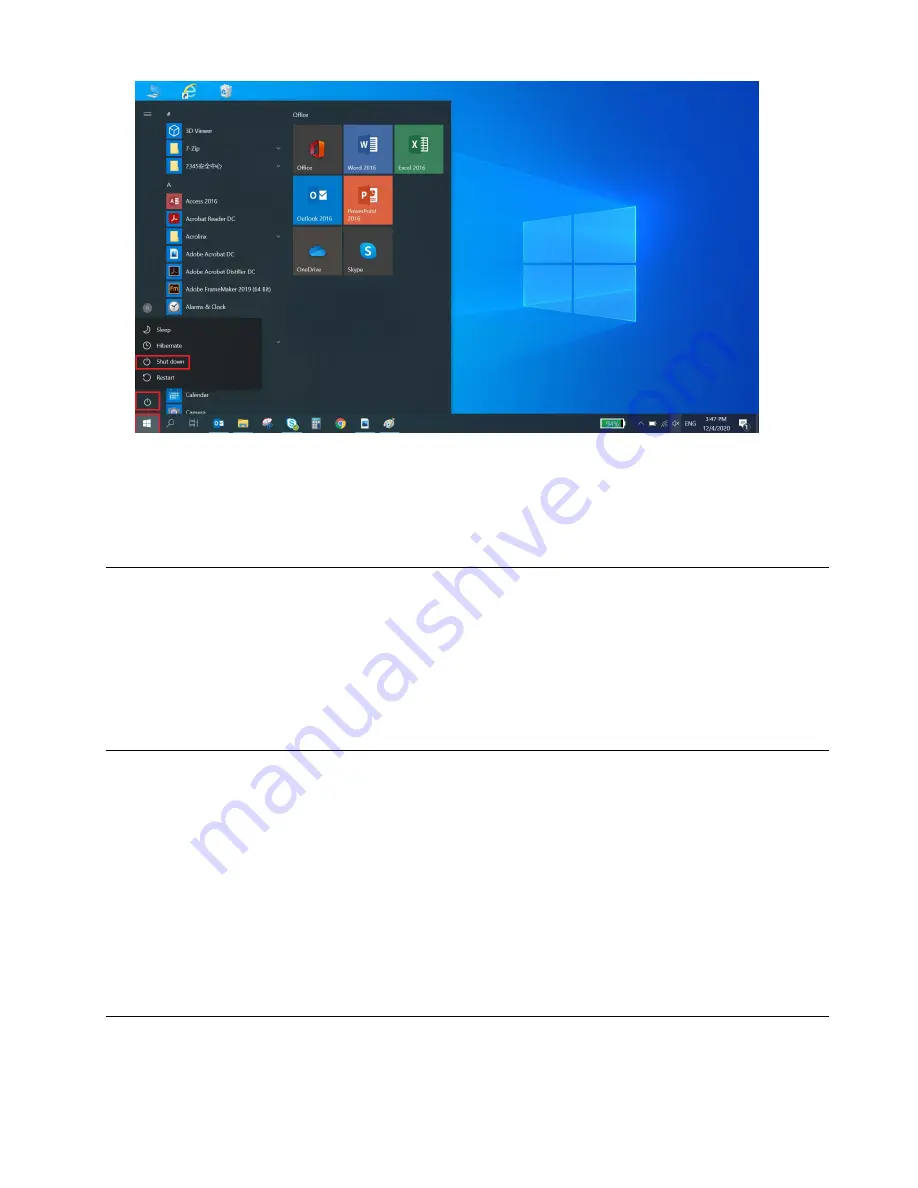
3. Wait for the computer to shut down and then turn off the monitor and other peripheral devices.
Note:
After you turn off the system, please wait at least 20 seconds before turning the computer back on to
avoid hardware faults.
Connect to Wi-Fi Networks
Note:
If the computer you purchased is not a Wi-Fi device, please skip this section.
A Wi-Fi connection provides mobile Internet access within the coverage area of the Wi-Fi signal. This method
allows you to connect to the Internet wirelessly.
Wi-Fi LAN networks cover a small area, such as a house, office, or a campus with several buildings. You
must connect to an access point (such as a wireless router) to connect to the Wi-Fi network.
Connect to Bluetooth Devices
Note:
If the computer you purchased does not have a Bluetooth function, please skip this section.
If your computer is equipped with a Bluetooth adapter card, you can connect it to other Bluetooth devices,
such as laptops, PDAs, and mobile phones, to transmit data wirelessly.
In an open space, Bluetooth devices can transmit data within a range of 10 meters.
Notes:
• The actual maximum connection distance will vary due to interference and obstacles between devices. To
obtain the optimal transmission speed, bring the other device as close to the computer as possible.
• Before transmitting data, you must pair the Bluetooth device with your computer.
Smart Temperature Control
Note:
Some computer support this function. Refer to your computer to see if it has this function.
7
Содержание ThinkCentre M740q
Страница 1: ...ThinkCentre M740q User Manual V1 0 E version ...
Страница 2: ... April 2021 Copyright Lenovo 2021 ...
Страница 4: ...ii ThinkCentre M740q User Manual V1 0 E version ...
Страница 12: ...4 ThinkCentre M740q User Manual V1 0 E version ...
Страница 26: ...18 ThinkCentre M740q User Manual V1 0 E version ...