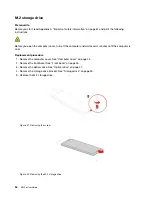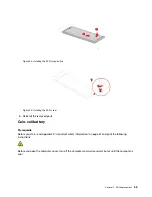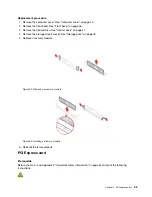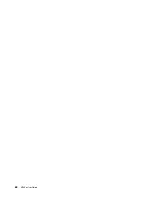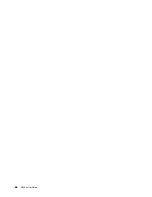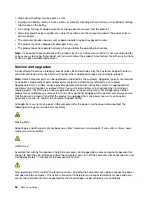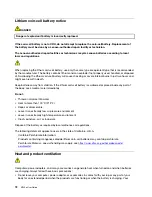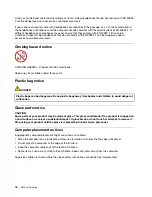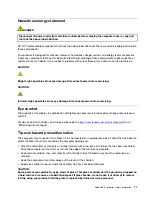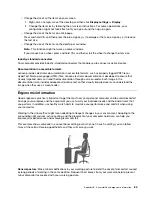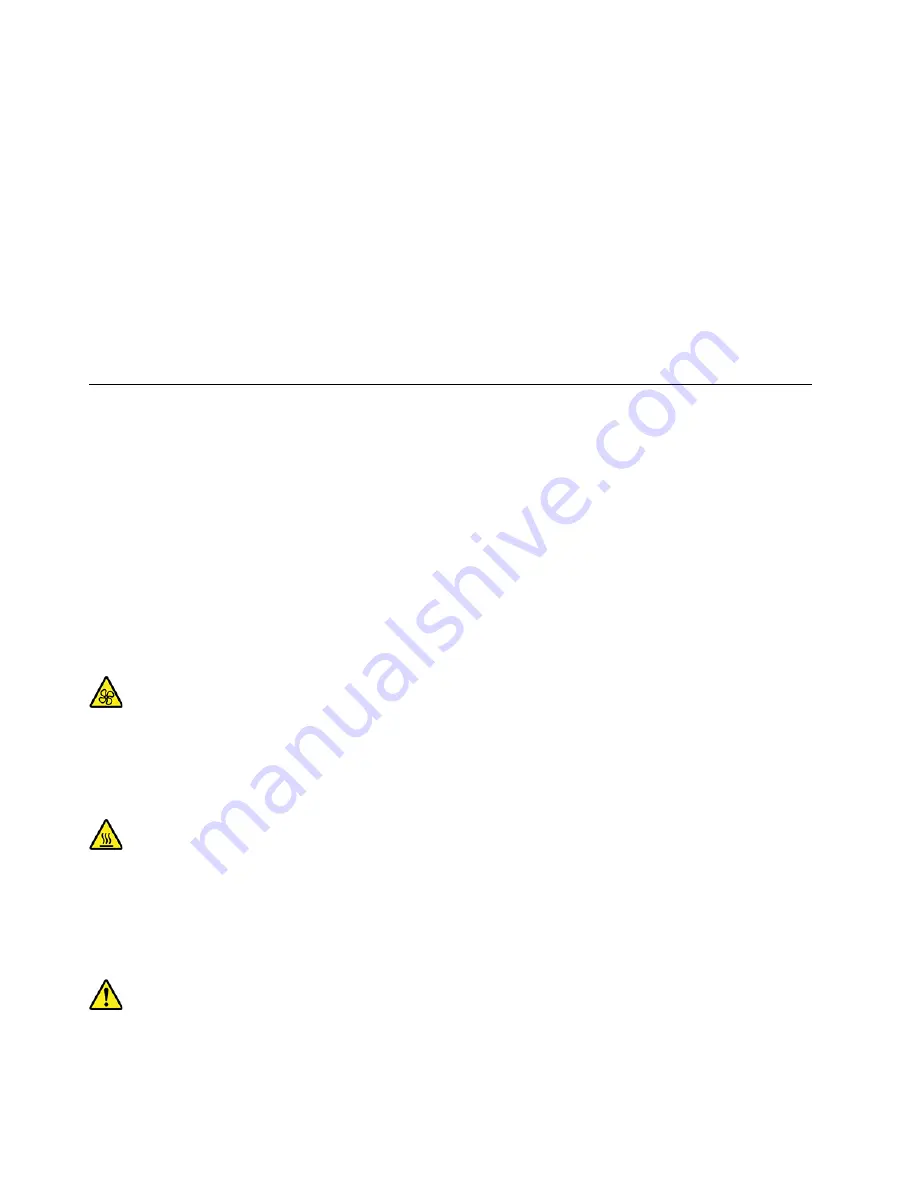
• Signs of overheating, smoke, sparks, or fire.
• Damage to a battery (such as cracks, dents, or creases), discharge from a battery, or a buildup of foreign
substances on the battery.
• A cracking, hissing, or popping sound, or strong odor that comes from the product.
• Signs that liquid has been spilled or an object has fallen onto the computer product, the power cord, or
power adapter.
• The computer product, power cord, or power adapter has been exposed to water.
• The product has been dropped or damaged in any way.
• The product does not operate normally when you follow the operating instructions.
Note:
If you notice these conditions with a product (such as an extension cord) that is not manufactured for
or by Lenovo, stop using that product until you can contact the product manufacturer for further instructions,
or until you get a suitable replacement.
Service and upgrades
Do not attempt to service a product yourself unless instructed to do so by the Customer Support Center or
your documentation. Only use a Service Provider who is approved to repair your particular product.
Note:
Some computer parts can be upgraded or replaced by the customer. Upgrades typically are referred
to as options. Replacement parts approved for customer installation are referred to as Customer
Replaceable Units, or CRUs. Lenovo provides documentation with instructions when it is appropriate for
customers to install options or replace CRUs. You must closely follow all instructions when installing or
replacing parts. The Off state of a power indicator does not necessarily mean that voltage levels inside a
product are zero. Before you remove the covers from a product equipped with a power cord, always ensure
that the power is turned off and that the product is unplugged from any power source. If you have any
questions or concerns, contact the Customer Support Center.
Although there are no moving parts in the computer after the power cord has been disconnected, the
following warnings are required for your safety.
Moving Parts:
Keep fingers and other parts of your body away from hazardous, moving parts. If you suffer an injury, seek
medical care immediately.
Hot Surface:
Avoid contact with hot components inside the computer. During operation, some components become hot
enough to burn the skin. Before you open the computer cover, turn off the computer, disconnect power, and
wait approximately 10 minutes for the components to cool.
After replacing a CRU, reinstall all protective covers, including the computer cover, before connecting power
and operating the computer. This action is important to help prevent unexpected electrical shock and help
ensure the containment of an unexpected fire that could happen under extremely rare conditions.
68
M720e User Guide
Содержание ThinkCentre M720e
Страница 1: ...M720e User Guide ...
Страница 6: ...iv M720e User Guide ...
Страница 14: ...8 M720e User Guide ...
Страница 22: ...16 M720e User Guide ...
Страница 28: ...22 M720e User Guide ...
Страница 46: ...40 M720e User Guide ...
Страница 63: ...Figure 25 Removing the coin cell battery Figure 26 Removing the coin cell battery Chapter 7 CRU replacement 57 ...
Страница 68: ...62 M720e User Guide ...
Страница 72: ...66 M720e User Guide ...
Страница 92: ...86 M720e User Guide ...
Страница 98: ...Ukraine RoHS India RoHS RoHS compliant as per E Waste Management Rules Mainland China RoHS 92 M720e User Guide ...
Страница 104: ...98 M720e User Guide ...
Страница 107: ......
Страница 108: ......