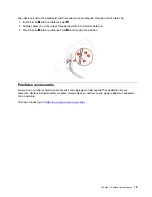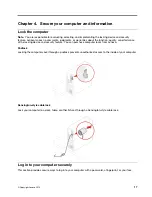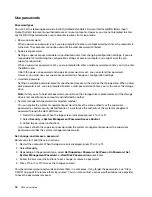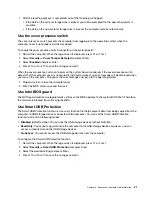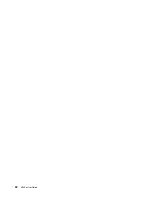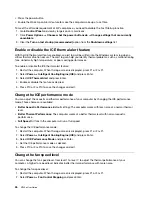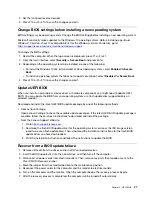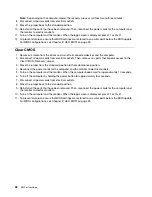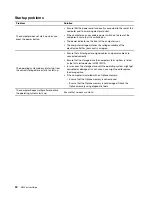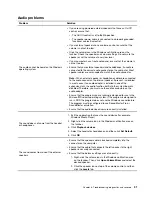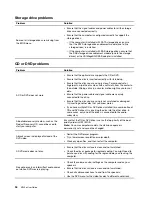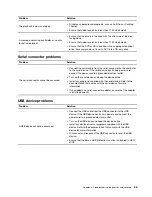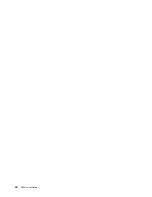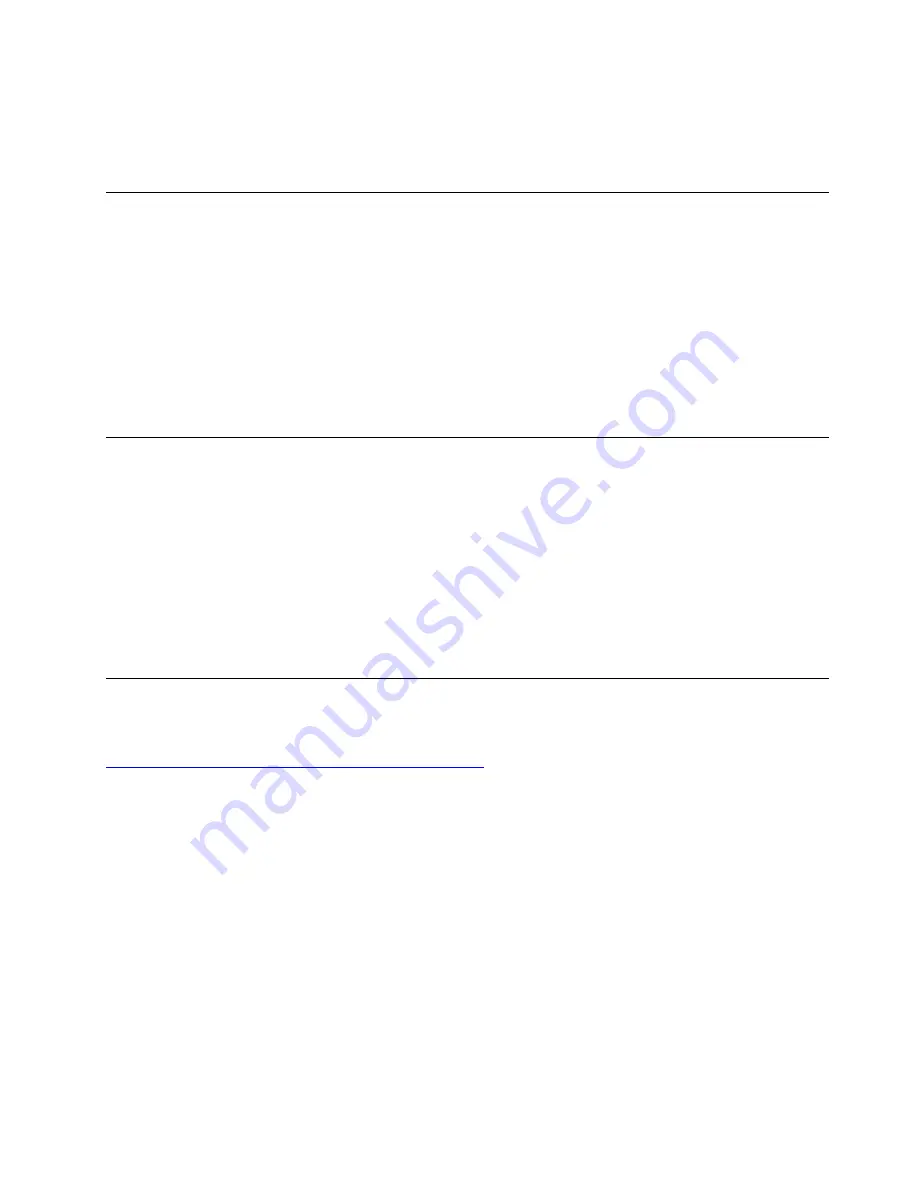
4. Press F10 or Fn+F10 to save the changes and exit.
To bypass the error message and log in to the operating system, press F2 or Fn+F2. To clear the error
message, enter the BIOS menu, save and then exit.
Enable or disable the automatic power-on feature
The Automatic Power On item in UEFI BIOS provides various options for you to make your computer start up
automatically.
To enable or disable the automatic power-on feature:
1. Restart the computer. When the logo screen is displayed, press F1 or Fn+F1.
2. Select
Power
➙
Automatic Power On
and press Enter.
3. Select the feature as desired and press Enter.
4. Enable or disable the feature as desired.
5. Press F10 or Fn+F10 to save the changes and exit.
Enable or disable the smart power-on feature
Ensure that the keyboard is connected to a USB connector supporting the smart power-on feature. With the
smart power-on feature enabled, you can start up or wake up the computer from the hibernation mode by
pressing Alt+P.
To enable or disable the smart power-on feature:
1. Restart the computer. When the logo screen is displayed, press F1 or Fn+F1.
2. Select
Power
➙
Smart Power On
and press Enter.
3. Enable or disable the feature as desired.
4. Press F10 or Fn+F10 to save the changes and exit.
Enable or disable the ErP LPS compliance mode
Lenovo computers meet the eco-design requirements of the ErP Lot 3 regulation. For more information, go
to:
https://www.lenovo.com/us/en/compliance/eco-declaration
You can enable the ErP LPS compliance mode to reduce the consumption of electricity when the computer
is off or in sleep mode.
To enable or disable the ErP LPS compliance mode:
1. Restart the computer. When the logo screen is displayed, press F1 or Fn+F1.
2. Select
Power
➙
Enhanced Power Saving Mode
and press Enter.
3. Depending on whether you select
Enabled
or
Disabled
, do one of the following:
• If you select
Enabled
, press Enter. Then, select
Power
➙
Automatic Power On
and press Enter.
Check whether the Wake on LAN feature is disabled automatically. If no, disable it.
• If you select
Disabled
, press Enter. Then, go to the next step.
4. Press F10 or Fn+F10 to save the changes and exit.
When the ErP LPS compliance mode is enabled, you can wake up the computer by doing one of the
following:
25
Содержание ThinkCentre M720e
Страница 1: ...M720e User Guide ...
Страница 6: ...iv M720e User Guide ...
Страница 14: ...8 M720e User Guide ...
Страница 22: ...16 M720e User Guide ...
Страница 28: ...22 M720e User Guide ...
Страница 46: ...40 M720e User Guide ...
Страница 63: ...Figure 25 Removing the coin cell battery Figure 26 Removing the coin cell battery Chapter 7 CRU replacement 57 ...
Страница 68: ...62 M720e User Guide ...
Страница 72: ...66 M720e User Guide ...
Страница 92: ...86 M720e User Guide ...
Страница 98: ...Ukraine RoHS India RoHS RoHS compliant as per E Waste Management Rules Mainland China RoHS 92 M720e User Guide ...
Страница 104: ...98 M720e User Guide ...
Страница 107: ......
Страница 108: ......