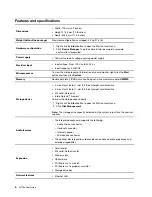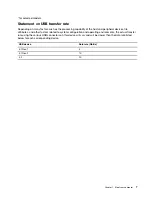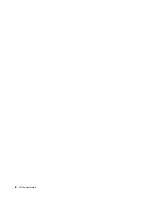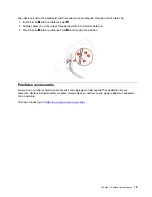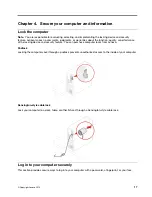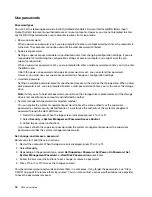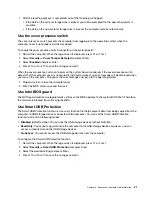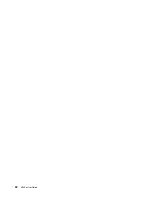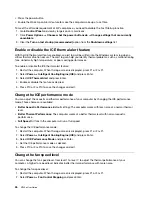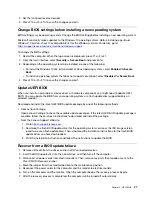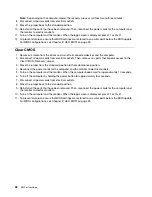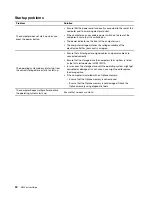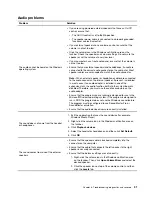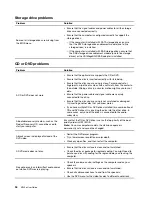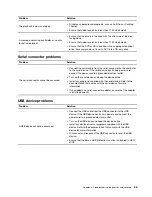Use firewalls
A firewall can be hardware, software, or a combination of both depending on the level of security required.
Firewalls work on a set of rules to determine which inbound and outbound connections are authorized. If the
computer is preinstalled with a firewall program, it helps protect against computer Internet security threats,
unauthorized access, intrusions, and Internet attacks. It also protects your privacy. For more information
about how to use the firewall program, refer to the help system of your firewall program.
To use firewalls:
1. Go to
Control Panel
and view by large icons or small icons.
2. Click
Windows Defender Firewall
, and then follow the on-screen instructions.
Use antivirus programs
The computer is preinstalled with an antivirus program to help you guard against, detect, and eliminate
viruses.
Lenovo provides a full version of antivirus software on the computer with a free 30-day subscription. After 30
days, you must renew the license to continue receiving the antivirus software updates.
Note:
Virus definition files must be kept up-to-date to guard against new viruses.
For more information about how to use your antivirus software, refer to the help system of your antivirus
software.
Use Computrace Agent software embedded in firmware (for selected
models)
The Computrace Agent software is an IT asset management and computer theft recovery solution. The
software detects if changes have been made on the computer, such as hardware, software, or the computer
call-in location. You might have to purchase a subscription to activate the Computrace Agent software.
Use BIOS security solutions
This section provides BIOS solutions to secure your computer and information.
Erase all storage drive data
It is recommended that you erase all storage drive data before recycling a storage drive or the computer.
To erase all storage drive data:
1. Set a hard disk password for the storage drive you will recycle. See “Use passwords” on page 18.
2. Restart the computer. When the logo screen is displayed, press F1 or Fn+F1.
3. Select
Security
➙
Hard Disk Password
➙
Security Erase HDD Data
and press Enter.
4. Select the storage drive you will recycle and press Enter.
5. A message is displayed, prompting you to confirm the operation. Select
Yes
and press Enter. The
erasing process begins.
Note:
During the erasing process, the power button and the keyboard are disabled.
6. After the erasing process is completed, a message is displayed, prompting you to reset the system.
Select
Continue
.
Note:
Depending on the storage drive capacity, the erasing process will take half an hour to three hours.
20
M720e User Guide
Содержание ThinkCentre M720e
Страница 1: ...M720e User Guide ...
Страница 6: ...iv M720e User Guide ...
Страница 14: ...8 M720e User Guide ...
Страница 22: ...16 M720e User Guide ...
Страница 28: ...22 M720e User Guide ...
Страница 46: ...40 M720e User Guide ...
Страница 63: ...Figure 25 Removing the coin cell battery Figure 26 Removing the coin cell battery Chapter 7 CRU replacement 57 ...
Страница 68: ...62 M720e User Guide ...
Страница 72: ...66 M720e User Guide ...
Страница 92: ...86 M720e User Guide ...
Страница 98: ...Ukraine RoHS India RoHS RoHS compliant as per E Waste Management Rules Mainland China RoHS 92 M720e User Guide ...
Страница 104: ...98 M720e User Guide ...
Страница 107: ......
Страница 108: ......