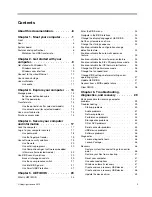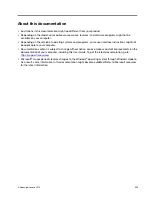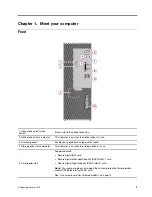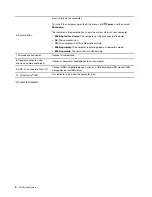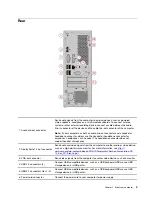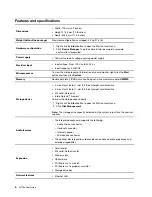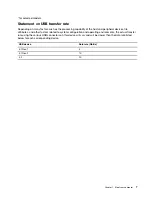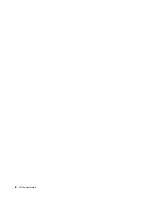Содержание ThinkCentre M720e
Страница 1: ...M720e User Guide ...
Страница 6: ...iv M720e User Guide ...
Страница 14: ...8 M720e User Guide ...
Страница 22: ...16 M720e User Guide ...
Страница 28: ...22 M720e User Guide ...
Страница 46: ...40 M720e User Guide ...
Страница 63: ...Figure 25 Removing the coin cell battery Figure 26 Removing the coin cell battery Chapter 7 CRU replacement 57 ...
Страница 68: ...62 M720e User Guide ...
Страница 72: ...66 M720e User Guide ...
Страница 92: ...86 M720e User Guide ...
Страница 98: ...Ukraine RoHS India RoHS RoHS compliant as per E Waste Management Rules Mainland China RoHS 92 M720e User Guide ...
Страница 104: ...98 M720e User Guide ...
Страница 107: ......
Страница 108: ......