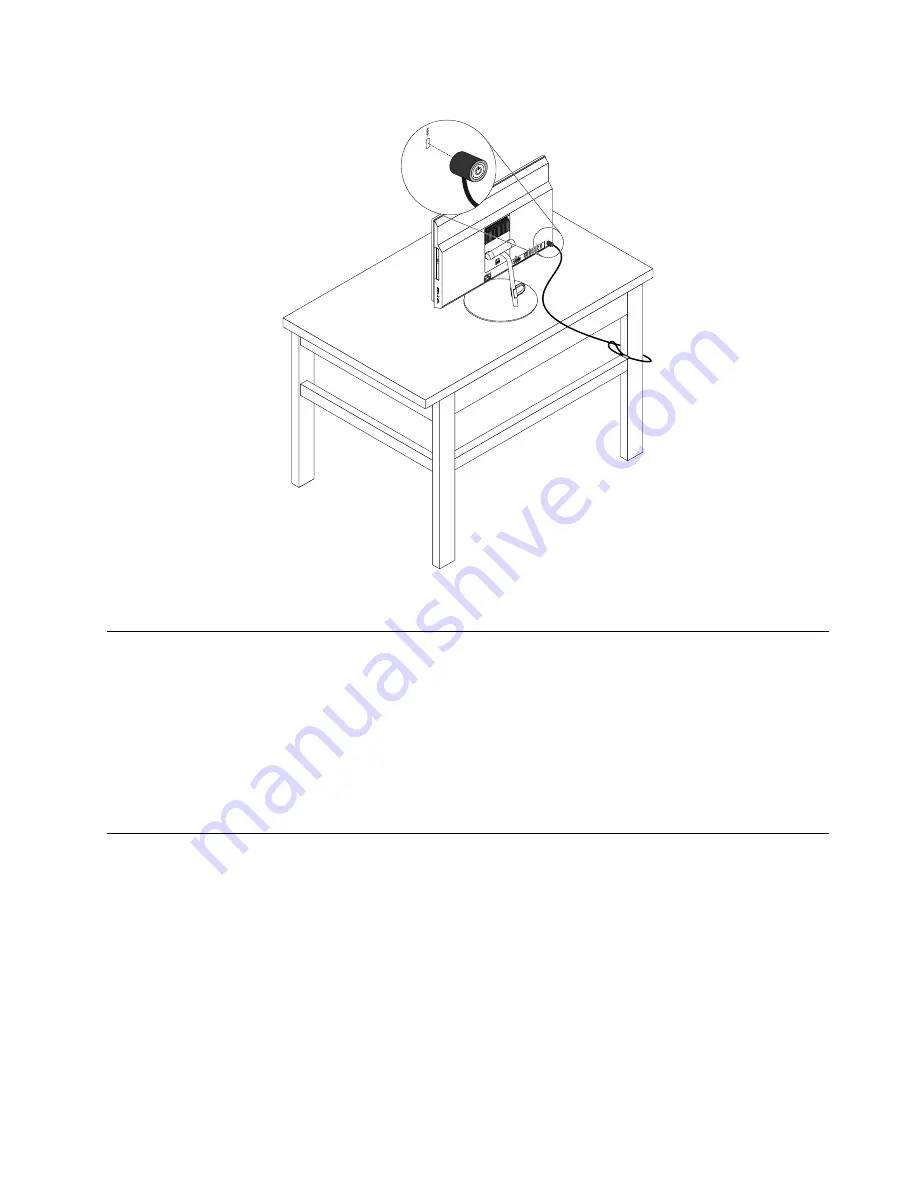
Figure 17. Kensington-style cable lock (for M800z)
Viewing and changing security settings in the Setup Utility program
To view and change security settings in the Setup Utility program, do the following:
1. Start the Setup Utility program. See “Starting the Setup Utility program” on page 41.
2. Select
Security
.
3. Follow the instructions on the right side of the screen to view and change security settings. You can
refer to “Using the Setup Utility program” on page 41 to get basic information about some major
security settings.
4. Exit the Setup Utility program. See “Exiting the Setup Utility program” on page 45.
Preventing unauthorized access to your computer
You can use BIOS passwords and Windows accounts to prevent unauthorized access to your computer and
data.
• To use BIOS passwords, see “Using BIOS passwords” on page 43.
• To use Windows accounts, do the following:
1. Click the Start button to open the Start menu.
2. Depending on your Windows version, do one of the following:
– For Windows 7: Click
Control Panel
➙
User Accounts
.
– For Windows 10: Click
Settings
➙
Accounts
.
3. Follow the instructions on the screen.
Chapter 4
.
Security
37
Содержание ThinkCentre M700z
Страница 1: ...ThinkCentre M700z and M800z User Guide Machine Types 10ET 10EU 10EV 10EW 10EY and 10F1 ...
Страница 10: ...viii ThinkCentre M700z and M800z User Guide ...
Страница 44: ...34 ThinkCentre M700z and M800z User Guide ...
Страница 46: ...Figure 16 Kensington style cable lock for M700z 36 ThinkCentre M700z and M800z User Guide ...
Страница 50: ...40 ThinkCentre M700z and M800z User Guide ...
Страница 94: ...84 ThinkCentre M700z and M800z User Guide ...
Страница 98: ...88 ThinkCentre M700z and M800z User Guide ...
Страница 106: ...96 ThinkCentre M700z and M800z User Guide ...
Страница 109: ...Appendix D China Energy Label Copyright Lenovo 2015 99 ...
Страница 110: ...100 ThinkCentre M700z and M800z User Guide ...
Страница 112: ...102 ThinkCentre M700z and M800z User Guide ...
Страница 115: ......
Страница 116: ......






























