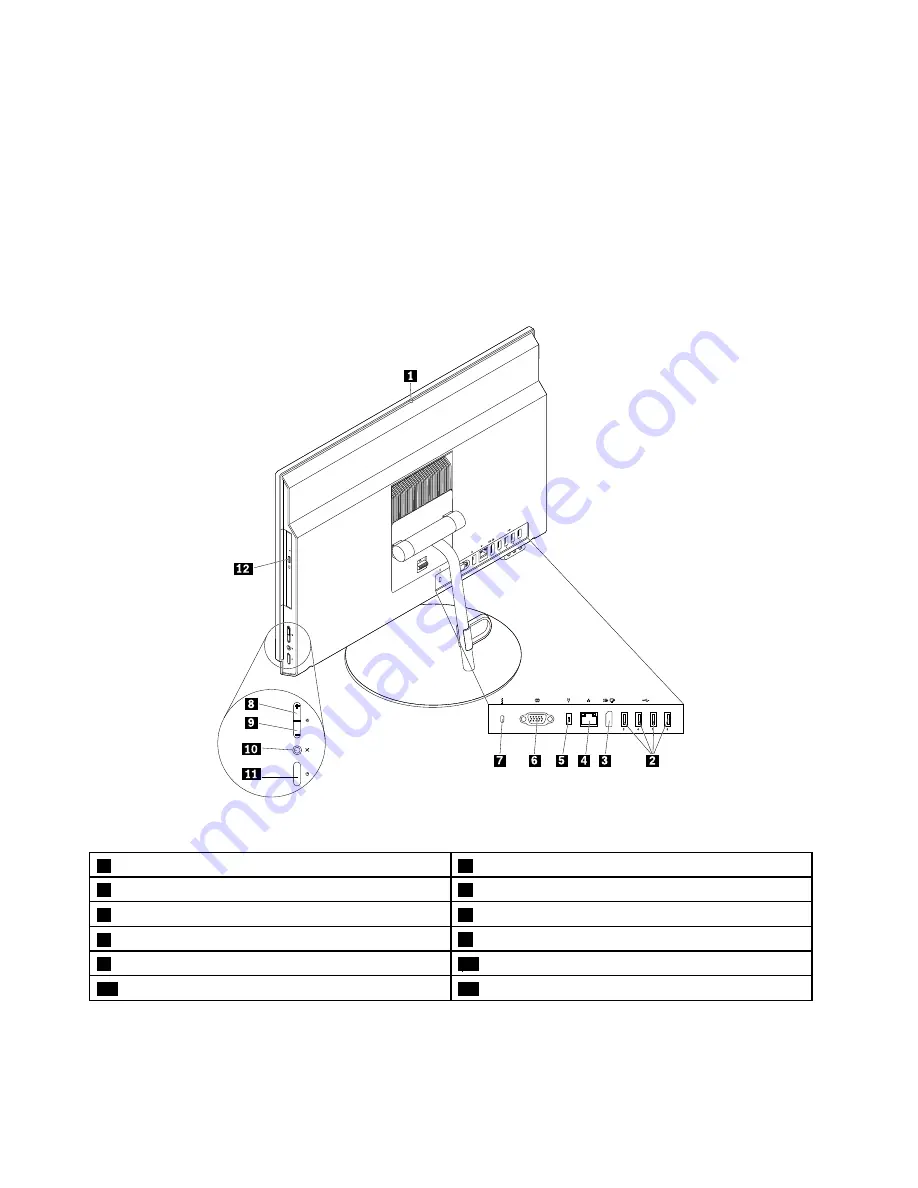
Rear view
Note:
The computer stand is available only on some models.
• If your computer comes with a computer stand, ensure that you use the computer with the stand installed.
If you want to use the computer with the stand removed, do not turn on the computer before contacting
the Lenovo Customer Support Center for the additional thermal solution.
• If your computer does not come with a computer stand, do not tear off the Mylar on the rear of the
computer. After initial setup, you can use the computer.
For M700z
Figure 2. Rear view
1
Integrated camera shield control slider (some models)
2
USB 2.0 connectors (4)
3
DisplayPort
®
-out connector
4
Ethernet connector
5
Power cord connector
6
Serial connector (some models)
7
Security-lock slot
8
Brightness-up control
9
Brightness-down control
10
Microphone-mute button
11
Power button
12
Optical drive eject/close button (some models)
4
ThinkCentre M700z and M800z User Guide
Содержание ThinkCentre M700z
Страница 1: ...ThinkCentre M700z and M800z User Guide Machine Types 10ET 10EU 10EV 10EW 10EY and 10F1 ...
Страница 10: ...viii ThinkCentre M700z and M800z User Guide ...
Страница 44: ...34 ThinkCentre M700z and M800z User Guide ...
Страница 46: ...Figure 16 Kensington style cable lock for M700z 36 ThinkCentre M700z and M800z User Guide ...
Страница 50: ...40 ThinkCentre M700z and M800z User Guide ...
Страница 94: ...84 ThinkCentre M700z and M800z User Guide ...
Страница 98: ...88 ThinkCentre M700z and M800z User Guide ...
Страница 106: ...96 ThinkCentre M700z and M800z User Guide ...
Страница 109: ...Appendix D China Energy Label Copyright Lenovo 2015 99 ...
Страница 110: ...100 ThinkCentre M700z and M800z User Guide ...
Страница 112: ...102 ThinkCentre M700z and M800z User Guide ...
Страница 115: ......
Страница 116: ......















































