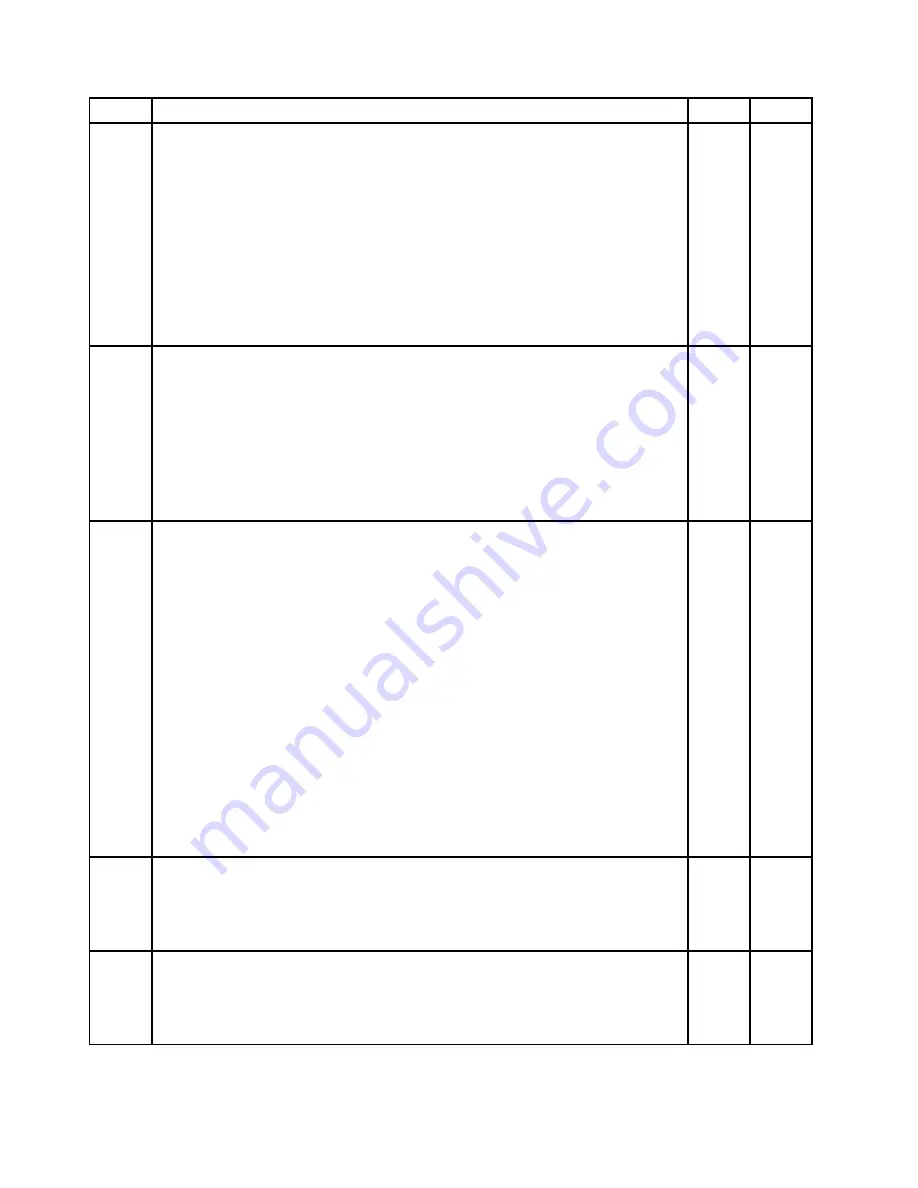
Item #
FRUs
FRU #
CRU
9
Memory modules, 2GB PC3-10600 1333MHz DDR3 SoDIMM
• MT 5068: CTO A1G A2G A3G A4G A5G A6G A7G A8G C1G Z2G Z3G Z4G
• MT 7558: CTO A1B A2B A3B A3V A4B A5B B9S B9D B9Y C1S C1D C1Y C2S C2D
C2Y C3J C4J A6G A7G B4V B6V B7V B8V C7J C8J C9J D1J D2J D3J D4Q D5Q
D6Q E4Q E6Q E7Q G1S G1D G1Y G3G G4G G5B H2B H7T H8A H1B G6Q G9Q I2B
I3B I4B I5B I6A J4A K1Q K2Q K2D K2S K3Q K9V L8B L9B M2B M4B M5B M8V
Y2S Y2D Y3G Z1S Z1D Z3B Z4B Z6Q Z7Q Z8Q Z9Q N7V N8V
• MT 7567: CTO A5S A5D A5Y A6S A6D A6Y A7J A8J A9J B1J B2J B4J B5J B6J B7J
B8A B9A C1A C2A C3A C4A C5A C5T C6A C6T C7A C7T C8A C8T C9A C9T D1T
D2T D3T D4T D5T E1S E1D E1Y E2S E2D E2Y E3T E4A E8G F5A F6T F7P G3M
G7P G8P H1A H2T H3T H4T H8T H9T I1M I2T Y5T Y4A Y4T Y6A Y8A Y9A Z3M
Z4G Z5G K2M L1M L5G L6G L7G L8G L9G
64Y6651
N
9
Memory modules, 4GB PC3-10600 1333MHz DDR3 SoDIMM
• MT 5068: CTO A9G B1G B2G B3G B4G B5G B6G B7G B8G Z5G Z6G D1G
• MT 7558: CTO C5J C6J B5G A8G A9G B1G B2G B3G D7Q D8Q D9Q E1Q E2Q E3Q
E5Q E8Q E9Q F1Q F2Q F3Q F4Q F5Q G2S G2D G2Y H4G G7Q G8Q H5V H6V H3P
H3G H9V I1B I7G K4Q K5Q K5D K5S K6Q K7V K8V L1S L2S L3S L4S L5S L6S L7B
M1B M3B M6V M7V N1V N2V N3V N4V N5V N6V Y4V Z5B Z2S Z2D Z2Y N9V O1V
• MT 7567: CTO A1M A2M A3M A4M B3M E5G E6G E7G E9M F1M F2M F3M F4M
F8P F9P Y1T GIM G2M H5M H6M H7M I3T I4A I5A I6A I7M I8M I9T K1T Y2M Y3M
Y7A Z1A Z2G Z6G Z7S K3M L2M L3M M1T M2T
89Y9225
N
12
System board
• MT 5068: CTO A1G A2G A3G A4G A5G A6G A7G A8G A9G B1G B2G B3G B4G
B5G B6G B7G B8G C1G Z2G Z3G Z4G Z5G Z6G D1G
• MT 7558: CTO A1B A2B A3B A3V A4B A5B B9S B9D B9Y C1S C1D C1Y C2S C2D
C2Y C3J C4J C5J C6J B5G A6G A7G A8G A9G B1G B2G B3G B4V B6V B7V B8V
C7J C8J C9J D1J D2J D3J D4Q D5Q D6Q D7Q D8Q D9Q E1Q E2Q E3Q E4Q E5Q
E6Q E7Q E8Q E9Q F1Q F2Q F3Q F4Q F5Q G1S G1D G1Y G2S G2D G2Y G3G G4G
G5B H2B H7T H8A H4G H1B G6Q G7Q G8Q G9Q H5V H6V H3P H3G H9V I1B I2B
I3B I4B I5B I6A I7G J4A K1Q K2Q K2D K2S K3Q K4Q K5Q K5D K5S K6Q K7V K8V
K9V L1S L2S L3S L4S L5S L6S L7B L8B L9B M1B M2B M3B M4V M5V M6V M7V
M8V N1V N2V N3V N4V N5V N6V Y2S Y2D Y3G Y4V Z1S Z1D Z3B Z4B Z5B Z2D
Z2Y Z2S Z6Q Z7Q Z8Q Z9Q N7V N8V N9V O1V
• MT 7567: CTO A1M A2M A3M A4M A5S A5D A5Y A6S A6D A6Y A7J A8J A9J B1J
B2J B3M B4J B5J B6J B7J B8A B9A C1A C2A C3A C4A C5A C5T C6A C6T C7A
C7T C8A C8T C9A C9T D1T D2T D3T D4T D5T E1S E1D E1Y E2S E2D E2Y E3T
E4A E5G E6G E7G E8G E9M F1M F2M F3M F4M F5A F6T F7P F8P F9P Y1T G1M
G2M G3M G7P G8P H1A H2T H3T H4T H5M H6M H7M H8T H9T I1M I2T I3T I4A
I5A I6A I7M I8M I9T K1T Y2M Y3M Y5T Y7A Y4A Y4T Y6A Y8A Y9A Z1A Z2G Z3M
Z4G Z5G Z6G Z7S K2M K3M L1M L2M L3M L5G L6G L7G L8G L9G M1T M2T
03T9028
N
13
7 in 1 SD card reader
• MT 5068: CTO
• MT 7558: CTO
• MT 7567: CTO
03T9025
N
14, 21
Assembly monitor stand, no-touch
• MT 5068: all models
• MT 7558: all models
• MT 7567: all models
03T9680
N
130
ThinkCentre Edge Hardware Maintenance Manual
Содержание ThinkCentre Edge 71z
Страница 1: ...ThinkCentre Edge Hardware Maintenance Manual Machine Types 5068 7558 and 7567 ...
Страница 2: ......
Страница 3: ...ThinkCentre Edge Hardware Maintenance Manual Machine Types 5068 7558 and 7567 ...
Страница 8: ...2 ThinkCentre Edge Hardware Maintenance Manual ...
Страница 15: ...Chapter 2 Safety information 9 ...
Страница 16: ... 18 kg 37 lbs 32 kg 70 5 lbs 55 kg 121 2 lbs 1 2 PERIGO 10 ThinkCentre Edge Hardware Maintenance Manual ...
Страница 19: ...Chapter 2 Safety information 13 ...
Страница 20: ...1 2 14 ThinkCentre Edge Hardware Maintenance Manual ...
Страница 21: ...Chapter 2 Safety information 15 ...
Страница 27: ...Chapter 2 Safety information 21 ...
Страница 31: ...Chapter 2 Safety information 25 ...
Страница 38: ...32 ThinkCentre Edge Hardware Maintenance Manual ...
Страница 62: ...56 ThinkCentre Edge Hardware Maintenance Manual ...
Страница 66: ...60 ThinkCentre Edge Hardware Maintenance Manual ...
Страница 100: ...Figure 13 Reinstall the rubber on the foot stand 94 ThinkCentre Edge Hardware Maintenance Manual ...
Страница 172: ...166 ThinkCentre Edge Hardware Maintenance Manual ...
Страница 176: ...170 ThinkCentre Edge Hardware Maintenance Manual ...
Страница 181: ......
Страница 182: ...Part Number 0B03379 Printed in USA 1P P N 0B03379 0B03379 ...
















































