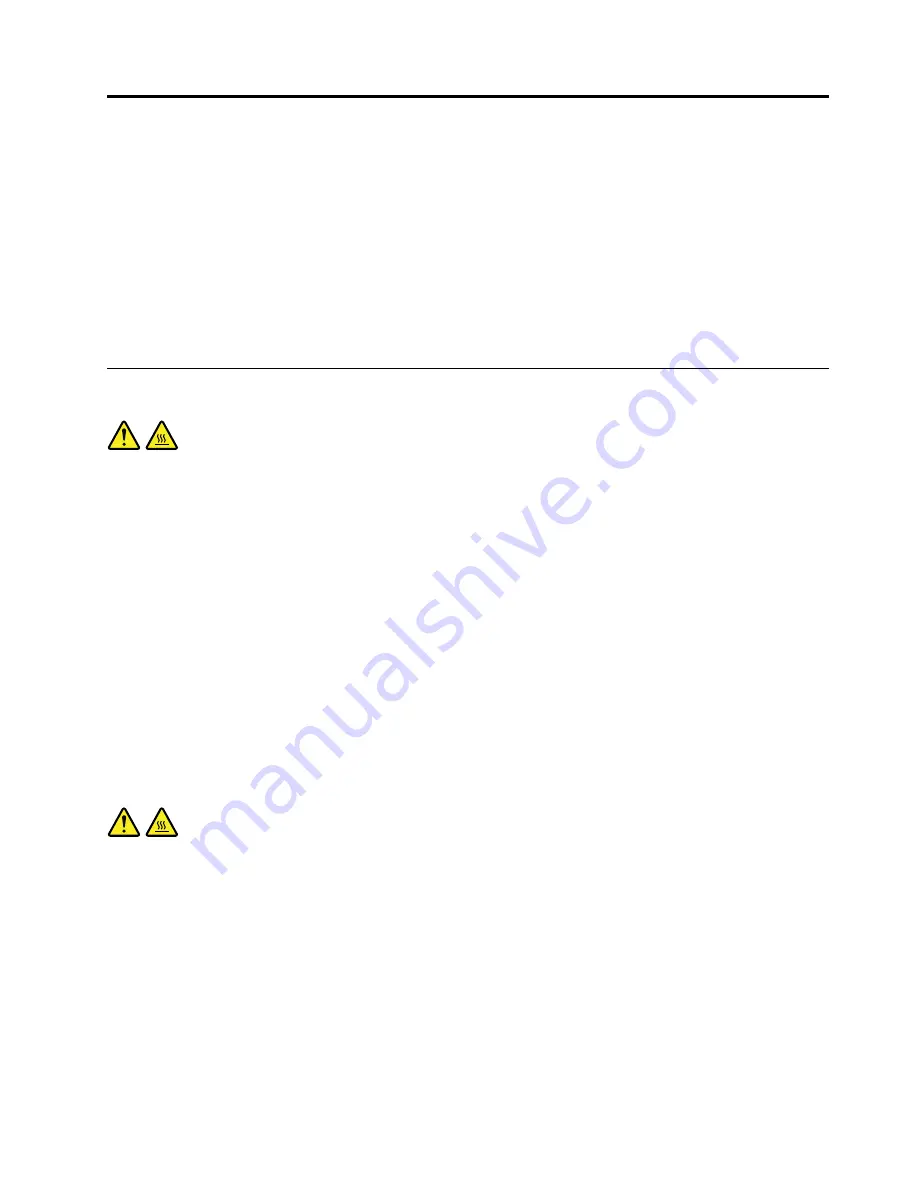
Chapter 9. Replacing FRUs
This chapter provides instructions about removing or replacing major FRUs. Not all FRUs are documented.
Important
Before you replace any FRU, read Chapter 2 “Safety information” on page 3. These precautions and
guidelines will help you work safely.
FRU replacements are to be done by trained service technicians only.
This chapter provides instructions about removing or replacing major FRUs. Not all FRUs are documented.
Removing and installing the computer stand
CAUTION:
Turn off the computer and wait three to five minutes to let the computer cool before removing the
computer stand.
Attention:
Do not open your computer or attempt any repair before reading and understanding the Chapter
2 “Safety information” on page 3.
This section provides instructions on how to remove and install the computer stand.
The computer might be installed with a monitor stand or a frame stand.
• To remove and install the frame stand, see “Removing and reinstalling the frame stand” on page 71.
• To remove and install the monitor stand, see “Removing and installing the monitor stand” on page 73.
Removing and reinstalling the frame stand
Attention:
Do not open your computer or attempt any repair before reading and understanding the
“Important safety information” on page 1
This section provides instructions on how to remove and reinstall the frame stand.
CAUTION:
Turn off the computer and wait three to five minutes to let the computer cool before removing the
frame stand.
To remove and reinstall the frame stand, do the following:
1. Remove any media from the drives and turn off all attached devices and the computer.
2. Disconnect all power cords from electrical outlets.
3. Disconnect the power cords, Input/Output cables, and any other cables that are connected to the
computer. See “Locating connectors, controls, and indicators on the front of your computer” on page
65 and “Locating connectors on the rear of your computer” on page 66.
4. Place a soft, clean towel or cloth on the desk or surface. Hold the sides of your computer and gently lay
it down so that the screen is against the surface and the cover is facing up.
© Copyright Lenovo 2013, 2014
71
Содержание ThinkCentre E73z
Страница 1: ...ThinkCentre E73z Hardware Maintenance Manual Machine Types 10BD and 10BL ...
Страница 6: ...2 ThinkCentre E73z Hardware Maintenance Manual ...
Страница 13: ...Chapter 2 Safety information 9 ...
Страница 17: ...Chapter 2 Safety information 13 ...
Страница 18: ...1 2 14 ThinkCentre E73z Hardware Maintenance Manual ...
Страница 19: ...1 2 Chapter 2 Safety information 15 ...
Страница 24: ...1 2 20 ThinkCentre E73z Hardware Maintenance Manual ...
Страница 25: ...1 2 Chapter 2 Safety information 21 ...
Страница 28: ...24 ThinkCentre E73z Hardware Maintenance Manual ...
Страница 32: ...28 ThinkCentre E73z Hardware Maintenance Manual ...
Страница 36: ...32 ThinkCentre E73z Hardware Maintenance Manual ...
Страница 68: ...64 ThinkCentre E73z Hardware Maintenance Manual ...
Страница 71: ...Figure 3 Locating major FRUs and CRUs Chapter 8 Locations 67 ...
Страница 114: ...110 ThinkCentre E73z Hardware Maintenance Manual ...
Страница 123: ......
Страница 124: ......
















































