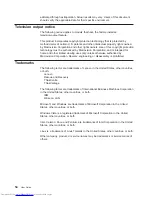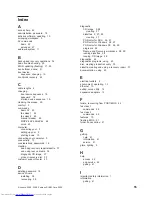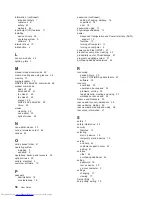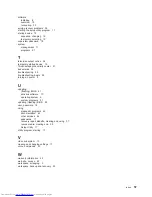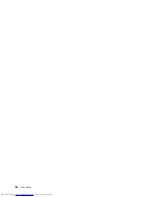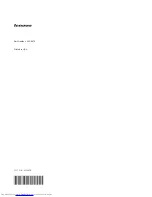software
installing
8
overview
15
recovering
33
solving
recover
problems
39
starting
the
setup
utility
program
17
startup
device
18
sequence,
changing
19
temporary,
selecting
19
supervisor
password
18
system
management
11
programs
21
T
television
output
notice
54
temporary
startup
device
19
ThinkVantage
productivity
center
41
trademarks
54
troubleshooting
25
troubleshooting,
basic
25
turning
on
power
8
U
updating
(flashing)
BIOS
21
antivirus
software
10
operating
system
9
system
programs
21
updating
(flashing)
BIOS
22
user,
password
18
using
diagnostic
programs
43
documentation
43
other
services
44
passwords
17
recovery
repair
diskette,
creating
and
using
37
rescue
media,
creating
and
36
Setup
Utility
17
utility
program,
starting
17
V
video
subsystem
10
viewing
and
changing
settings
17
voice,
commands
50
W
warranty
information
42
web
site,
Lenovo
42
workspace,
arranging
3
workspace,
backup
and
recovery
35
Index
57
Содержание ThinkCentre 6393
Страница 1: ...ThinkCentre User Guide Machine Types 6393 6394 6395 6396 6397 ...
Страница 2: ......
Страница 3: ...ThinkCentre User Guide ...
Страница 8: ...vi User Guide ...
Страница 10: ...2 User Guide ...
Страница 22: ...14 User Guide ...
Страница 28: ...20 User Guide ...
Страница 32: ...24 User Guide ...
Страница 40: ...32 User Guide ...
Страница 48: ...40 User Guide ...
Страница 60: ...52 User Guide ...
Страница 66: ...58 User Guide ...
Страница 67: ......
Страница 68: ...Part Number 45C6870 Printed in USA 1P P N 45C6870 ...