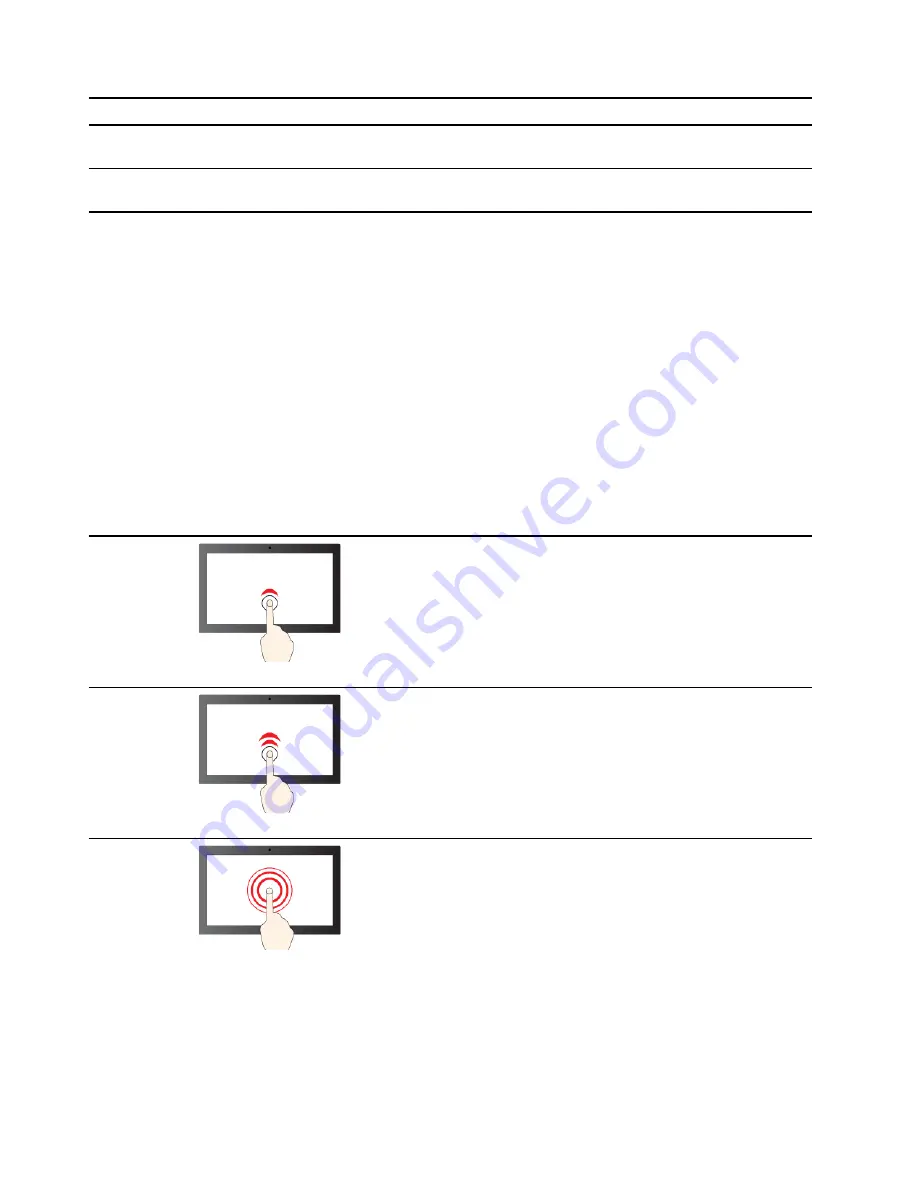
Hotkey mode setting
How to use hotkeys
How to use function keys
Disabled
Hold down the Fn key and press one
of the hotkeys.
Press the function keys directly.
Enabled
Press the hotkeys directly.
Hold down the Fn key and press one
of the function keys.
Note:
Hotkeys that do not share keys with function keys are not affected by the hotkey mode setting. They
should always be used with the Fn key.
Numeric keypad
Some Lenovo computers includes a dedicated numeric keypad on the far right of the keyboard. The keypad
is used for entering numbers and operators quickly.
Press the
NumLock
key to enable or disable the numeric keypad.
Touch operations supported by Windows
For computers with a touch-enabled screen, you can touch the screen directly with your fingers and interact
with your computer in a more natural way. The following table lists frequently used touch operations that are
supported by the Windows operating system.
Touch operation
Used for
Tap
Opening apps, documents, and other functions on the
taskbar or the Start menu
Tap twice quickly
Opening apps that are pinned on the desktop
Tap, hold and lift
Opening the context menu
14
User Guide
Содержание ThinkBook 14 Gen 2
Страница 1: ...User Guide Lenovo ThinkBook 14 Gen 4 and Lenovo ThinkBook 15 Gen 4 ...
Страница 4: ...ii User Guide ...
Страница 6: ...iv User Guide ...
Страница 22: ...16 User Guide ...
Страница 28: ...22 User Guide ...





























