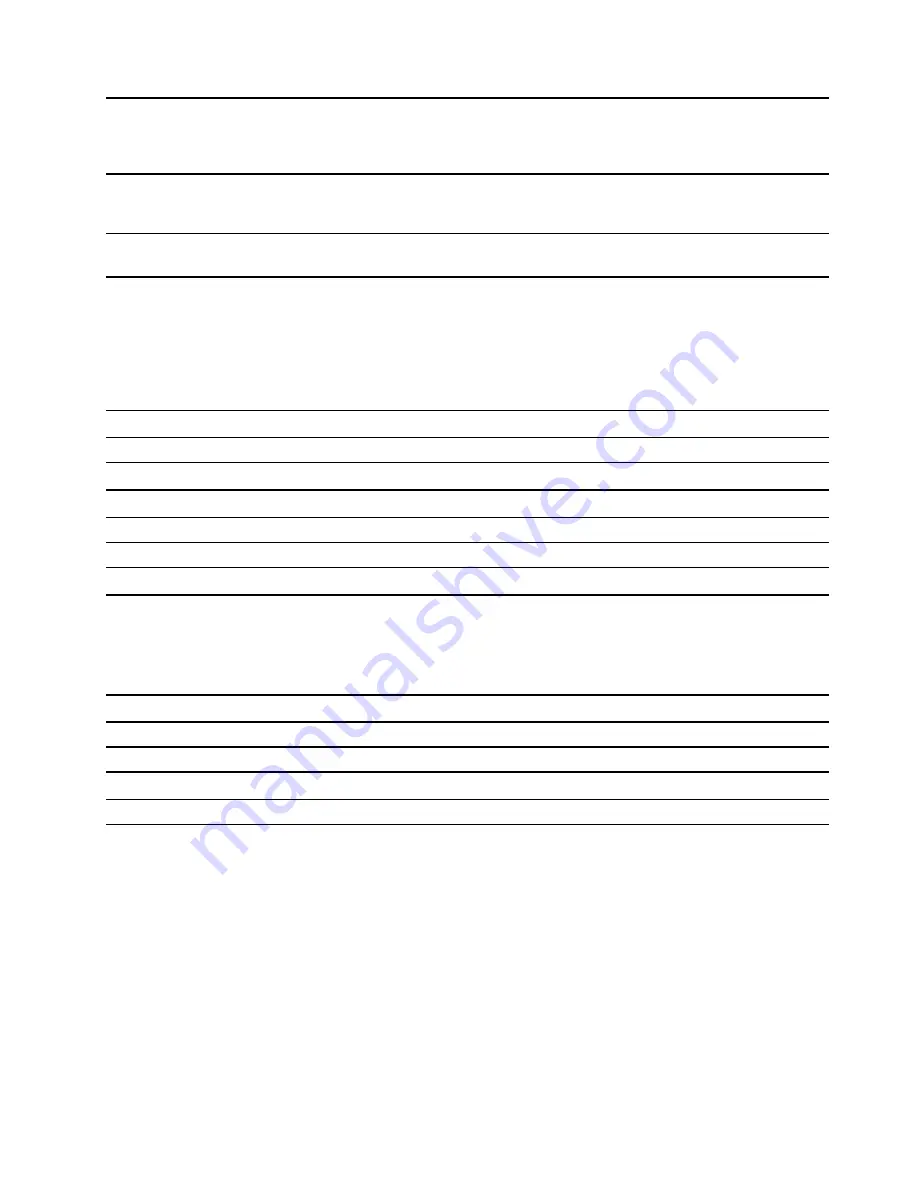
6. Combo audio jack
Connect to headphones or headsets with a 3.5 mm (0.14 inch), 4-pole
plug.
Note:
This jack does not support standalone external microphones. If
you use headsets, choose one with a single plug.
7. Novo button hole
Press the Novo button to open the
Novo Button
menu. From the
menu, you can choose to open the UEFI/BIOS setup utility, the Boot
menu, or the Windows startup options screen.
8. Battery charging/State light
This light varies by model and is either a battery charging light or a
state light.
Battery charging/State light and its indication
When the computer is turned on or in sleep mode, the status of the battery charging light provides clues to
the battery charging level and whether the computer is plugged into an electrical outlet.
Table 1. Battery charging light (ThinkBook 14 G4 ABA and ThinkBook 15 G4 ABA)
Light status
Plugged in?
Battery capacity
Solid white
Yes
80%–100%
Blinking white
Yes
20%–79%
Blinking amber
Yes
1%–19%
Off
No
20%–100%
Solid amber
No
5%–19%
Blinking amber
No
1%–4%
The status of the state light reflects the power state of the computer. When the computer is turned on, it
helps you decide whether the battery is running low.
Table 2. State light (ThinkBook 14 G4 IAP and ThinkBook 15 G4 IAP)
Light status
Power state
Battery capacity
Solid white
Turned on
21%–100%
Solid amber
Turned on
1%–20%
Blinking white
Sleep
/
Off
Shut down
/
.
5
Содержание ThinkBook 14 Gen 2
Страница 1: ...User Guide Lenovo ThinkBook 14 Gen 4 and Lenovo ThinkBook 15 Gen 4 ...
Страница 4: ...ii User Guide ...
Страница 6: ...iv User Guide ...
Страница 22: ...16 User Guide ...
Страница 28: ...22 User Guide ...


























