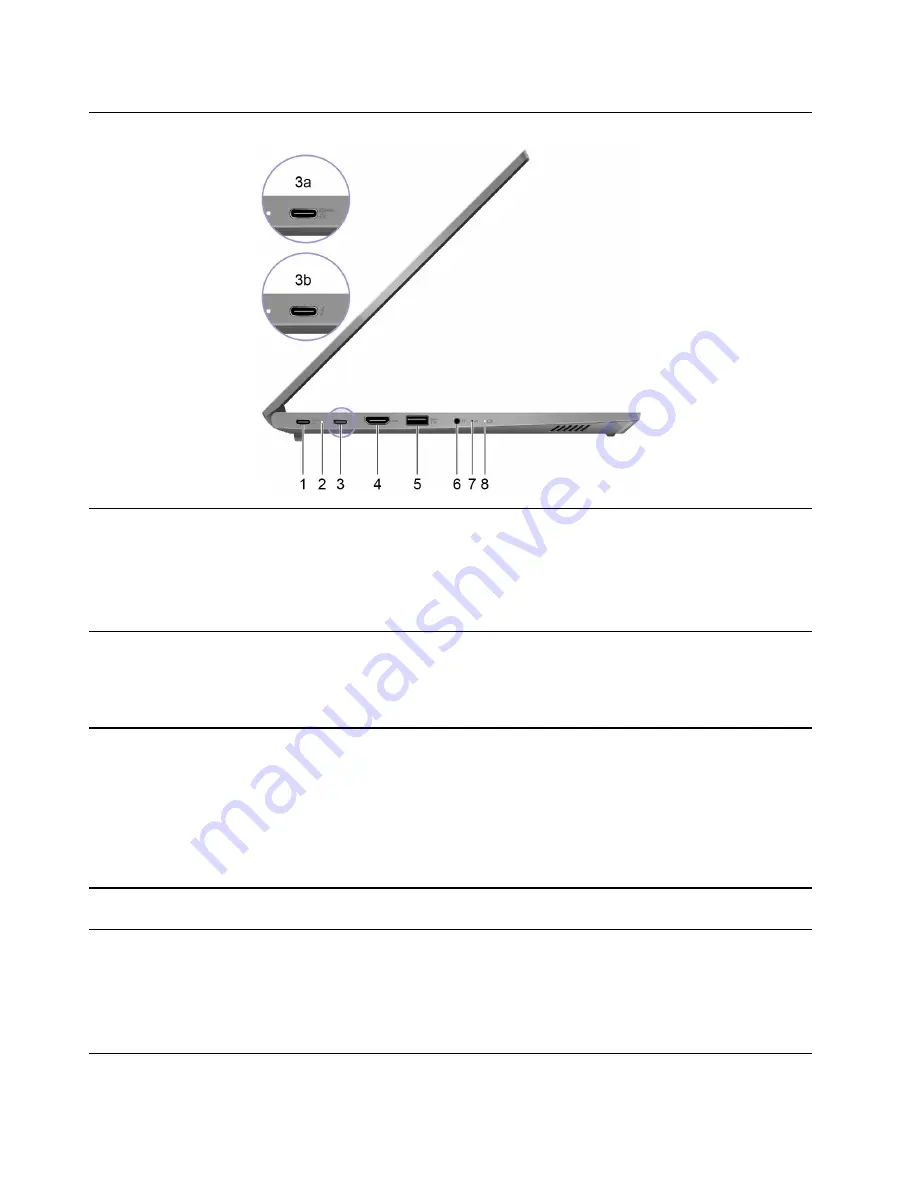
Left
1. Multi-function USB port
This port utilizes the USB Type-C connector and supports USB Power
Delivery. It is designed as the primary power input connector. When
not connected with the power adapter, it can also be used for
connecting:
• USB data devices
• Display devices
2. Charging light
Indicate whether the computer is connected to ac power.
• Solid white: Connected to ac power; battery capacity 91%–100%
• Solid amber: Connected to ac power; battery capacity 1%–90%
• Off: Not connected to ac power
3. Multi-function USB/Thunderbolt
™
4 port
This port varies by model and is either a multi-function USB (3a) or a
Thunderbolt 4 (3b) port. It utilizes the USB Type-C connector and
supports USB Power Delivery. When not connected with the power
adapter, it can be used for connecting:
• USB data devices
• Display devices
Note:
A Thunderbolt 4 port can also be used for connecting
Thunderbolt enabled devices.
4. HDMI
™
connector
Connect to a compatible digital audio device or video monitor, such
as an HDTV.
5. USB port (always-on)
This USB port utilizes the USB Standard-A connector. It supports
SuperSpeed USB 5 Gbps and is backwards compatible with USB 2.0.
The always-on connector can charge external devices when the
computer is turned off, in sleep or hibernation mode. The always-on
function can be turned on or off in the UEFI/BIOS setup utility.
Note:
If Lenovo Vantage is pre-installed on your computer, you can
also set always-on function within that software.
4
User Guide
Содержание ThinkBook 14 Gen 2
Страница 1: ...User Guide Lenovo ThinkBook 14 Gen 4 and Lenovo ThinkBook 15 Gen 4 ...
Страница 4: ...ii User Guide ...
Страница 6: ...iv User Guide ...
Страница 22: ...16 User Guide ...
Страница 28: ...22 User Guide ...

























