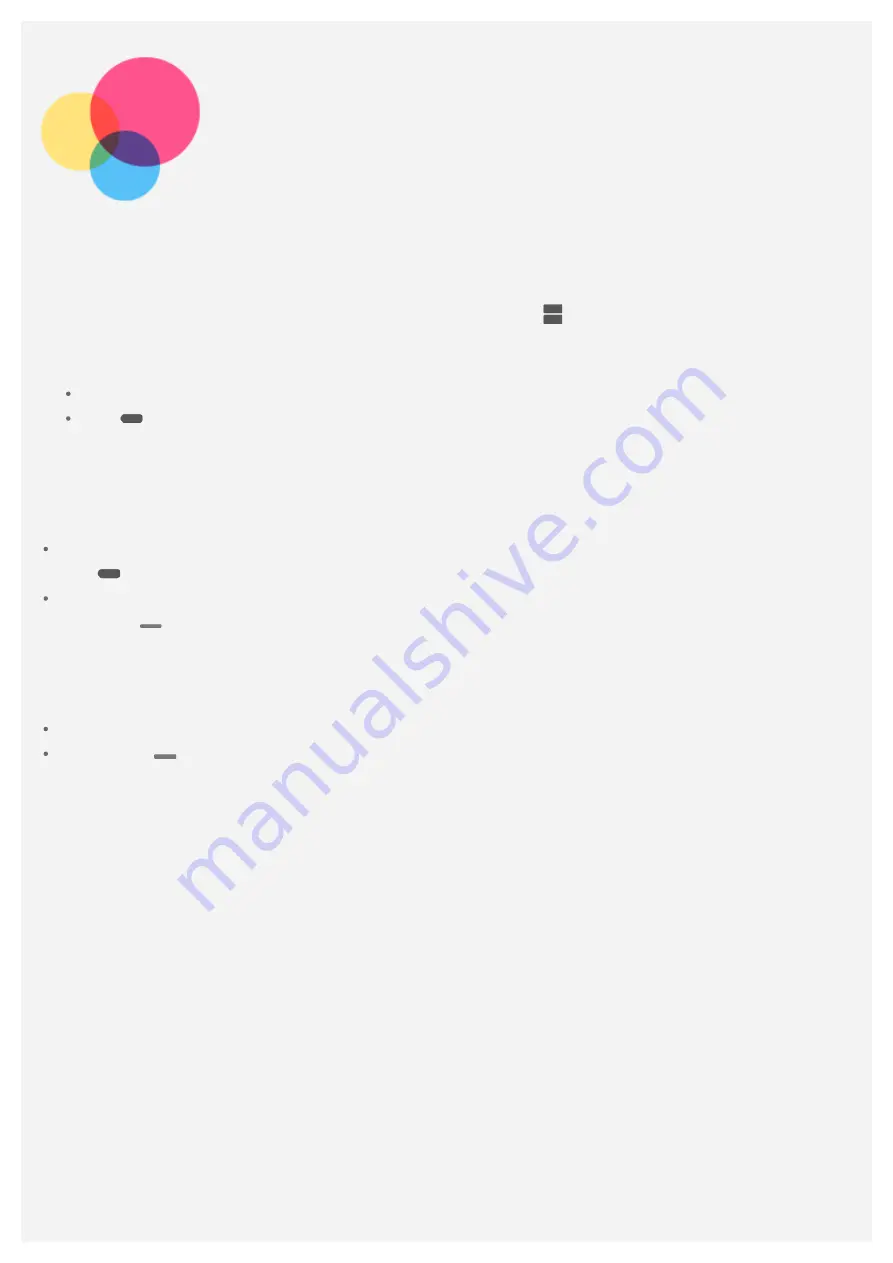
Split screen mode
Using split screen mode
1. Open an app then swipe up from the bottom of the screen.
2. Tap the application icon at the top of the window, then tap
. This app will be locked into
position.
3. Choose the second app. The two apps will then be displayed in split screen mode:
Choose the second app you want to open from the recent apps view.
Tap
, and choose the second app you want to open.
Note: Not all applications support split screen mode.
Split screen settings
In split screen mode you can do the following:
Replace the second app
Tap
to choose another app.
Adjust the split screen size
Slide the
in the middle of the two screens to adjust the split sreen size.
Exiting split screen mode
You can exit split screen mode by:
Choosing an app that doesn't support split screen mode.
Sliding the
in the middle of the two screens to the top/bottom of the screen to enter full
screen mode.
Содержание Tab V7 PB-6505M
Страница 13: ......







































