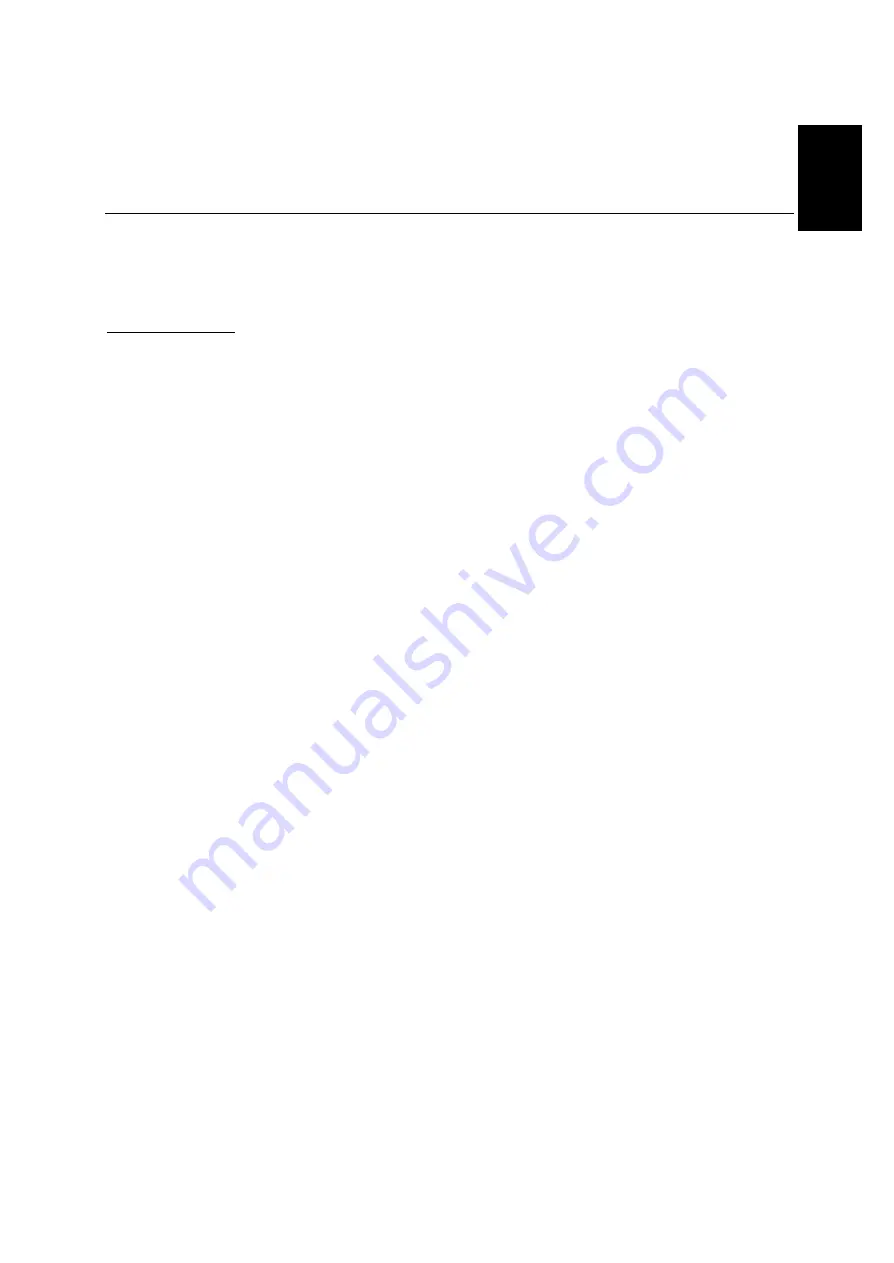
ENGLISH
7
To use the Plug and Play feature in Windows 2000, files should be loaded
from the IBM Monitor Installation diskette.
1. Turn off the computer and all attached devices.
2. Ensure that the monitor is connected correctly.
3. Turn on the monitor and then the system unit. Allow the system to boot
into Microsoft Windows2000.
4. Open the D
ISPLAY
P
ROPERTIES
window by clicking on S
TART
, S
ETTINGS
,
C
ONTROL
P
ANEL
and then double clicking on the D
ISPLAY
icon.
5. Select the S
ETTINGS
tab.
6. Select the A
DVANCED
button.
7. Select the M
ONITOR
tab.
8. Select the P
ROPERTIES
button.
9. Select the D
RIVER
tab.
10.Open the U
PGRADE
D
EVICE
D
RIVER
W
IZARD
window by clicking on U
PDATE
D
RIVER
and then select the N
EXT
button.
11.Select the “Display a list of the known drivers for this device so that I can
choose a specific driver” and then select the N
EXT
button.
12.Insert the Setup diskette into drive A: and select the H
AVE
D
ISK
button.
13.Select OK.
14.Choose IBM T545H monitor and select OK. The files will be copied
from the diskette to your hard drive.
15.Close all open windows and remove the diskette.
16.Reboot the system.
The system will automatically select the maximum refresh rate and
corresponding Color Matching Profiles.
Setup Diskette for Microsoft®Windows®2000 Professional
This section must be
completed before
continuing with the
Microsoft Windows2000 Auto
Setup on page 8.
i
On LCD monitors, unlike
CRTs, a faster refresh rate
does not improve display
quality. IBM recommends
using either 1024 x 768 at a
refresh rate of 60Hz or 640 x
480 at a refresh rate of 60Hz.
















































