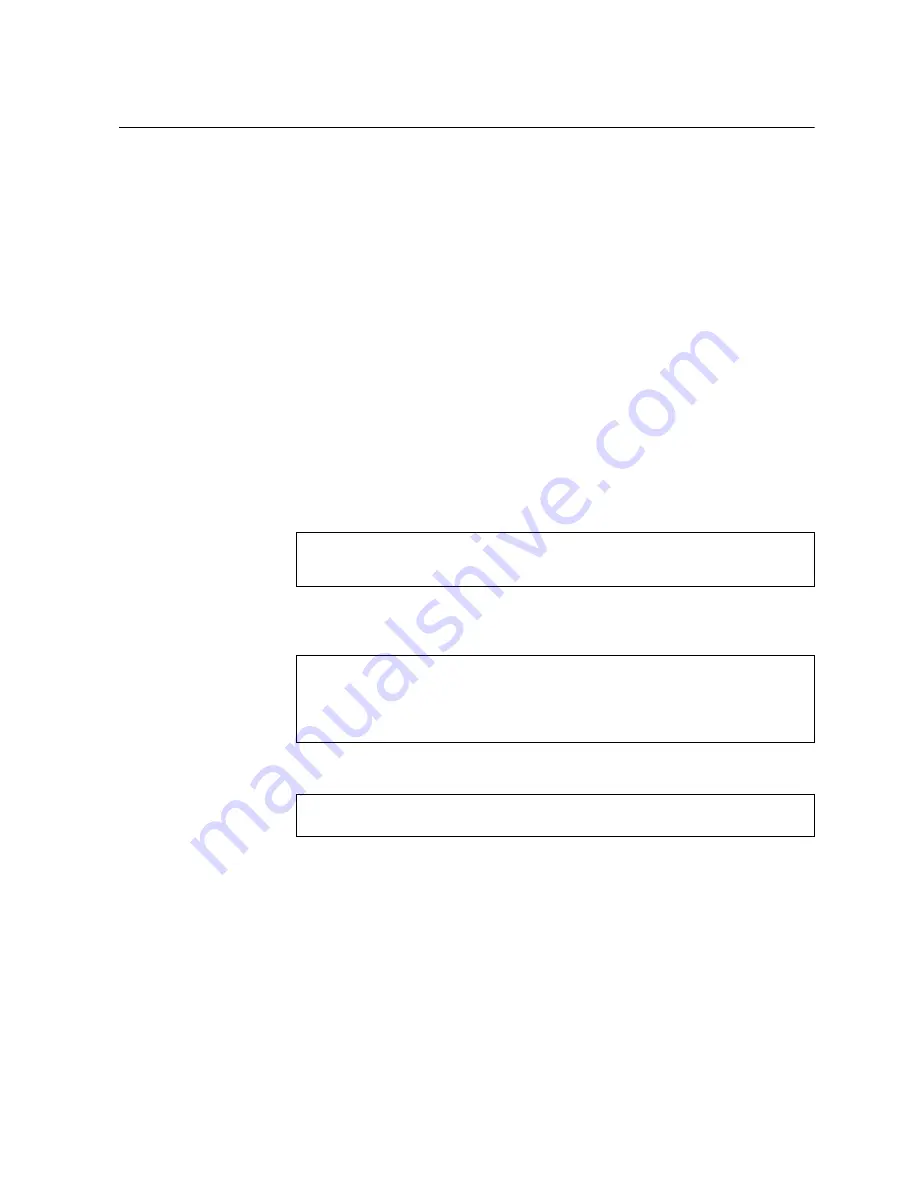
© Copyright Lenovo 2015
Chapter 5: Initializing the G8124-E
61
Configuring an IP Interface for Remote Access
To manage the switch remotely using Telnet, SNMP, or a web-browser, you must
first configure an IP interface. You can use DHCP to automatically configure the
interface (enabled by default), or you can manually configure the following IP
parameters:
•
IP address
•
Subnet mask
•
Gateway address
By default, DHCP is enabled on the management interfaces and BOOTP is enabled
on interface 1. If there is no DHCP offer received, the switch uses the default
management IP address (192.168.50.50/24). This address is overwritten when a
DHCP/BOOTP address is received for that interface. If DHCP/BOOTP is enabled
and there is no static address configured for DHCP/BOOTP, requests will continue
to be sent. This feature does not change existing DHCP/BOOTP functionality.
To configure an IP interface for remote management, complete the following steps.
1. Log on to the switch using the serial console port or management port on the
G8124-E front panel.
2. Enter IP interface mode.
3. Configure an IP interface, subnet mask, and VLAN assignment, then enable
the interface.
4. Configure the default gateway. Enable the gateway.
After you configure the IP address for your switch and you have an existing network
connection, you can use the Telnet program from an external management station
to access and control the switch. The management station and your switch must be
on the same IP subnet.
The switch CLI allows you to configure and control the switch over the network
using the Telnet program. You can use the CLI to perform many basic network
management functions. In addition, you can configure the switch for management
using an SNMP-based network management system or a web-browser.
For more information about using the CLI, see the
Command Reference
guide for
your specific switch and firmware version.
RS G8124-E>
enable
RS G8124-E#
configure terminal
RS G8124-E (config)#
interface ip 1
RS G8124-E (config-ip-if)#
ip address 10.10.10.2
(example IP address)
RS G8124-E (config-ip-if)#
ip netmask 255.255.255.0
RS G8124-E (config-ip-if)#
vlan 1
RS G8124-E (config-ip-if)#
enable
RS G8124-E (config-ip-if)#
exit
RS G8124-E (config)#
ip gateway 1 address 10.10.10.1
(example gateway address)
RS G8124-E (config)#
ip gateway 1 enable
Содержание RackSwitch G8124E
Страница 1: ...Lenovo RackSwitch G8124 E Installation Guide ...
Страница 6: ...6 G8124 E Installation Guide ...
Страница 14: ...14 G8124 E Installation Guide ...
Страница 18: ...18 G8124 E Installation Guide ...
Страница 64: ...64 G8124 E Installation Guide ...
Страница 66: ...66 G8124 E Installation Guide ...
Страница 78: ...78 G8124 E Installation Guide ...






























