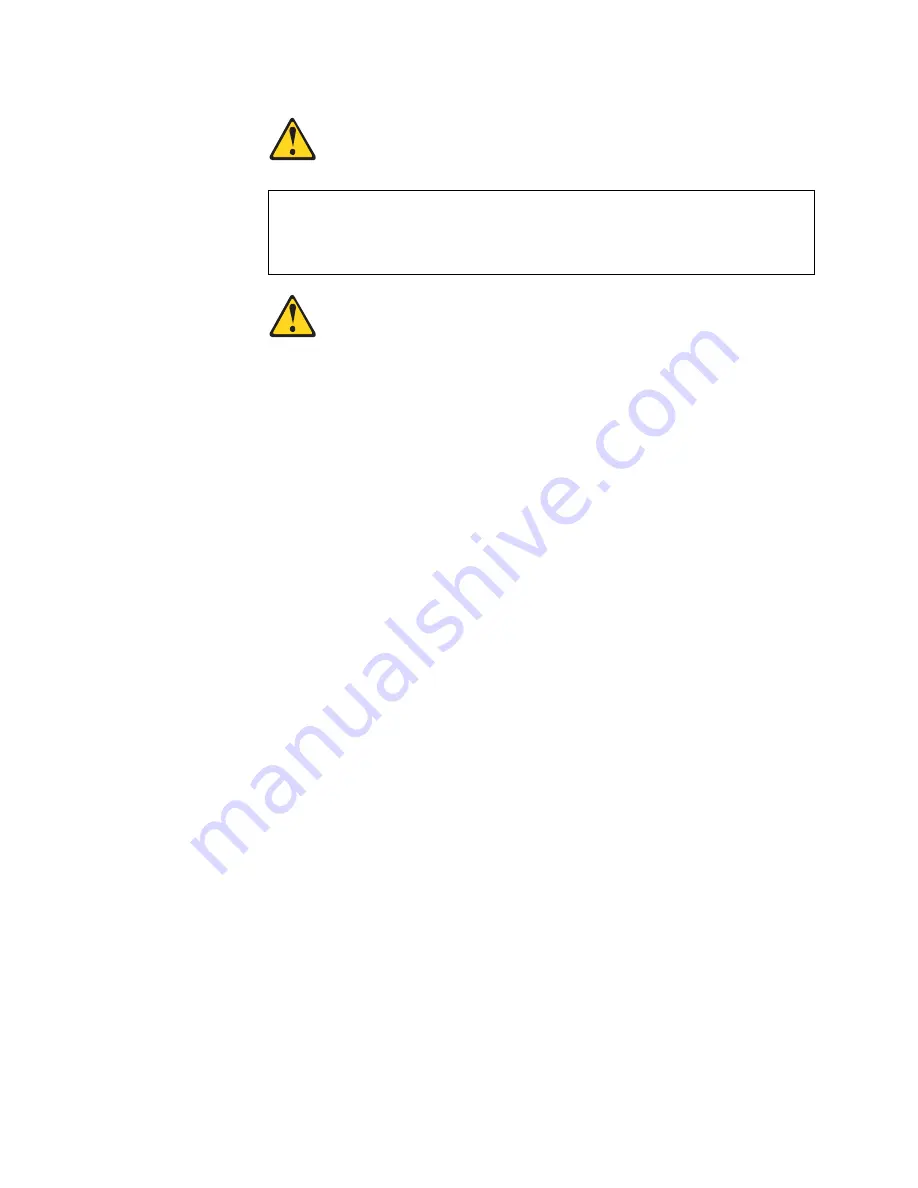
© Copyright Lenovo 2015
Chapter 3: Installing G8124-E Hardware and Options
47
DANGER
Class 1 Laser Product
Laser Klasse 1
Laser Klass 1
Luokan 1 Laserlaite
Appareil À Laser de Classe 1
To install an SFP optical transceiver in an SFP+ port slot on the switch, complete the
following steps.
Note:
To avoid damage to the cable or the SFP transceiver, do not connect the
cable before you install the transceiver.
1. Remove the safety cap and pull the locking lever into the down (unlocked)
position.
2. Insert the transceiver into the slot until it clicks into place. Use minimal pressure
when you insert the transceiver. Do not use excessive force when you insert
the transceiver or you might damage the transceiver or the slot.
The transceiver has a mechanical guide key to prevent you from inserting the
transceiver in an incorrect orientation.
3. Pull up the locking lever to lock the transceiver into place.
4. Connect the fiber-optic cable following the
“Cabling Guidelines” on page 32
.
To remove an SFP optical transceiver, disconnect the fiber-optic cable, and pull
down the locking lever to release the transceiver. After you remove the transceiver,
replace the safety cap.
Installing an SFP+ Optical Transceiver
Approved 10 GbE SFP+ optical transceivers are supported in G8124-E SFP+ port
slots. The SFP+ optical transceiver provides two fiber-optic cable connectors for
connecting to external ports.
Some laser products contain an embedded Class 3A or Class 3B laser
diode. Note the following.
Laser radiation when open. Do not stare into the beam, do not view directly
with optical instruments, and avoid direct exposure to the beam.
Содержание RackSwitch G8124E
Страница 1: ...Lenovo RackSwitch G8124 E Installation Guide ...
Страница 6: ...6 G8124 E Installation Guide ...
Страница 14: ...14 G8124 E Installation Guide ...
Страница 18: ...18 G8124 E Installation Guide ...
Страница 64: ...64 G8124 E Installation Guide ...
Страница 66: ...66 G8124 E Installation Guide ...
Страница 78: ...78 G8124 E Installation Guide ...






























