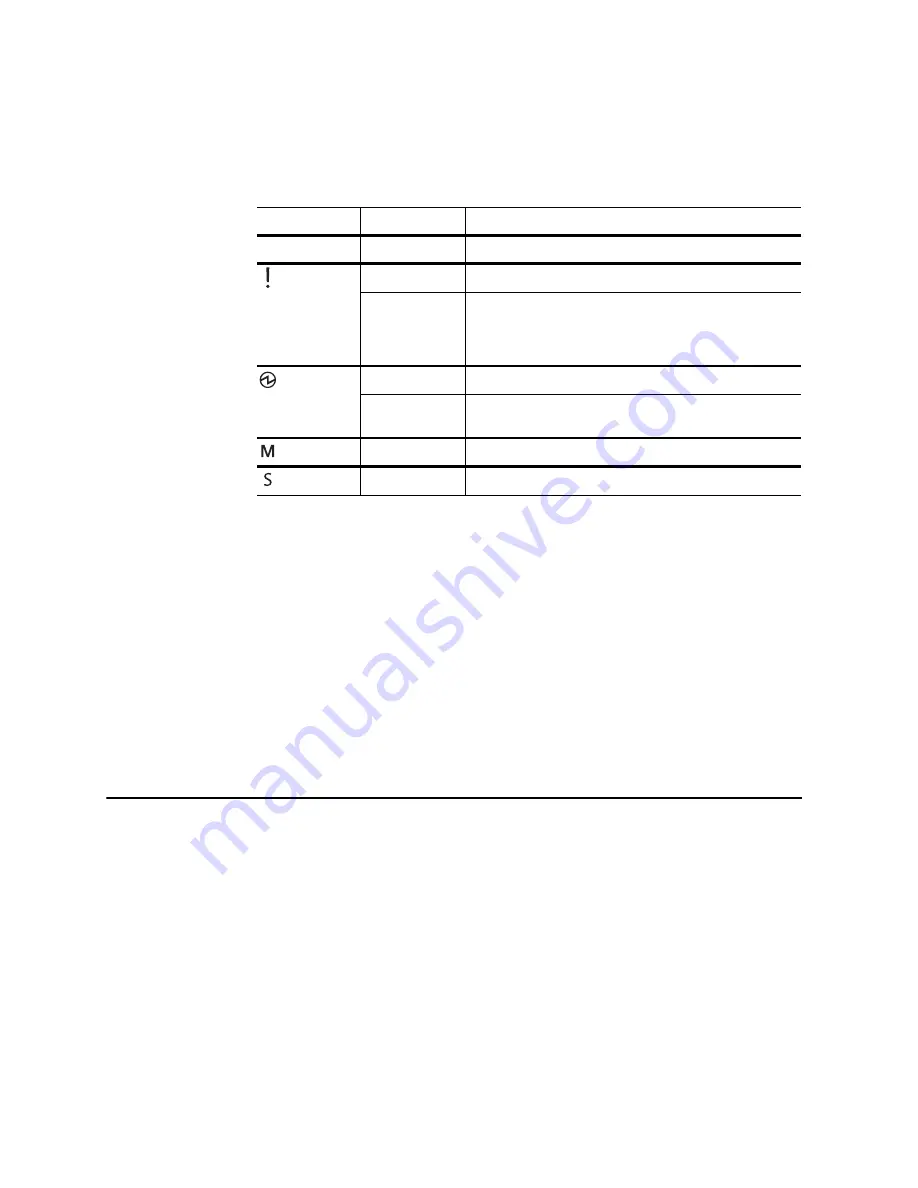
22
RackSwitch G8052 Installation Guide
System Status LEDs
The following table describes the behavior of the system status LEDs:
Note 1:
Support for the stacking feature depends on the installed firmware. To
determine whether your switch supports stacking, see the
Application Guide
for your
specific switch and firmware version.
Note 2:
If service required is due to a stacking error, either the Master or Member
LED may be steady green, depending on the last known good state, or both LEDs
may be steady green to indicate a general stacking error.
USB Port
The USB port enables you to connect a USB drive to the switch. You can copy files
from the switch to the USB drive, or from the USB drive to the switch. You can also
start the switch using files on the USB drive.
For more information about using the USB drive, see the
RackSwitch G8052
Release Notes
.
Switching Ports
The G8052 contains the following switching ports:
•
Four 10 GbE SFP+ ports
•
Forty-eight fixed 10/100/1000 megabits per second (Mbps) auto-sensing,
auto-MDIX RJ-45 ports
SFP+ ports can be populated with optical or copper transceiver modules or
Direct-Attach Cables (DACs).
The switching ports are described in the following sections. For information about
ports on the management panel, see
“Management Panel” on page 20
.
Table 4. System status LEDs behavior
LED
State
Functional Meaning
All
Off
Total power failure.
- Service
Steady blue
Device is a Backup/Member in a stack.
1
Flashing blue
Service is required due to failure of the general system,
stacking function, or its power module. The specific
failure is indicated in conjunction with the other system
status LEDs.
- Power
Steady green
Power is OK.
Flashing green
Power supply failure or disconnection. Service is
required.
- Master
1
Steady green
Device is the Master in a stack.
2
- Member
1
Steady green
Device is a Backup/Member in a stack.
2
Содержание RackSwitch G8052
Страница 1: ...Lenovo RackSwitch G8052 Installation Guide ...
Страница 10: ...10 RackSwitch G8052 Installation Guide ...
Страница 14: ...14 RackSwitch G8052 Installation Guide ...
Страница 18: ...18 RackSwitch G8052 Installation Guide ...
Страница 28: ...28 RackSwitch G8052 Installation Guide ...
Страница 52: ...52 RackSwitch G8052 Installation Guide ...
Страница 74: ...74 RackSwitch G8052 Installation Guide ...
















































