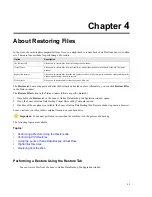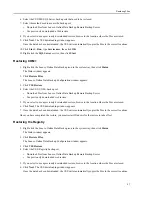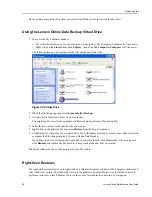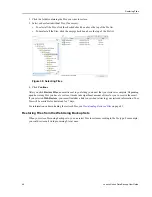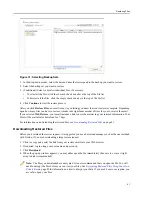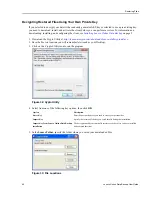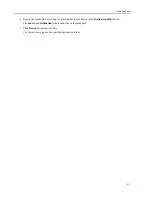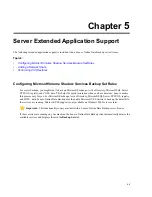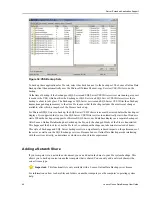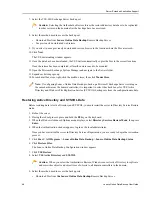Chapter
4
About Restoring Files
In the event of a catastrophic computer failure or loss, you might need to restore backed up files from Lenovo's online
site. There are four methods for performing a file restore:
Description
Option
Allows you to restore files from the Configuration window.
The Restore tab
Allows you to restore files from a virtual drive using either the Explorer window or the My Computer
window.
Virtual Drive
Allows you to restore files from the file explorer window or My Computer window by right-clicking in the
window and selecting the files to restore.
Right-click restores
Allows you to download files from the Lenovo Web site.
Web restores
The Restore tab does not appear until after the first backup has taken place. Alternately, you can click Restore Files
in the Status window.
The Restore Files button in the Status window follows a specific hierarchy:
1. If available, the Restore tab in the Lenovo Online Data Backup Configuration window opens.
2. If not, the Lenovo Online Data Backup Virtual Drive in My Computer opens.
3. If neither of those options is available, the Lenovo Online Data Backup Web Restore window opens in a browser.
Lenovo restores your files to their original location on your hard drive.
Important: You cannot perform a restore when the machine is in the process of a backup.
The following topics are available:
Topics:
•
Performing a Restore Using the Restore Tab
•
Performing VSS Restores
•
Using the Lenovo Online Data Backup Virtual Drive
•
Right-Click Restores
•
Restoring from the Web
Performing a Restore Using the Restore Tab
You can restore files from the Lenovo Online Data Backup Configuration window.
33
Содержание Online Data Backup 1.8.14
Страница 1: ...Lenovo Online Data Backup User Guide Version 1 8 14 ...
Страница 2: ......
Страница 30: ......
Страница 44: ......
Страница 52: ......