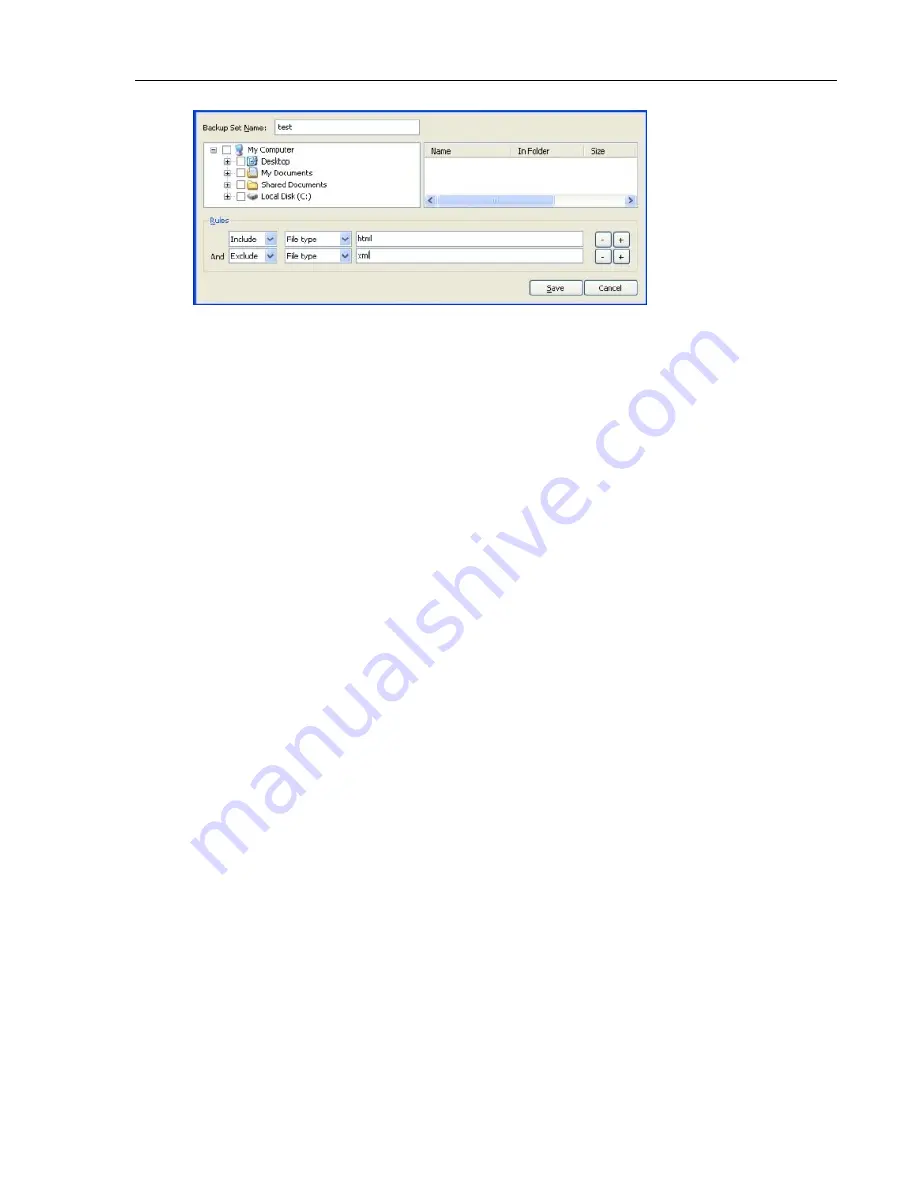
Figure 9: Backup Set Editor
See
Setting Up Rules
on page 16 for additional information.
6. To add another rule, click +.
7. Click Save to save your new backup set.
Setting Up Rules
There are many possible rule combinations for backup sets. However, they are all based on either including or
excluding certain files according to your specifications.
The following sections explain how to build a rule, moving from left to right while building your rules:
•
Including and Excluding Data
on page 16
•
Selecting File Attributes
on page 16
Including and Excluding Data
The first criteria you select is whether to include or exclude the data from the backup set.
Click the drop-down and select either:
•
Include to include data.
•
Exclude to exclude data.
Selecting File Attributes
Use the second drop down to select a file attribute for the backup set.
The available options are:
•
File Type
on page 16
•
Size
on page 17
•
Last Modified
on page 17
•
Created
on page 17
•
File Name
on page 17
•
Folder Name
on page 17
File Type
If you select File type as the second criteria, specify the extension needed for Lenovo Online Data Backup
search. Examples of extensions are .exe, .doc, .txt, .pdf, etc.
Lenovo Online Data Backup User Guide
16
Using Advanced Configuration
Содержание Online Data Backup 1.8.14
Страница 1: ...Lenovo Online Data Backup User Guide Version 1 8 14 ...
Страница 2: ......
Страница 30: ......
Страница 44: ......
Страница 52: ......






























