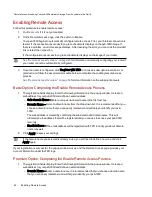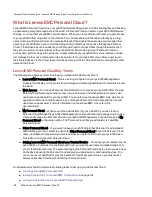Creating LenovoEMC Personal Cloud
Before you can work with your LenovoEMC Personal Cloud, you first create a Personal Cloud and
configure the settings.
After your Personal Cloud is ready and connected to the internet as indicated by the status images, you
can invite people to join your Personal Cloud. When you invite people to join your Personal Cloud, you add
them as users on your px6-300d Network Storage. The invited users receive an email invitation that
includes the username and password they must provide when connecting to the Personal Cloud from the
LenovoEMC Storage Manager on their computer.
If you have content on your px6-300d that you do not want to share with members of your Personal Cloud,
you should put that content in secured Shares that are not accessible to anyone invited to your Personal
Cloud.
This procedure assumes you did not create a Personal Cloud using the initial
LenovoEMC, Ltd.
Setup portal
. If you have already created a Personal Cloud, you do not have to follow this
procedure.
1. On the LenovoEMC Personal Cloud page, expand the Configure section.
2. Click the My Personal Cloud button to open the portal that lets you create your Personal Cloud.
After you click the My Personal Cloud button, a new website containing the portal opens. You
create a Personal Cloud on this website. After you create the Personal Cloud, you return to the
px6-300d Management Console.
3. If your px6-300d is not secured, you are prompted to create a remote access password. This is a
password that anyone not on your local network must enter to access your device.
After completing these steps, the Personal Cloud Quick Setup Wizard opens, so you can
create
Shares
,
invite users
, or configure
Copy Jobs
. You can use the Quick Setup Wizard or close it and
begin using your Personal Cloud.
Personal Cloud: Accessing Your LenovoEMC Personal Cloud From Anywhere in the World
Creating LenovoEMC Personal Cloud
101
Содержание LENOVOEMC PX6-300D
Страница 1: ...px6 300d Network Storage with LifeLine 4 0 User Guide ...
Страница 11: ...Setting up Your px6 300d Network Storage Setting up Your px6 300d Network Storage 1 CHAPTER 1 ...
Страница 33: ...Sharing Files Sharing Files 23 CHAPTER 2 ...
Страница 52: ...Sharing Files 42 One touch Transferring of Content from a USB Device ...
Страница 58: ...iSCSI Creating IP Based Storage Area Networks SAN 48 Deleting iSCSI Drives ...
Страница 59: ...Storage Pool Management Storage Pool Management 49 CHAPTER 4 ...
Страница 72: ...Storage PoolManagement 62 Changing RAID Protection Types ...
Страница 73: ...Drive Management Drive Management 63 ...
Страница 76: ...Drive Management 66 Managing Drives ...
Страница 77: ...Backing up and Restoring Your Content Backing up and Restoring Your Content 67 CHAPTER 6 ...
Страница 121: ...Sharing Content Using Social Media Sharing Content Using Social Media 111 CHAPTER 9 ...
Страница 127: ...Media Management Media Management 117 CHAPTER 10 ...
Страница 139: ... Delete a torrent job Click to delete the torrent download Media Management Torrents 129 ...
Страница 144: ...Media Management 134 Videos ...
Страница 149: ...Upgrading Your px6 300d Network Storage Upgrading Your px6 300d Network Storage 139 CHAPTER 12 ...
Страница 152: ...Upgrading Your px6 300d Network Storage 142 Software Updates ...
Страница 155: ...Hardware Management Hardware Management 145 CHAPTER 14 ...
Страница 166: ...Hardware Management 156 Troubleshooting Routers ...
Страница 167: ...Additional Support Additional Support 157 CHAPTER 15 ...
Страница 170: ...AdditionalSupport 160 Support ...
Страница 171: ...Legal Legal 161 CHAPTER 16 ...