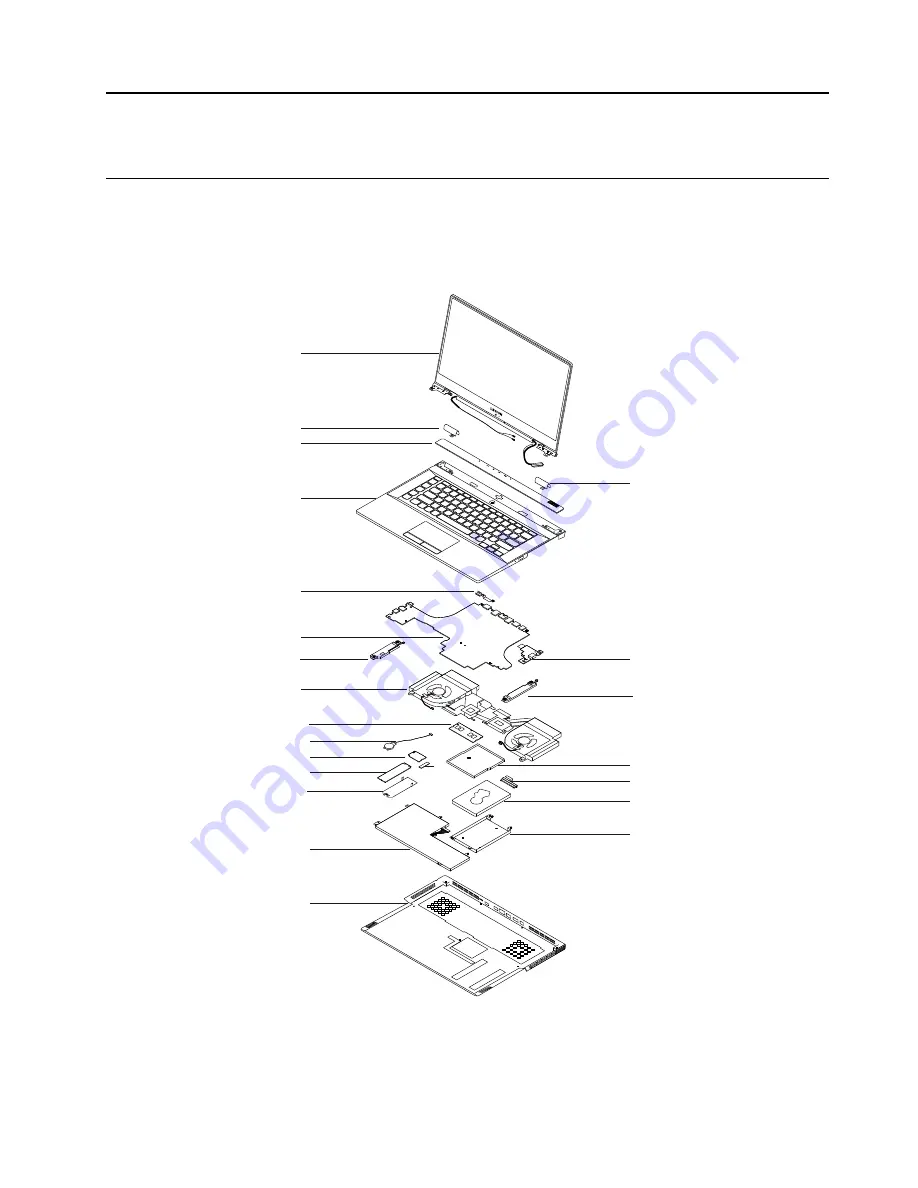
Chapter 3. Identifying FRUs (CRUs)
All FRUs (CRUs) for Lenovo Legion Y740 Series
The exploded illustrations help Lenovo service technicians identify FRUs or CRUs that they may need to
replace when servicing a customer’s computer.
Lenovo Legion Y740–15
1
2
4
5
6
11
12
13
9
14
15
21
2
20
19
17
16
10
8
18
8
3
7
Figure 1. Lenovo Legion Y740–15 exploded view
© Copyright Lenovo 2018
25
Содержание Legion Y740 Series
Страница 1: ...Hardware Maintenance Manual Lenovo Legion Y740 Series ...
Страница 2: ......
Страница 3: ...Hardware Maintenance Manual Lenovo Legion Y740 Series ...
Страница 4: ...First Edition December 2018 Copyright Lenovo 2018 ...
Страница 6: ...iv Hardware Maintenance Manual ...
Страница 11: ...DANGER DANGER DANGER DANGER DANGER Chapter 1 Safety information 5 ...
Страница 12: ...6 Hardware Maintenance Manual ...
Страница 13: ...PERIGO PERIGO PERIGO Chapter 1 Safety information 7 ...
Страница 14: ...PERIGO PERIGO PERIGO PERIGO PERIGO 8 Hardware Maintenance Manual ...
Страница 15: ...DANGER DANGER DANGER DANGER Chapter 1 Safety information 9 ...
Страница 16: ...DANGER DANGER DANGER DANGER VORSICHT 10 Hardware Maintenance Manual ...
Страница 17: ...VORSICHT VORSICHT VORSICHT VORSICHT Chapter 1 Safety information 11 ...
Страница 18: ...VORSICHT VORSICHT VORSICHT 12 Hardware Maintenance Manual ...
Страница 19: ...Chapter 1 Safety information 13 ...
Страница 20: ...14 Hardware Maintenance Manual ...
Страница 21: ...Chapter 1 Safety information 15 ...
Страница 22: ...16 Hardware Maintenance Manual ...
Страница 23: ...Chapter 1 Safety information 17 ...
Страница 24: ...18 Hardware Maintenance Manual ...
Страница 25: ...Chapter 1 Safety information 19 ...
Страница 26: ...20 Hardware Maintenance Manual ...
Страница 29: ...ac power adapter self service power cord self service Chapter 2 General checkout 23 ...
Страница 30: ...24 Hardware Maintenance Manual ...
Страница 38: ...32 Hardware Maintenance Manual ...
Страница 74: ......
Страница 75: ......
Страница 76: ......
















































