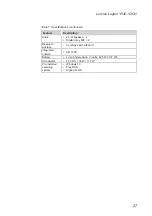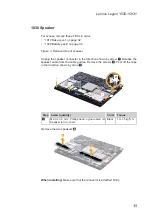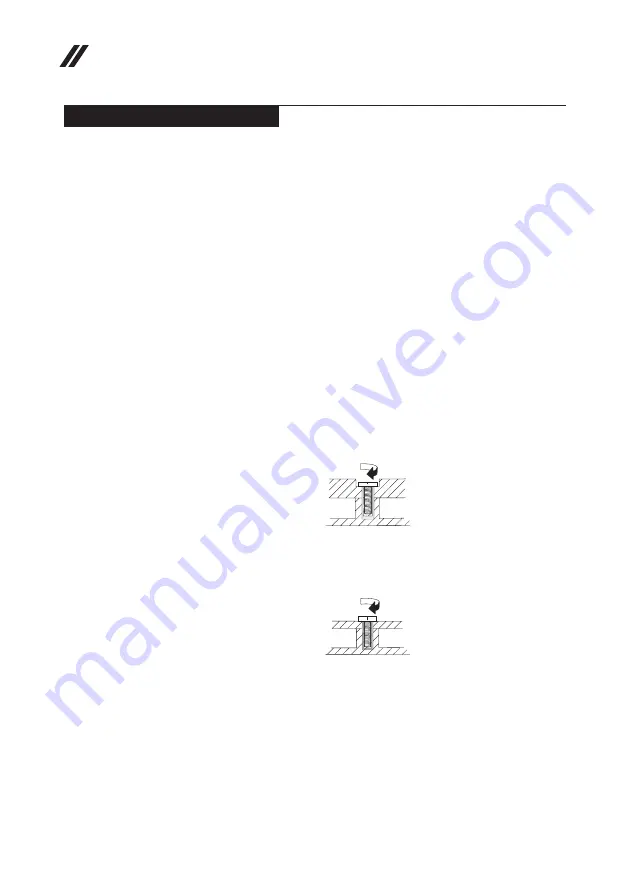
30
Lenovo Legion Y530-15ICH Hardware Maintenance Manual
FRU replacement notices
This section presents notices related to removing and replacing parts. Read
this section carefully before replacing any FRU.
Screw notices
Loose screws can cause a reliability problem. In the Lenovo computer, this
problem is addressed with special nylon-coated screws that have the following
characteristics:
• They maintain tight connections.
• They do not easily come loose, even with shock or vibration.
• They are harder to tighten.
Do the following when you service this machine:
• Keep the screw kit in your tool bag.
• Carefully remove screws for reuse when replacing FRUs.
• Use a torque screwdriver if you have one.
Tighten screws as follows:
•
Plastic to plastic
Turn an additional 90° after the screw head touches the surface of the
plastic part:
more than 90°
(Cross-section)
•
Logic card to plastic
Turn an additional 180° after the screw head touches the surface of the
logic card:
more than 180°
(Cross-section)
•
Torque driver
If you have a torque screwdriver , refer to the “Torque” column for each step.
• Make sure that you use the correct screws. If you have a torque screwdriver,
tighten all screws firmly to the torque shown in the table.
Carefully remove
screws for reuse when replacing FRUs. Make sure that all screws are
tightened firmly.
• Ensure torque screwdrivers are calibrated correctly following country
specifications.