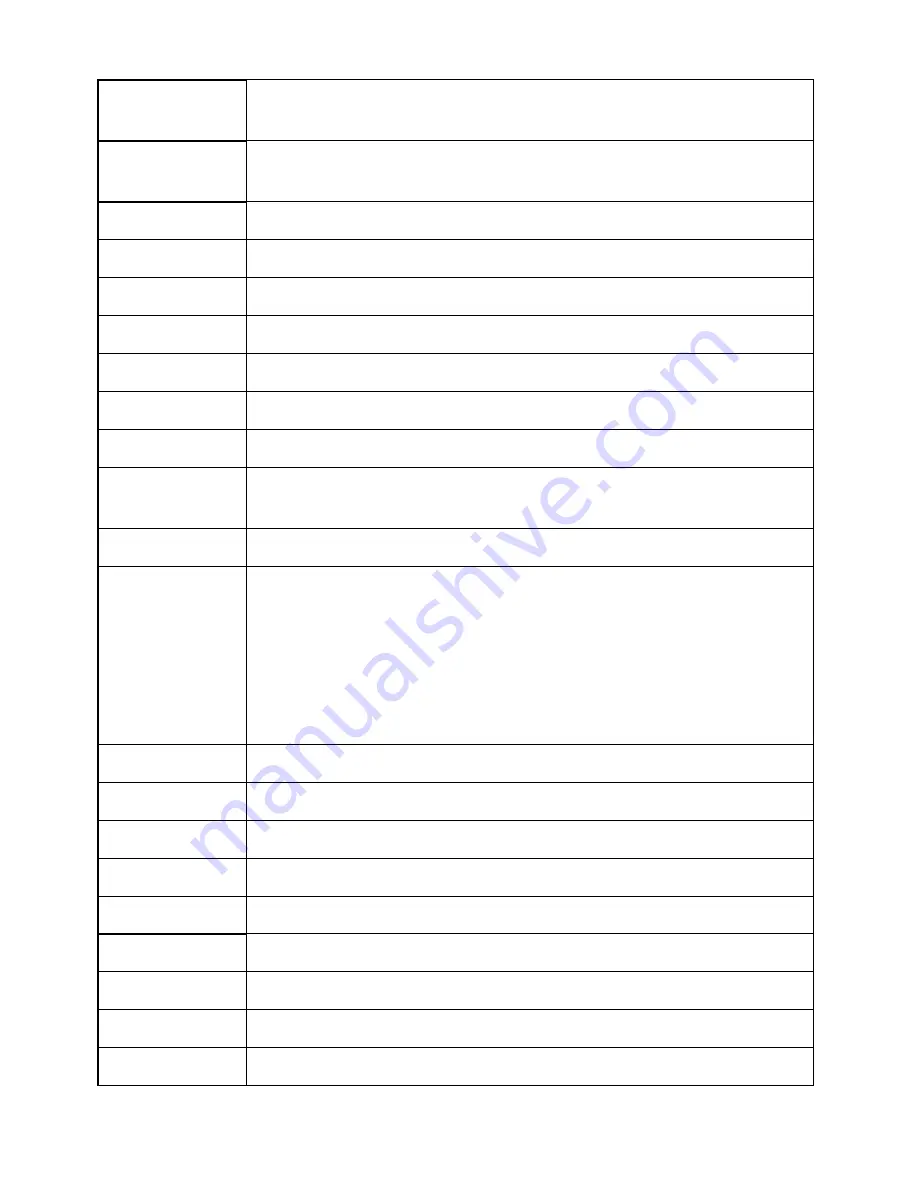
Appendix
A.
Service
and
Support
A-3
France
Up and running support: 0238-557-450 Warranty service and support (hardware): 0810-631-
213 Warranty service and support (software): 0810-631-020 (French)
Germany
Up and running support: 07032-15-49201 Warranty service and support: 01805-25-35-58
(German)
30-210-680-1700
Guatemala 1800-624-0051
(Spanish)
Honduras
Tegucigalpa: 232-4222 San Pedro Sula: 552-2234 (Spanish)
H36-1-382-5720
India
1800-425-6666 +91-80-2678-8970 (English)
Indonesia
800-140-3555 (English) 62-21-251-2955 (Bahasa, Indonesian)
Ireland
Up and running support: 01-815-9202 Warranty service and support: 01-881-1444 (English)
Israel
Givat Shmuel Service Center: +972-3-531-3900 Haifa Service Center: +972-4-849-4608 (Hebrew,
English)
Italy
Up and running support: 02-7031-6101 Warranty service and support: +39-800-820094 (Italian)
Japan
Toll Free: 0120-20-5550 International: +81-46-266-4716
The above numbers will be answered with a Japanese lan guage voice prompt. For telephone
support in English, please wait for the Japanese voice prompt to end, and an operator will
answer. Please say "English support please," and your call will be transferred to an English
speaking operator.
Computer software: 0120-558-695 Overseas calls: +81-44-200-8666 (Japanese)
Korea
1588-5801 (Korean)
386-61-1796-699
Lit386-61-1796-699
Luxe352-298-977-5063
(French)
Malaysia
1800-88-8558 (English, Bahasa, Melayu)
Malta +356-23-4175
Mexico 01-800-123-1632
(Spanish)
Middle East
+44 (0)1475-555-055
Nethe31-20-514-5770
(Dutch)
Содержание L193 Wide
Страница 1: ...L193 Wide Flat Panel Monitor User s Guide ...




































