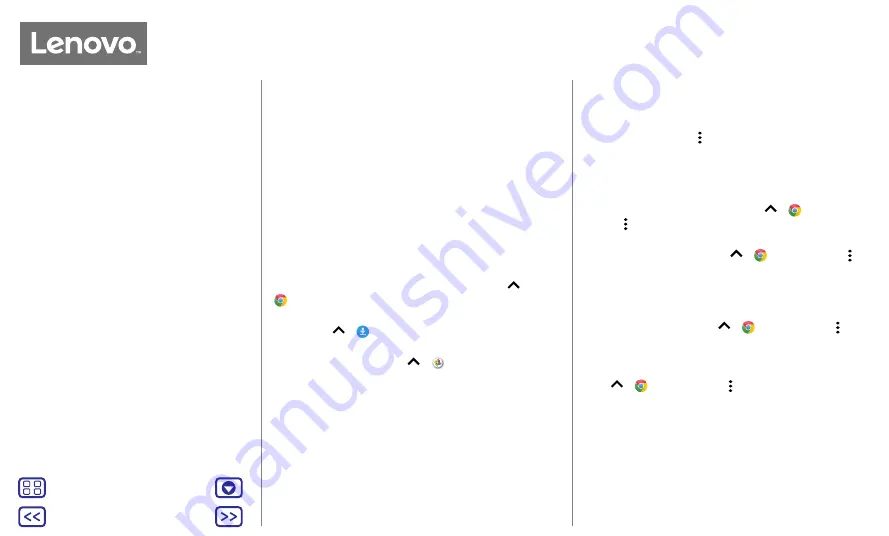
Back
Next
Menu
More
Browse
Web connection
To access the web, your phone uses your Wi-Fi network
(or your mobile phone network if no Wi-Fi network is
connected).
Note:
your service provider may charge to surf the web or
download data over your mobile phone network.
To connect to a Wi-Fi network, see
Downloads
Warning:
apps downloaded from the web can be from
unknown sources. To protect your phone and personal data
from theft, download apps only on Google Play™.
To download a file, picture or webpage, swipe up
>
Chrome
and go to the website:
• Files:
tap the download link. To show the file or app,
swipe up
>
Downloads
.
• Pictures:
touch and hold it, then tap
Download image
. To
see the picture, swipe up
>
Photos
>
Download
.
To download apps or phone updates, see
Browser options
To change your browser security settings, text size and
other options, tap Menu >
Settings
.
Safe surfing & searching
Keep track of what your browser and searches show:
• Incognito:
to open a tab that won't appear in your
browser or search history, swipe up
>
Chrome
>
Menu >
New Incognito tab
.
• Clear history:
to clear your browser history and other
saved information, swipe up
>
Chrome
> Menu >
History
>
CLEAR BROWSING DATA
.
• Auto complete:
your browser can automatically fill
information such as names or addresses in web forms,
if you have entered the same information before. If you
don't want that, swipe up
>
Chrome
> Menu >
Settings
>
Autofill forms
, then tap the switch to turn
it off.
• Pop-ups:
to stop pop-up windows from opening, swipe
up
>
Chrome
> Menu >
Settings
>
Site settings
>
Pop-ups
, then tap the switch to turn it off.
Browse
















































