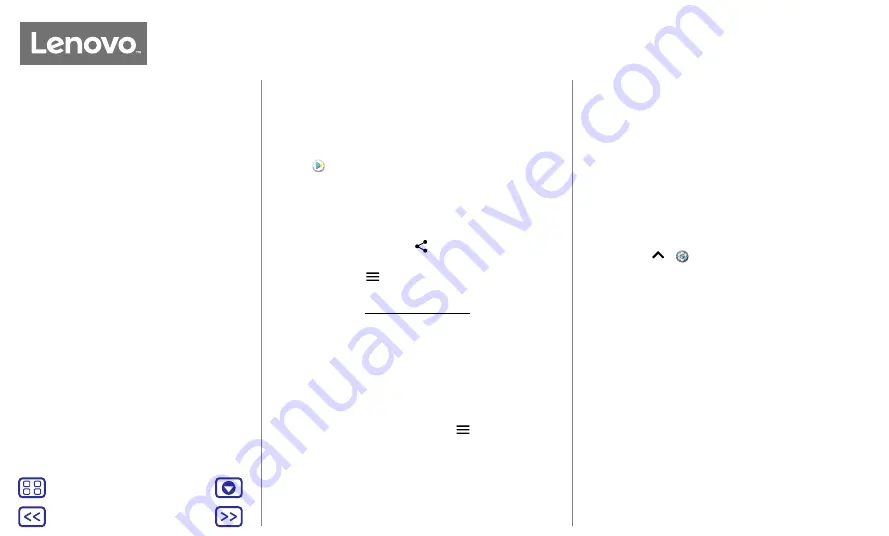
Back
Next
Menu
More
Home screen & apps
Download apps
Google Play™
Get music, movies, books, apps, games and more.
Find it:
Play Store
• Search:
use the search bar to search for apps.
• Download:
to download an app, tap it to see details, then
tap
INSTALL
or the
BUY
button.
• Share:
to share an app you found on Google Play, tap it
to see details and then tap
.
• Reinstall:
to show or reinstall apps you downloaded from
Google Play, tap
>
My apps & games
.
•
Use a computer:
to find and manage apps from any
computer, go to http://play.google.com using your Google
account and password.
There, you can browse apps on the big screen, manage
your apps across devices (such as a phone and tablet)
and even set new apps to download to your devices.
• Enjoy music, movies and more:
you can also use Google
Play to download music, movies, TV programmes and
more. See
apps.
• Get help:
to get help and more, tap
.
Apps from the web
You can get apps from other online app stores using your
browser.
Tip:
choose your apps and updates carefully, as some may
impact your phone's performance – see
Note:
when installing an app, make sure you read the alerts
that tell you what information the app will access. If you
don't want the app to access this information, cancel the
installation.
To let your phone install apps that are not on Google
Play, swipe up
>
Settings
>
Security
, then tap the
Unknown sources
switch to turn it on.
For information about downloading files from your browser,
see
Choose carefully
Here are a few tips:
• To help prevent spyware, phishing or viruses, use apps
from trusted sites, such as Google Play.
• In Google Play, check the app's ratings and comments
before installing.
• If you doubt the safety of an app, don't install it.
• Apps use up memory, data, battery and processing
power – some more than others. If you're not happy with
how much memory, data, battery or processing power an
app is using, uninstall it.
Quick start: Home screen & apps
Home screen & apps

























