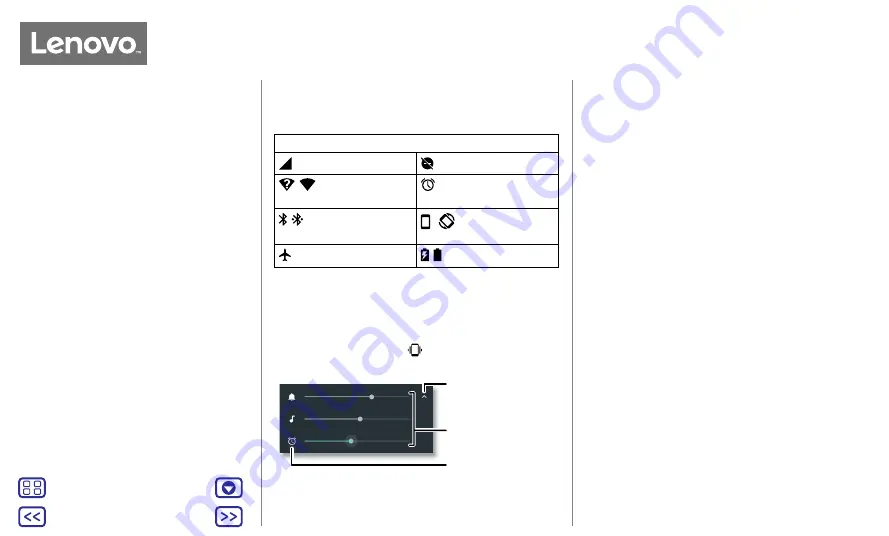
Back
Next
Menu
More
Home screen & apps
Icons at the top right of the screen tell you about phone
status:
Status Icons
Network strength
Do not disturb
/
Wi-Fi in range/
connected
Alarm set
/ Bluetooth on/
connected
Portrait/Auto-rotate
Aeroplane mode
/ Battery charging/full
Note:
apps you download from Google Play™ might show
other icons in the status bar to alert you to specific events.
Volume & interruptions
Press the side volume buttons up or down to select a ringer
volume from high to vibrate
.
Ring
Media
Alarm
Set the ringtone,
media or alarm
volume.
Tap to show all volume
controls. Tap again to
show only the ringtone
volume.
Tap an icon to mute
or set to vibrate.
Do not disturb
To turn off some or all sounds, swipe the status bar down
with two fingers and tap
Do not disturb
. Select one of these
options:
• Total silence:
turn off all sounds and alarms. Override
sound settings from other apps. Set how long to stay in
this mode, or choose indefinitely.
• Alarms only:
set how long you want to only hear alarms,
or choose indefinitely. Tap
MORE SETTINGS
to customise
which other interruptions to receive.
• Priority only:
set how long you want to only hear priority
interruptions, or choose indefinitely. Tap
MORE SETTINGS
to customise which interruptions to receive.
Tip:
to create an exception for repeat callers that allows a
call from the same person within a 15 minute period, tap
MORE SETTINGS
>
Priority only allows
>
Repeat
callers
.
Quick start: Home screen & apps
Home screen & apps
























