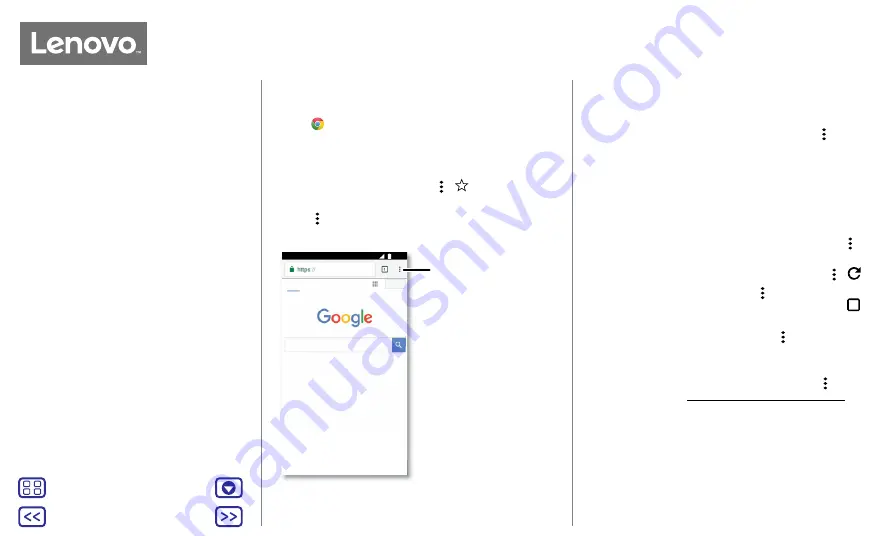
Back
Next
Menu
More
Browse
Quick start: Chrome™
Find it:
Chrome
• Go to a web page:
tap the address bar at the top of a
page and enter an address.
• Add a bookmark:
open the address bar (drag down if
you don't see it), then tap Menu >
.
• Open a bookmark:
open the address bar, then tap
Menu >
Bookmarks
.
ALL
IMAGES
Sign in
[[[KSSKPIGSYO
See options.
Tips and tricks
• Webpage shortcut:
to add a webpage shortcut to your
Home screen, go to the webpage and tap Menu >
Add
to Home screen
.
• Search:
on the Home screen, tap the Google search box
and enter text to search.
Note:
if you can't connect, contact your service provider.
• Mobile sites:
some websites automatically show you a
'mobile' version of their page – if you want to show the
standard computer versions of all websites, tap Menu >
Request desktop site
.
• Reload:
if a page doesn't load correctly, tap Menu >
.
• Tabs:
to open a new tab, tap Menu >
New tab
. If you
have more than one browser page open, tap Recents
to move from one to another.
• Clear history:
in the browser, tap Menu >
Settings
>
Privacy
>
Clear browsing data
. Then choose history,
cache, cookies and other options.
• Help:
for more about Google Chrome, tap Menu >
Help
& feedback
or visit www.supportgoogle.com/chrome.
Browse
explore & find






























