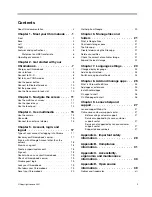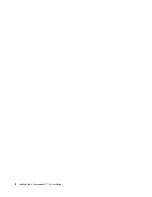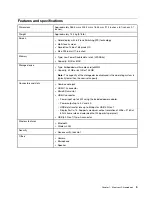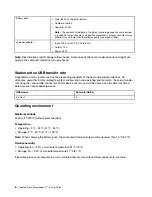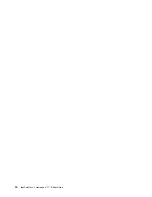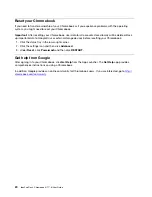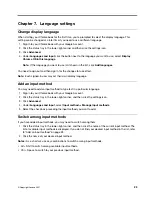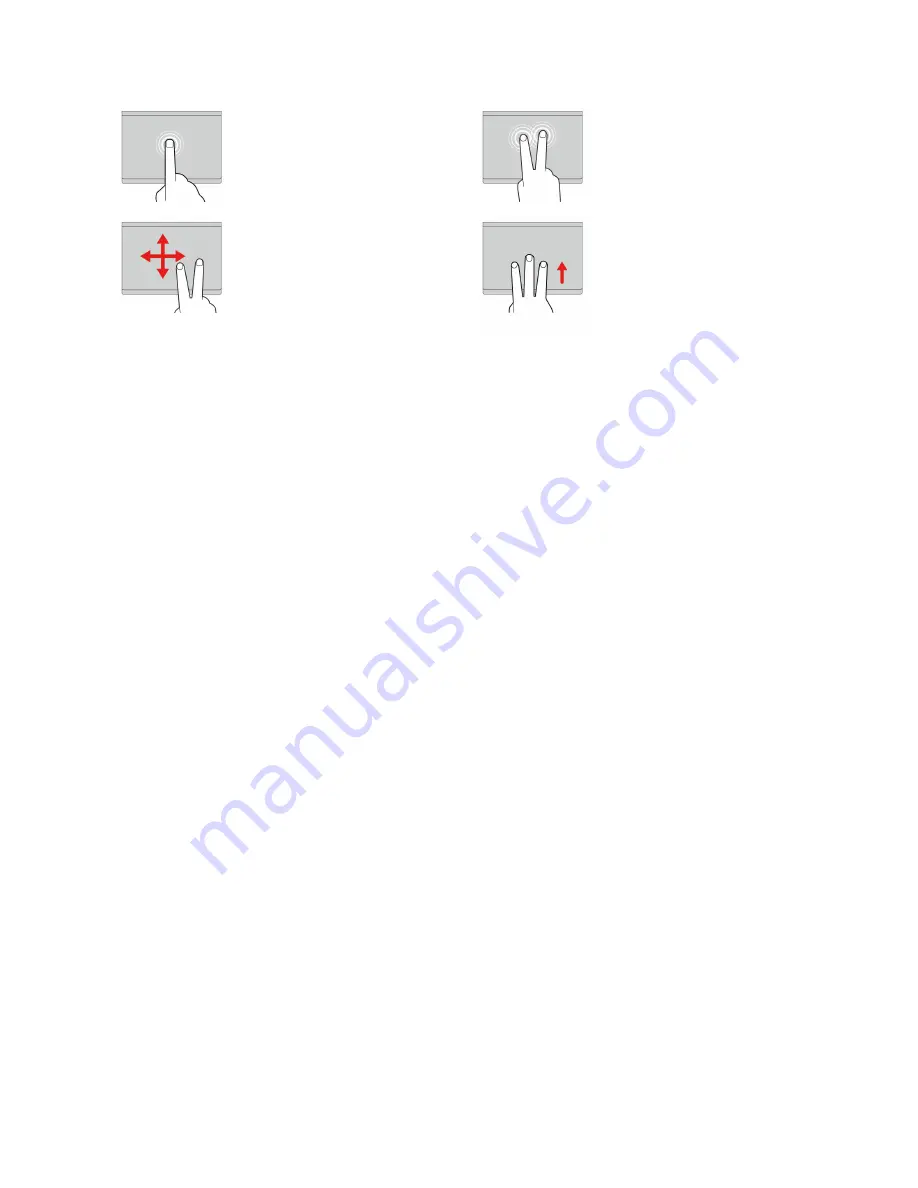
Tap
Tap anywhere on the touchpad
with one finger to select or open
an item.
Two-finger tap
Tap anywhere on the touchpad
with two fingers to display a
shortcut menu.
Two-finger scroll
Put two fingers on the touchpad
and move them in the vertical or
horizontal direction. This action
enables you to scroll through the
document, Website, or apps.
Swipe three fingers up or down
Put three fingers on the touchpad
and move them up or down to
see all your open windows.
To change the settings:
1. Click your account picture, and then click the settings icon.
2. Click
Settings
➙
Device
➙
Touchpad
.
3. Follow the on-screen instruction to change the settings as you desire.
13
Содержание IP Flex 3 Chrome 11IJL6
Страница 1: ...IdeaPad Flex 3 Chromebook 11 6 User Guide ...
Страница 4: ......
Страница 6: ...ii IdeaPad Flex 3 Chromebook 11 6 User Guide ...
Страница 8: ...Base 1 Speaker 2 Keyboard 3 Touchpad 2 IdeaPad Flex 3 Chromebook 11 6 User Guide ...
Страница 20: ...14 IdeaPad Flex 3 Chromebook 11 6 User Guide ...
Страница 22: ...16 IdeaPad Flex 3 Chromebook 11 6 User Guide ...
Страница 30: ...24 IdeaPad Flex 3 Chromebook 11 6 User Guide ...
Страница 36: ...30 IdeaPad Flex 3 Chromebook 11 6 User Guide ...
Страница 44: ...38 IdeaPad Flex 3 Chromebook 11 6 User Guide ...
Страница 46: ...40 IdeaPad Flex 3 Chromebook 11 6 User Guide ...
Страница 49: ......
Страница 50: ......