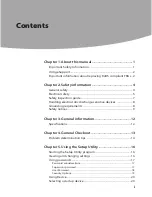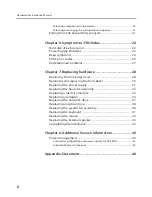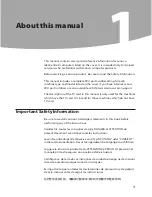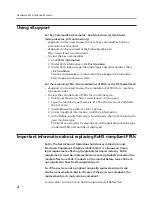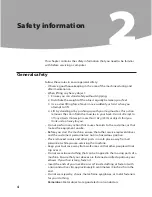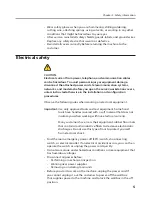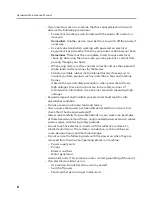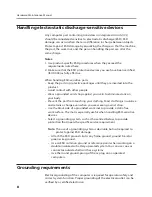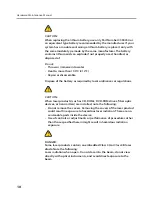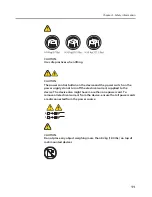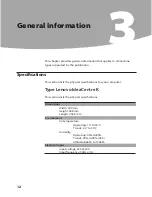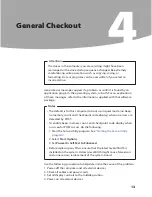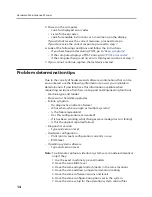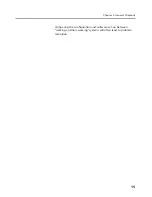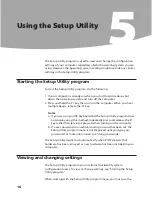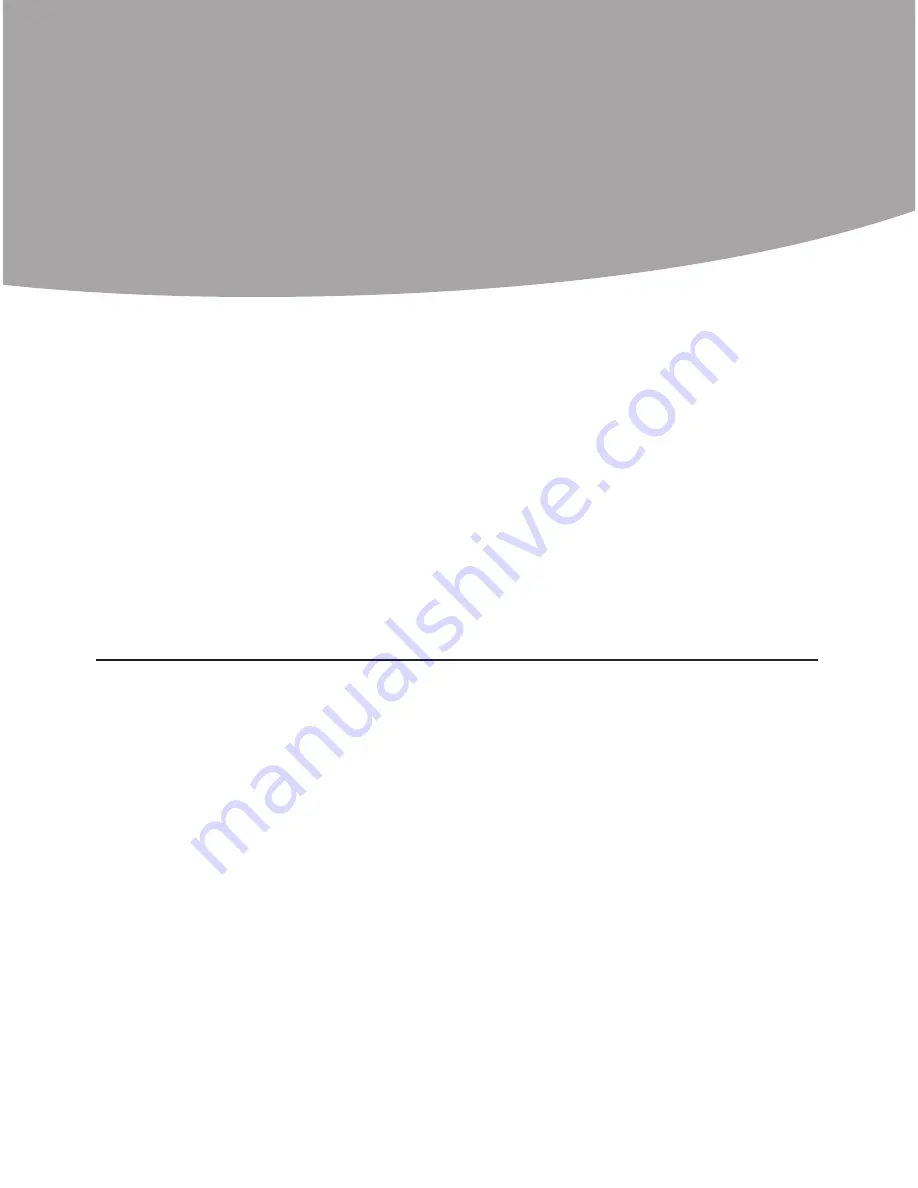
Chapter 1. About this manual
1
About this manual
1
This manual contains service and reference information for Lenovo
IdeaCentre K computers listed on the cover. It is intended only for trained
servicers who are familiar with Lenovo computer products.
Before servicing a Lenovo product, be sure to read the Safety Information.
This manual includes a complete FRU part number listing for each
machine type and model listed on the cover. If you have internet access,
FRU part numbers are also available at: http:/www.lenovo.com/support.
The description of the TV card in this manual is only used for the machines
which have the TV card. It is invalid for those machines which do not have
TV card.
Important
Safety Information
Be sure to read all caution and danger statements in this book before
performing any of the instructions.
Veuillez lire toutes les consignes de type DANGER et ATTENTION du
présent document avant d’exécuter les instructions.
Lesen Sie unbedingt alle Hinweise vom Typ “ACHTUNG” oder “VORSICHT”
in dieser Dokumentation, bevor Sie irgendwelche Vorgänge durchführen
Leggere le istruzioni introdotte da ATTENZIONE e PERICOLO presenti nel
manuale prima di eseguire una qualsiasi delle istruzioni
Certifique-se de ler todas as instruções de cuidado e perigo neste manual
antes de executar qualquer uma das instruções
Es importante que lea todas las declaraciones de precaución y de peligro
de este manual antes de seguir las instrucciones.
执行任何说明之前,请确保已阅读本书中的所有警告和危险声明。