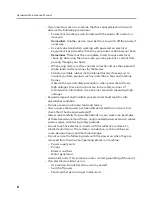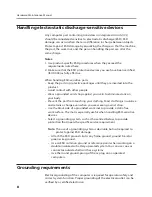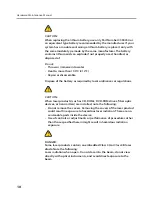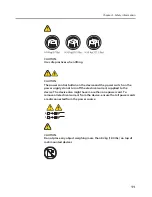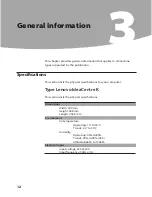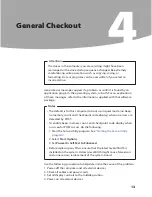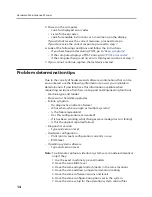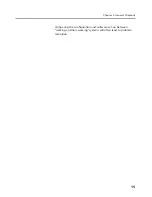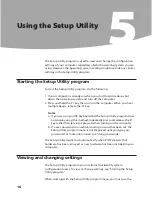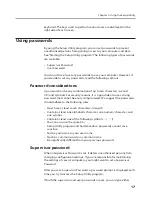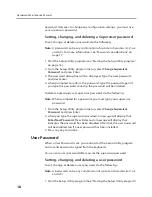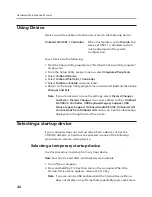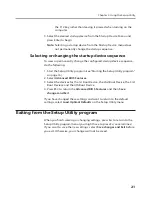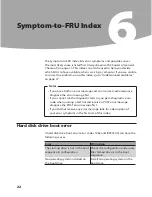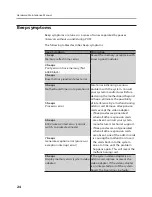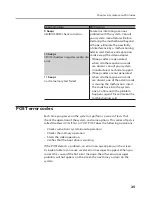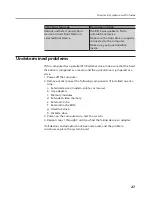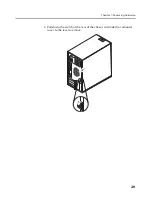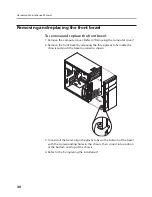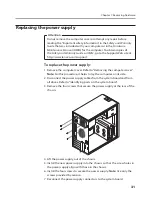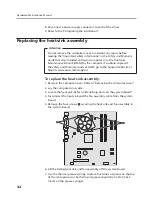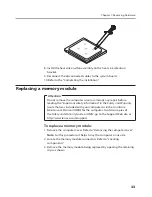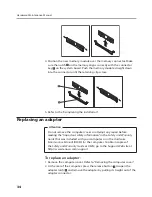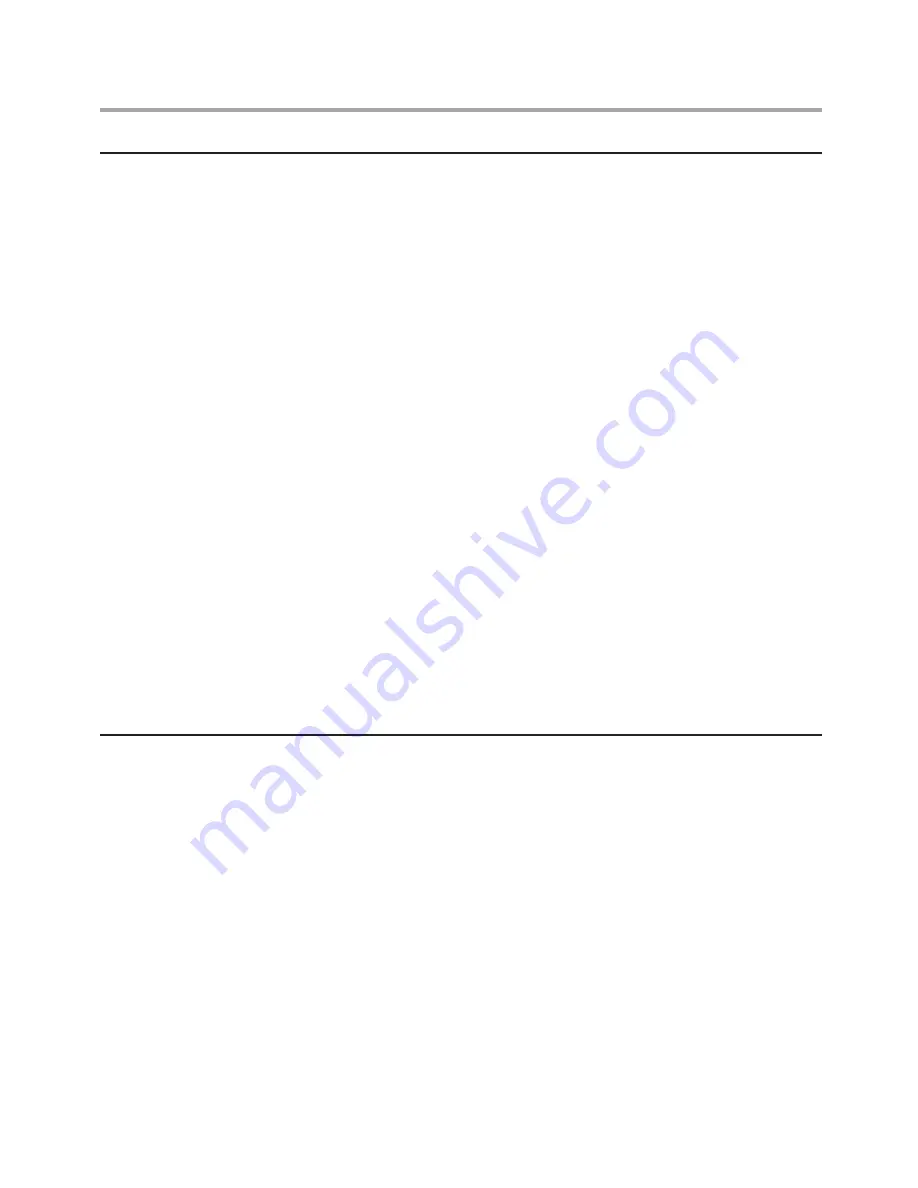
Hardware Maintenance Manual
20
Using Device
Device is used to enable or disable user access to the following device:
OnBoard SiS USB1.1 Controller
When this feature is set to
Disable
, the
device of USB1.1 is disabled and will
not be displayed in the system
configuration.
To set Device, do the following:
1. Start the Setup Utility program (see “Starting the Setup Utility program”
on page 16).
2. From the Setup Utility program menu, select
Integrated Periphrals
.
3. Select
Onboard Device
.
4. Select
OnBoard SiS USB1.1 Controller
.
5. Select
Disable
or
Enable
and press Enter.
6. Return to the Setup Utility program menu and select
Exit
and then
Save
changes and Exit
.
Note:
If you do not want to save the settings, select
Discard Changes
and Exit
or
Discard Changes
. You can set others such as
OnBoard
SiS USB2.0 Controller
,
USB Keyboard Legacy Support, USB
Mouse Legacy Support, Onboard Audio DEVICE, Onboard LAN
Control, Boot from Onboard LAN
and so on. See the information
displayed on the right side of the screen.
Selecting a startup device
If your computer does not start up (boot) from a device such as the
CD-ROM, diskette, or hard disk as expected, use one of the following
procedures to select a startup device.
Selecting a temporary startup device
Use this procedure to startup from any boot device.
Note:
Not all CDs, hard disks, and diskettes are bootable.
1. Turn off your computer.
2. Press and hold the F12 key then turn on the computer. When the
Startup Device Menu appears, release the F12 key.
Note:
If you are using a USB keyboard and the Startup Device Menu
does not display using this method, repeatedly press and release