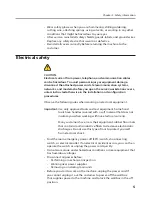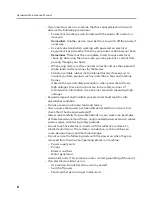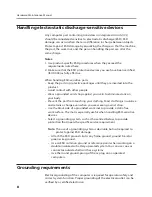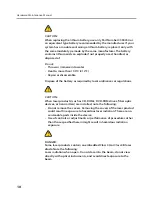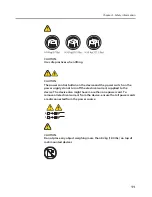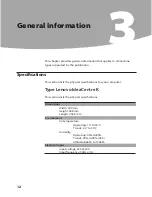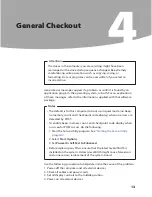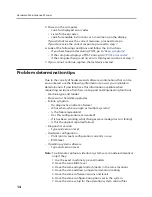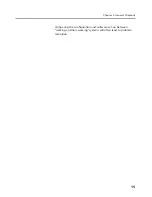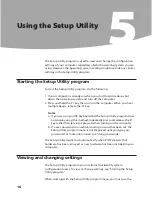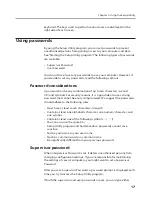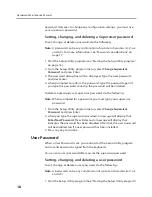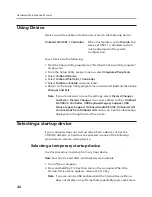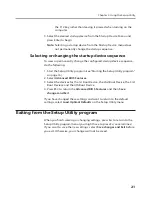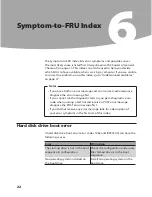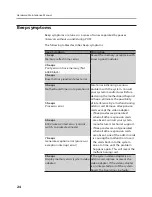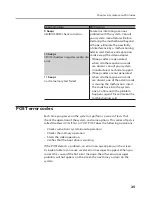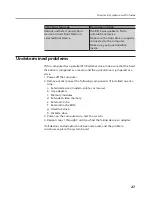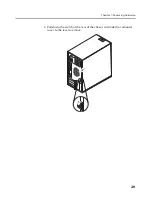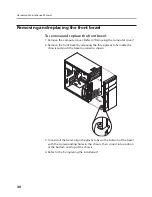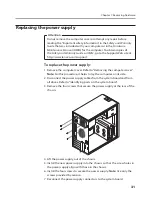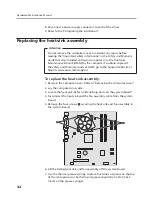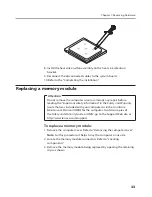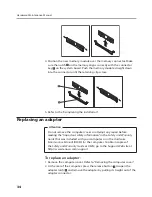Chapter 5. Using the Setup Utility
19
2. From the Setup Utility program menu, selet
Change User Password
and
press Enter.
3. The password dialog box will be displayed. Type the new password, and
press Enter.
4. when prompted to confirm the password, type the password again. If
you type the password correctly, the password will be installed.
To delete a previously set user password, do the following :
Note:
When prompted for a password, you must type your supervisor
password.
1. From the Setup Utility program menu, select
Change User Password
and press
Enter
.
2. when you type the user password. a message will display that
Enter
New Password
. Press Enter and a message will display that indicates the
password has been disabled.
3. Press any key to contine.
Security Options
After a Supervisor Password is set, the
Security Options
can be displayed
in the menu of
Advanced BIOS Features.
To set Security Options, do the following:
1. Start the Setup Utility program (See ”Starting the Setup Utility
program”.)
2. From the Setup Utility program menu, selet
Change Supervisor
Password.
3. Set the Supervisor Password .
4. After that, Select
Advanced BIOS Features.
5.Select
Security Options.
6. Select
Setup
or
Always
and press Enter.
7. Return to the Setup Utility program menu and select press ESC to
return the
Advanced BIOS Features
or press F10 to Save configuration
changes and exit setup.
Notes:
a. If you choose
Setup
of the
Security Options
, the Setup Utility
program does not display until you type your password. But you can
start other programs without the password.
b. If you choose
Always
of the
Security Options
, You can’t start any
program until you type your password.