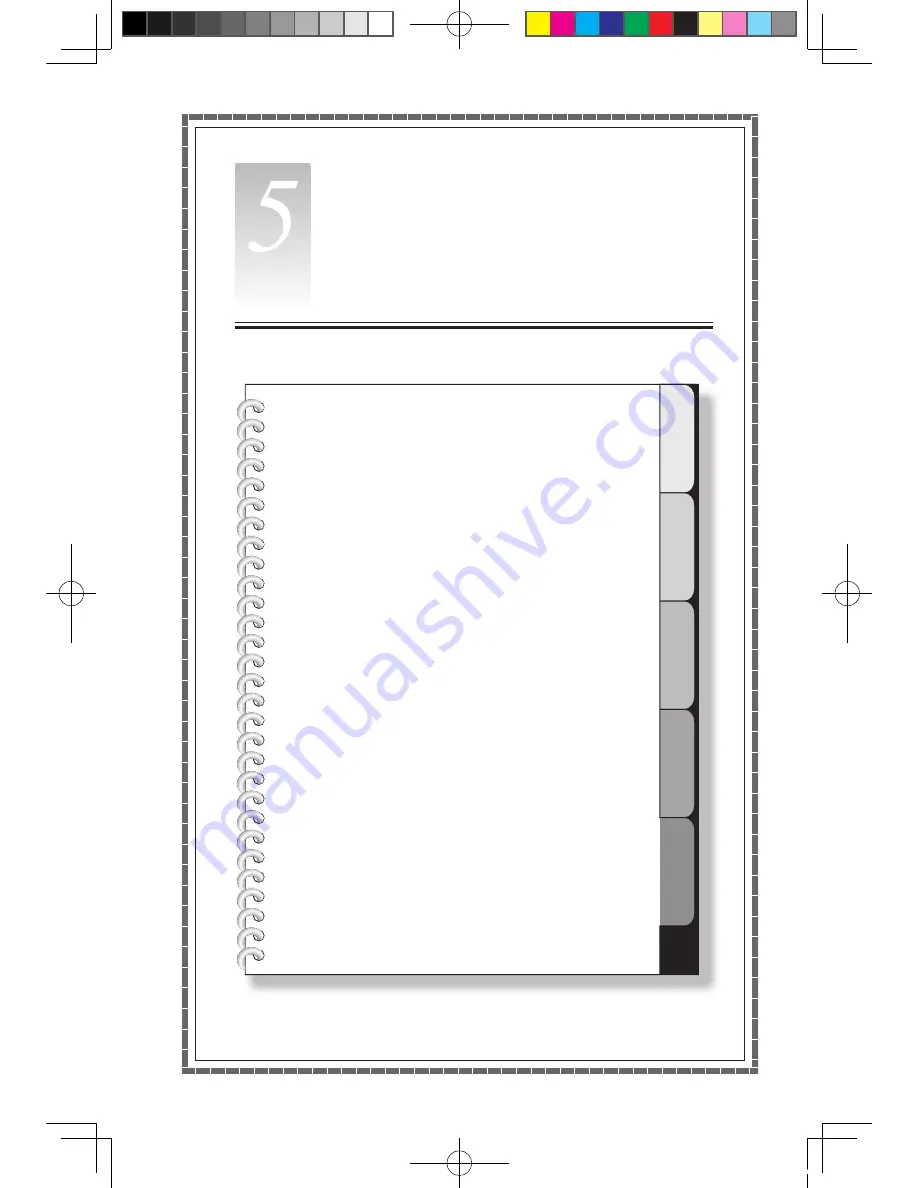
1
2
3
4
5
Chapter
Troubleshooting and Confirming
Setup
This chapter contains information
on the following topics:
ÿ
Troubleshooting display problems
ÿ
Troubleshooting audio problems
ÿ
Troubleshooting software problems
ÿ
Troubleshooting problems with optical drives
and hard disks
The description of the TV card in this manual is only
used for the machines which have the TV card. It
is invalid for those machines which do not have TV
card.
User Guide
31
31032754_IdeaCentre K UG_EN.indd 31
2007.11.30 5:56:56 PM


















