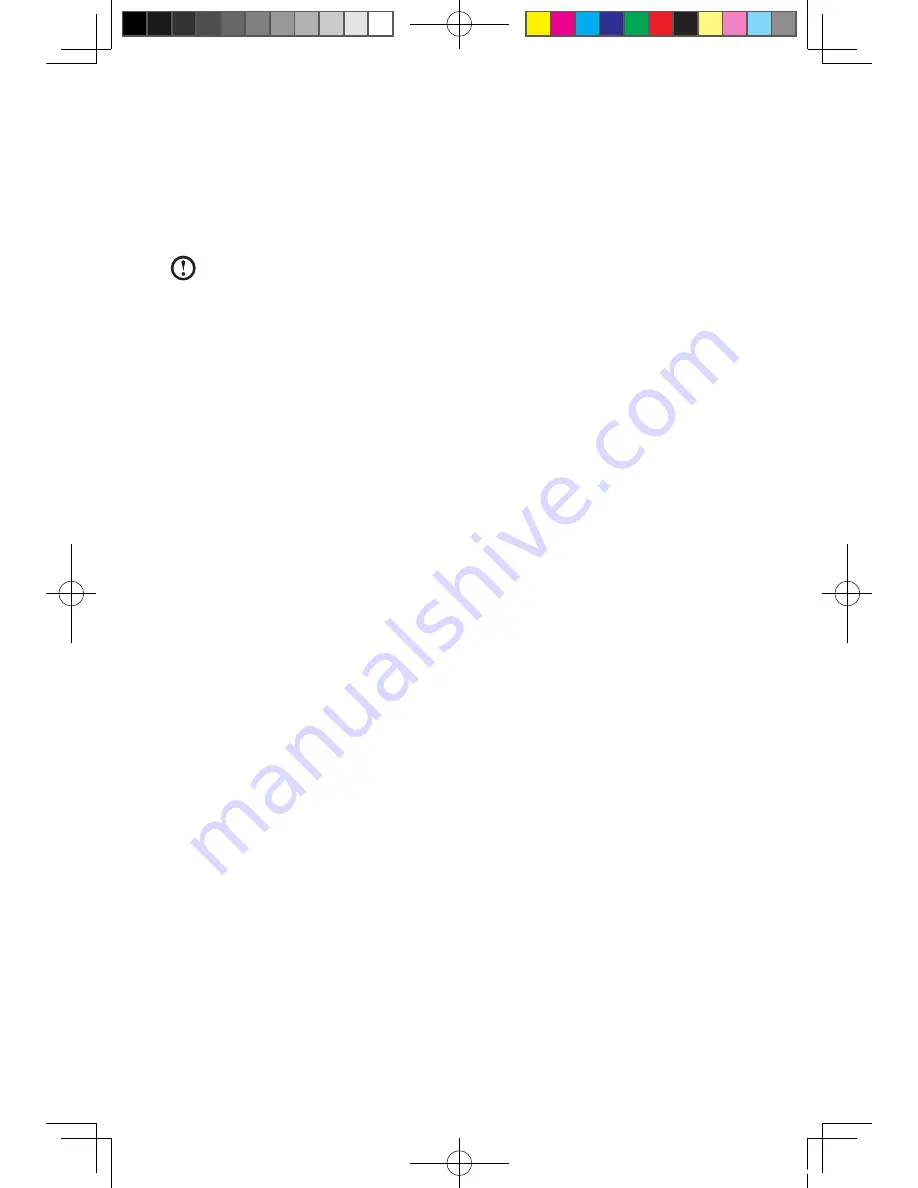
28
User Guide
4.1 Restoring the system
The system can develop problems due to erroneous operation or the installation of
additional software. If software problems develop in the originally installed software,
you can restore the system by using system backup and restoration features.
Notes:
• The system closes all programs before it performs system restoration. Be
sure to save your data.
• The existing system settings will change after restoration. Check the settings
of the restored system to ensure they match settings that may be critical to
your needs.
Use the following procedure to restore the software to a known functional level:
1. Choose
System Restoration via Start
→
Programs
→
Accessories
→
System tools
.
2. Choose either the recommended restore or select a different recovery time from
the pop-up box. Choose the latest date when the system was running properly.
3. Click
Next
.
The system starts restoration. When all processes run to completion, the system
displays a message informing you that the restore operation has completed
successfully.
File Backup
For security purposes, you can back up the system status before you install
additional software, or otherwise modify system settings. To backup up the system
status, do the following:
1. Follow the above steps to enter the backup status and configuration. Select
R
un file backup immediately
.
2. Select the location for your backup. Click
Next
and follow the instructions to
continue.
4.2 Cleaning up the disk
Do the following periodically to cleanup the disks and possibly enhance your
computer’s performance.
1. Choose
Disk Cleanup via Start
→
Programs
→
Accessories
→
System
tools
.
2. Choose the file you want to clean up.
31032754_IdeaCentre K UG_EN.indd 28
2007.11.30 5:56:54 PM







































