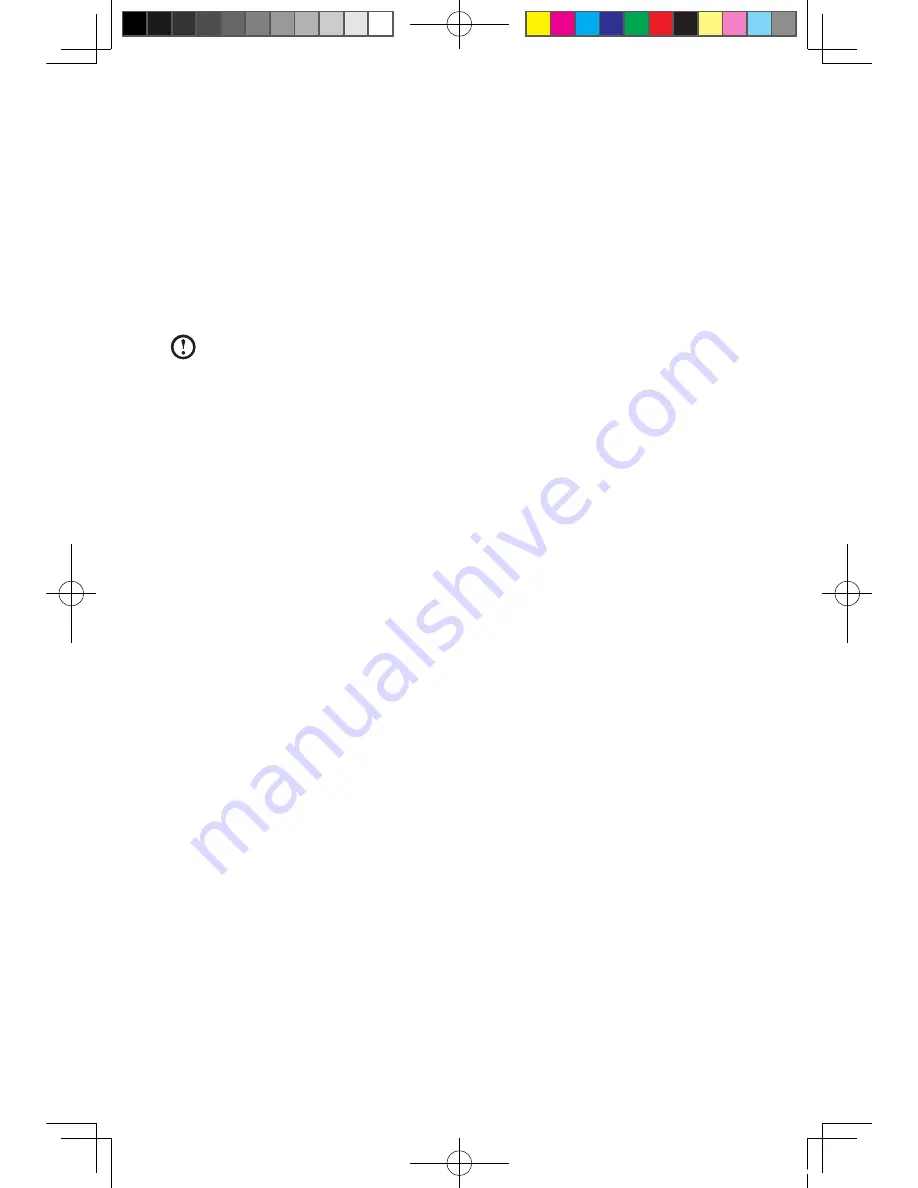
10
User Guide
Note about service partition:
The files and relevant data of the rescue system are saved in the service partition.
Do not delete this partition. Otherwise, the rescue system will become unusable.
For detailed operations, see the following instructions:
By selecting
Control Panel
→
Management Tools
→
Computer Management
→
Disk Management
, you can see the service partition, which must not be
deleted.
Note:
The recovery files and relevant data of the rescue system are saved
in the service partition. If the service partition is deleted or damaged by
someone other than Lenovo maintainers, Lenovo (Beijing) Co., Ltd. shall
not be liable for any losses arising therefrom in any way.
Rescue system and keyboard operation
The rescue system works only if it runs together with the standard-configuration
keyboard of this model. If there is no keyboard of standard configuration, the
rescue system function will not work normally.
2.1 Installing Drivers and Software Shipped with
Computer
The “Installing drivers and software” in the rescue system provides a way for the
user to install the drivers and software shipped with the computer conveniently. It
can install all drivers and software shipped with the computer automatically, and
can selectively install some of the drivers and software as required by the user.
Method 1: Automatic Installation
Power on the computer. When the screen displays the “Lenovo” picture initially,
press the “LVT” key on the keyboard to start the
Rescue System
, select
Install
drivers and software
.
Install them as prompted. Click Install to start installing the drivers and software.
The system restarts. After the system is restarted, the installation process goes on
until completion.
Method 2: Manual Installation
Launch
In the Windows system, launch
Start
→
All Programs
→
Lenovo
→
Drivers &
31032754_IdeaCentre K UG_EN.indd 10
2007.11.30 5:56:45 PM






























