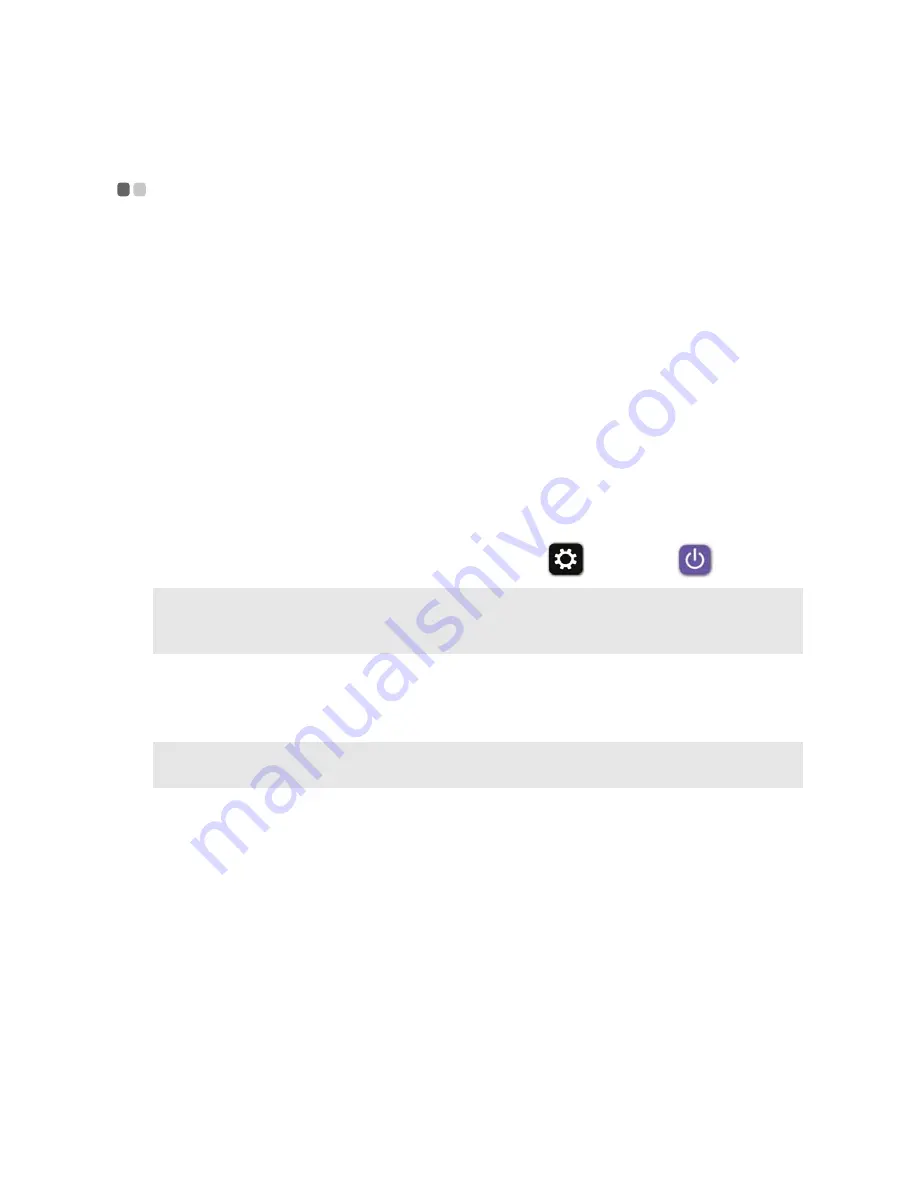
Chapter 2. Starting to use Windows 8.1
17
Putting the computer to sleep or shutting it
down
- - - - - - - - - - - - - - - - - - - - - - - - - - - - - - - - - - - - - - - - - - - - - - - - - - - - - - - - - - - - - - - - - - - - - - - - - - - - - - - - - - - - - - - - - - - - - - - - - - - - - - - - - - - -
When you have finished working with your computer, you can put it to sleep or shut
it down.
Putting your computer to sleep
If
you
will
be
away
from
your
computer
for
only
a
short
time,
put
the
computer
to
sleep.
When the computer is in sleep mode, you can quickly wake it to resume use,
bypassing the startup process.
To
put
the
computer
to
sleep,
do
one
of
the
following:
• Close
the
display
lid.
• Press
the
power
button.
• Open
the
charms,
and
then
select
Settings
Power
Sleep
.
To
wake
the
computer,
do
one
of
the
following:
• Press
any
key
on
the
keyboard.
• Press
the
power
button.
Note:
Wait
until
the
power
indicator
light
starts
blinking
(indicating
that
the
computer
is
in
sleep
mode)
before
you
move
your
computer.
Moving
your
computer
while
the
hard
disk
is
spinning
can
damage
the
hard
disk,
causing
loss
of
data.
Note:
If
the
computer
does
not
awaken
after
pressing
a
key
on
the
keyboard,
this
means
that
the
computer
has
entered
an
enhanced
power
‐
saving
mode.
Содержание Flex 2 Pro-15
Страница 4: ......
Страница 40: ...en US Rev AA00 Lenovo China 2014 ...
















































