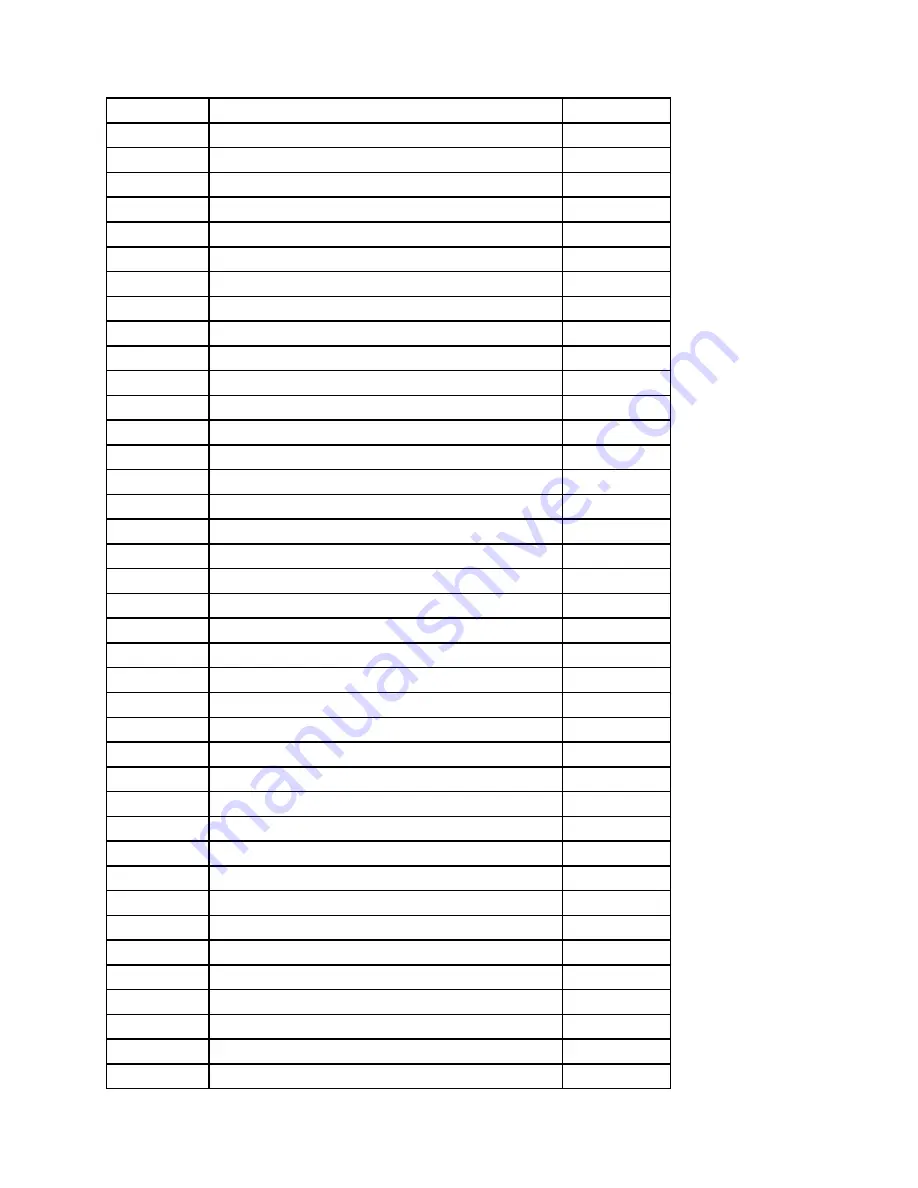
25209198
Liteon SK-8861(KR) 2.4G KB-Black8
KYB_MOUSE
25209178
Liteon SK-8861(TH) 2.4G KB-Black8
KYB_MOUSE
25209112
Primax KB4721(US) B-Silk USB KB-LVT8
KYB_MOUSE
25209133
Sunrex EKB-10YA(BG) B-Silk USB KB-LVT8
KYB_MOUSE
25209124
Sunrex EKB-10YA(GE) B-Silk USB KB-LVT8
KYB_MOUSE
25209202
Liteon SK-8861(BE-EN) 2.4G KB-Black8
KYB_MOUSE
25209189
Liteon SK-8861(TR) 2.4G KB-Black8
KYB_MOUSE
25209125
Sunrex EKB-10YA(TR) B-Silk USB KB-LVT8
KYB_MOUSE
25209114
Sunrex EKB-10YA(TW) B-Silk USB KB-LVT8
KYB_MOUSE
00XD800
ODD Fixer Latch,AIO 700-24
LATCH
31502861
LX(ASAP) 1.8M C13 UK power cord
LINECORD
31502866
LX(ASAP) 1.8M C13 ISRAEL power cord
LINECORD
31502862
LX(ASAP) 1.8M C13 BRAZIL power cord
LINECORD
31502867
LX(ASAP) 1.8M C13 BSMI power cord
LINECORD
31502864
LX(ASAP) 1.8M C13 ITALY power cord
LINECORD
31502868
LX(ASAP) 1.8M C13 Switzerland power cord
LINECORD
31502865
LX(ASAP) 1.8M C13 SABS power cord
LINECORD
31502869
LX(ASAP) 1.8M C13 ARGENTINA power cord
LINECORD
31502871
LX(ASAP) 1.8M C13 INDIA power cord
LINECORD
31502863
LX(ASAP) 1.8M C13 DANMARK power cord
LINECORD
31502870
LX(ASAP) 1.8M C13 KOREA power cord
LINECORD
5L60J34355
Thailand ,1.8M,3P,LUX(ASAP)
LINECORD
00XD320
UHD,Black,3d,T,AIO 700-27
MECH_ASM
00XD065
FHD,BLACK,2D,T,AIO 700-27ISH
MECH_ASM
00XD319
FHD,Black,3d,T,AIO 700-27
MECH_ASM
00XD027
HDD CAGE
MECH_ASM
00XD037
CAMERA 1080P 3D
MECH_ASM
00XD050
POWER BOARD
MECH_ASM
00XD060
BACK COVER BLACK,AIO 700-27ISH
MECH_ASM
00XD063
MB SHIELDING,AIO 700-27ISH
MECH_ASM
00XD066
FHD,BLACK,2D,NT,AIO 700-27ISH
MECH_ASM
00XD067
SSD BKT W/BEZEL,BLACK,AIO 700-27ISH
MECH_ASM
00XD175
MIDDLE CVR D_SILVER, AIO 700-27ISH
MECH_ASM
00XD058
SLIDE COVER BLACK, AIO 700-27ISH
MECH_ASM
00XD069
SIDE IO CVR,BLACK, AIO 700-27ISH
MECH_ASM
00XD036
CAMERA 1080P 2D
MECH_ASM
00XD064
2D CAMERA BKT+GASKET AIO 700-24ISH
MECH_ASM
00XD799
SSD Holder, AIO 700-24
MECH_ASM
03T7414
8G,SODIMM, DDR4, 2133MHz
MEMORY
03T7413
4G,SODIMM,DDR4,2133MHz
MEMORY
Chapter 9
.
FRU lists
67
Содержание F0BD
Страница 2: ......
Страница 6: ...iv ideacentre All In One 700 Hardware Maintenance Manual ...
Страница 8: ...2 ideacentre All In One 700 Hardware Maintenance Manual ...
Страница 16: ...10 ideacentre All In One 700 Hardware Maintenance Manual ...
Страница 18: ...12 ideacentre All In One 700 Hardware Maintenance Manual ...
Страница 24: ...18 ideacentre All In One 700 Hardware Maintenance Manual ...
Страница 60: ...54 ideacentre All In One 700 Hardware Maintenance Manual ...
Страница 76: ...38 Rear Deco 39 Invertor board 70 ideacentre All In One 700 Hardware Maintenance Manual ...





































